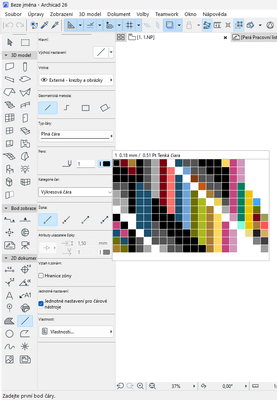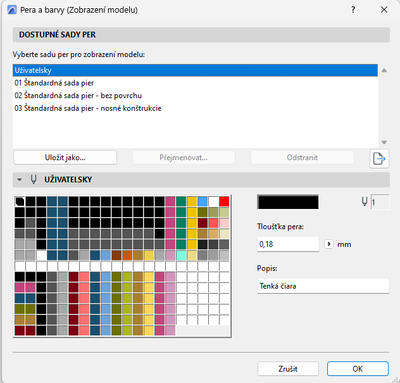Find the next step in your career as a Graphisoft Certified BIM Coordinator!
- Graphisoft Community (INT)
- :
- Forum
- :
- Installation & update
- :
- Re: PEN SETS - pen order problem
- Subscribe to RSS Feed
- Mark Topic as New
- Mark Topic as Read
- Pin this post for me
- Bookmark
- Subscribe to Topic
- Mute
- Printer Friendly Page
PEN SETS - pen order problem
- Mark as New
- Bookmark
- Subscribe
- Mute
- Subscribe to RSS Feed
- Permalink
- Report Inappropriate Content
2019-06-12 01:21 PM
i've uploaded 2 print screens with my problem. the pen sets, including the standard archicad ones, load in the pen sets selection window, but in the object properties toolbar they are in a diagonal order. that is quite annoying , because of the tabs where u cannot type the pen number as an option.
i've reinstalled and opened a clean new file, still the problem persist. loading an old file that worked properly until yesterday has the same results. there where no updated to windows or archicad in the meantime.
i'm using:
archicad 22 german - updated
windows 10 german - updated
looking forward for an answer,
traian
Solved! Go to Solution.
- Labels:
-
Performance
Accepted Solutions
- Mark as New
- Bookmark
- Subscribe
- Mute
- Subscribe to RSS Feed
- Permalink
- Report Inappropriate Content
2019-06-18 04:11 PM
I think this might be a problem with the scaling of the Operating System. Are you using any kind of upscaling on your computer? (on an OS level, or just for ARCHICAD maybe?)
Regards,
Professional Services Consultant
GRAPHISOFT
For Troubleshooting and useful Tips & Tricks visit
- Mark as New
- Bookmark
- Subscribe
- Mute
- Subscribe to RSS Feed
- Permalink
- Report Inappropriate Content
2023-05-01 10:53 AM - edited 2023-05-01 11:04 AM
Hey, it really was a scaling problem. i was using a custom size in windows. reverted to a preset one and now it work.
In the option of monitor size i was using 110% zoom, reverted into 100% and now it looks normal again, thx for anonymous post above.
- Mark as New
- Bookmark
- Subscribe
- Mute
- Subscribe to RSS Feed
- Permalink
- Report Inappropriate Content
2019-06-18 01:27 PM
- Mark as New
- Bookmark
- Subscribe
- Mute
- Subscribe to RSS Feed
- Permalink
- Report Inappropriate Content
2019-06-18 04:11 PM
I think this might be a problem with the scaling of the Operating System. Are you using any kind of upscaling on your computer? (on an OS level, or just for ARCHICAD maybe?)
Regards,
Professional Services Consultant
GRAPHISOFT
For Troubleshooting and useful Tips & Tricks visit
- Mark as New
- Bookmark
- Subscribe
- Mute
- Subscribe to RSS Feed
- Permalink
- Report Inappropriate Content
2019-06-19 03:14 AM
Barry.
Versions 6.5 to 27
Dell XPS- i7-6700 @ 3.4Ghz, 16GB ram, GeForce GTX 960 (2GB), Windows 10
Lenovo Thinkpad - i7-1270P 2.20 GHz, 32GB RAM, Nvidia T550, Windows 11
- Mark as New
- Bookmark
- Subscribe
- Mute
- Subscribe to RSS Feed
- Permalink
- Report Inappropriate Content
2019-06-19 10:33 AM
it is a scaling problem. i was using a custom size in windows. reverted to a preset one and now it work.
thx for the fix and sry for posting in the wrong area.
- Mark as New
- Bookmark
- Subscribe
- Mute
- Subscribe to RSS Feed
- Permalink
- Report Inappropriate Content
2023-04-07 10:22 AM
Hello, i have the same problem with pen settings. In the pen set options it looks normal but once I go to view map it change pen set to diagonal format. Can you explain more about the solution you wrote? Because i did not understand what you actually did to solve this. Thank you much.
- Mark as New
- Bookmark
- Subscribe
- Mute
- Subscribe to RSS Feed
- Permalink
- Report Inappropriate Content
2023-04-08 10:57 AM
They look like 2 completely different pen sets.
make sure you are not using a 'Custom' pen set.
Barry.
Versions 6.5 to 27
Dell XPS- i7-6700 @ 3.4Ghz, 16GB ram, GeForce GTX 960 (2GB), Windows 10
Lenovo Thinkpad - i7-1270P 2.20 GHz, 32GB RAM, Nvidia T550, Windows 11
- Mark as New
- Bookmark
- Subscribe
- Mute
- Subscribe to RSS Feed
- Permalink
- Report Inappropriate Content
2023-04-09 09:06 AM
Hey, every pen set is doing the same thing, custom or the saved one it doesnt matter. I tried uninstall and install archicad but nothing changed. Every pen set is displayed like this, in diagonal order.
- Mark as New
- Bookmark
- Subscribe
- Mute
- Subscribe to RSS Feed
- Permalink
- Report Inappropriate Content
2023-04-11 04:02 AM
Hmm, it seems you pens set has only 12 rows when you choose to select a pen.
There should be 13 as in your pen setting dialogue.
I would be contacting your local Archicad support people.
I have never seen this before.
Barry.
Versions 6.5 to 27
Dell XPS- i7-6700 @ 3.4Ghz, 16GB ram, GeForce GTX 960 (2GB), Windows 10
Lenovo Thinkpad - i7-1270P 2.20 GHz, 32GB RAM, Nvidia T550, Windows 11
- Mark as New
- Bookmark
- Subscribe
- Mute
- Subscribe to RSS Feed
- Permalink
- Report Inappropriate Content
2023-05-01 10:53 AM - edited 2023-05-01 11:04 AM
Hey, it really was a scaling problem. i was using a custom size in windows. reverted to a preset one and now it work.
In the option of monitor size i was using 110% zoom, reverted into 100% and now it looks normal again, thx for anonymous post above.