Turn on suggestions
Auto-suggest helps you quickly narrow down your search results by suggesting possible matches as you type.
Showing results for
Turn on suggestions
Auto-suggest helps you quickly narrow down your search results by suggesting possible matches as you type.
Showing results for
- Graphisoft Community (INT)
- :
- Knowledge Base
- :
- Installation & update
- :
- Repair Archicad Installation or Preferences - Trou...
Options
- Subscribe to RSS Feed
- Mark as New
- Mark as Read
- Bookmark
- Subscribe to Topic
- Printer Friendly Page
- Report Inappropriate Content
Repair Archicad Installation or Preferences - Troubleshooting Guide
Graphisoft Alumni
Options
- Subscribe to RSS Feed
- Mark as New
- Mark as Read
- Bookmark
- Subscribe to Topic
- Printer Friendly Page
- Report Inappropriate Content
on
2017-02-08
03:15 AM
- edited on
2021-11-09
03:13 PM
by
Noemi Balogh
REPAIR Archicad
If Archicad is already installed on your computer and you run the Archicad installer, an option is given to Repair the software.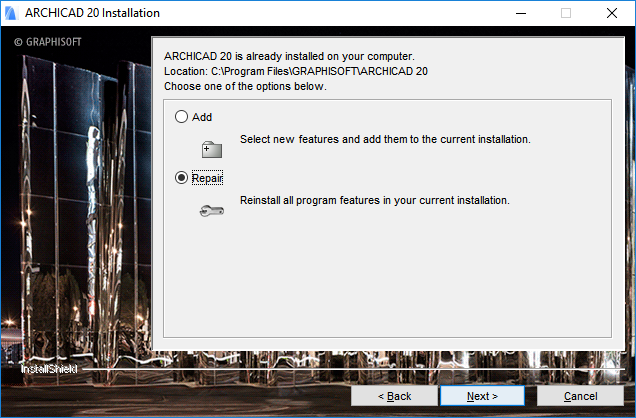
Backup and Repair
When prompted, choose "Backup and Repair" in order to backup certain files that may or may not be important to you.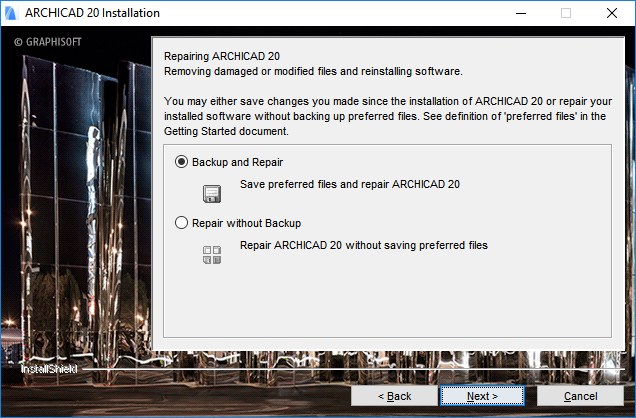
- your previous Add-on settings;
- your previous Archicad xx Library;
- your previous default Work Environment schemes (Defaults folder)
After the repair process is complete, you can either delete these preferred files or restore any of them by copying them back into your repaired Archicad environment:
- copy your Add-On settings back to the respective sub-folders of your ‘Archicad xx/Add-Ons’ folder;
- replace the library in the ‘Archicad xx/Archicad Library xx’ folder;
- replace your ‘Defaults’ folder in the ‘Archicad xx’ folder (thereby including your current Work Environment, Translator and Template data).
Preferences Cleaning
Aside from items in the Archicad folder, the other major set of data that gets installed and stored on your system are 'Preference' files, 'Work Environment' files and 'Temporary' files in your User folder to aid in operation of the software. In rare cases these files can become corrupt, preventing Archicad from starting or possibly causing crashes. In such cases, as a troubleshooting step, try deleting these files. See Preferences Cleaning.
Labels:
Related articles
- Archicad 28 Migration: Converting from Monolithic Libraries to the Global Library System in Libraries & objects
- Archicad Legacy Library in Libraries & objects
- Archicad AI Visualizer - Frequently Asked Questions in Visualization
- Archicad Start Edition 2024 in Getting started
- Archicad Start Edition 2023 in Getting started
