- Graphisoft Community (INT)
- :
- Knowledge Base
- :
- Getting started
- :
- Archicad 26 Install and Start-up Troubleshooting G...
- Subscribe to RSS Feed
- Mark as New
- Mark as Read
- Bookmark
- Subscribe to Topic
- Printer Friendly Page
- Report Inappropriate Content
Archicad 26 Install and Start-up Troubleshooting Guide
- Subscribe to RSS Feed
- Mark as New
- Mark as Read
- Bookmark
- Subscribe to Topic
- Printer Friendly Page
- Report Inappropriate Content
on
2022-07-14
03:00 PM
- edited on
2022-11-24
12:41 PM
by
Norbert Kucsma
This article will cover solutions to known issues regarding the installation and start-up of Archicad 26. You'll find several specific and detailed issues that are independent of the version you have. You'll also find the reason why these problems might be happening and how to solve them.
Archicad, additional accessories (add-ons, BIM content, libraries, and objects) and product updates, etc. can be downloaded from Graphisoft’s Downloads page.
A step by step guide on how to install Archicad 26 with a single license can be found here and another one about network installation for BIM managers is here. All other installation solutions, such as unattended install of Archicad and updates, are available on this site.
If you have already installed Archicad and want to add new features, or you need to repair Archicad, the information detailed on this site can help.
Archicad 26 is not compatible with Windows 8.1 and earlier versions; it is also not compatible with macOS 10.15 and earlier versions. Customers may experience crashes at start-up when using these operating system versions, and the installation on them will not be possible in the future.
Firewall or Antivirus software alerts during installation or use
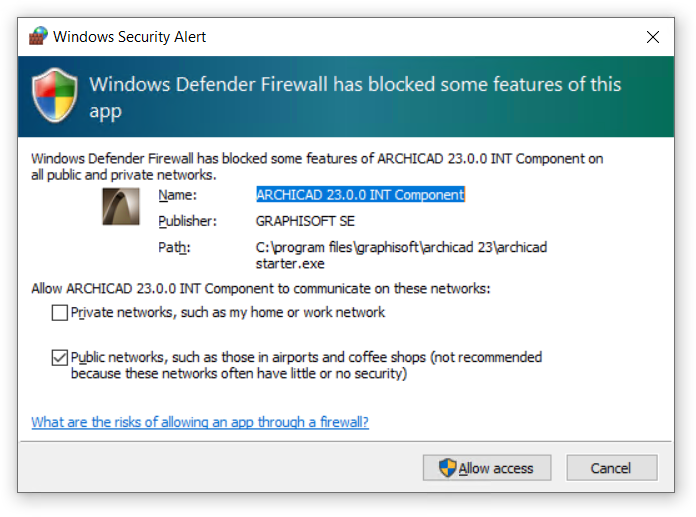
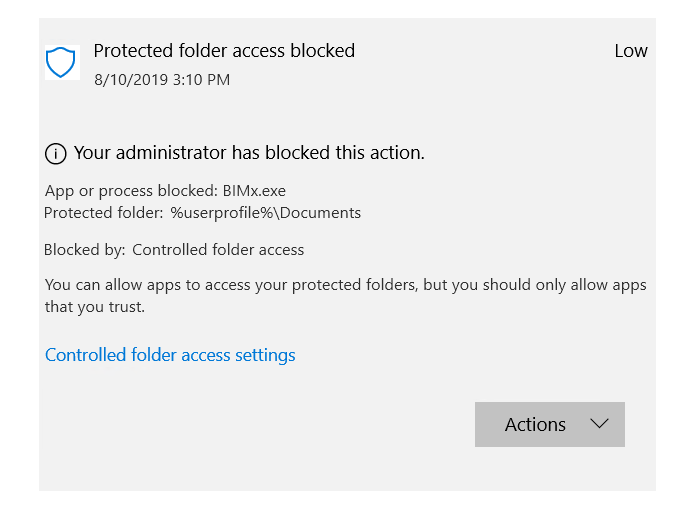
Some functions of Archicad (e.g., BIMx Hyper-model publishing, BIMcloud functions, Check for Updates, Emergency Licensing) require network access, which is why access must be granted for incoming and outgoing connections through a firewall. For full functionality and to avoid issues, allow Archicad to communicate on the network. All Archicad network traffic is limited to essential communication with Graphisoft services in accordance with the End User License Agreement.
Antivirus programs usually block access to folders in the user’s home folder for security reasons. Archicad creates BIMx configurations and log files in the Documents folder and this action may potentially be blocked. By allowing Archicad to access this folder, the BIMx related files are safe.
'The specified directory is an Archicad directory' error message during install
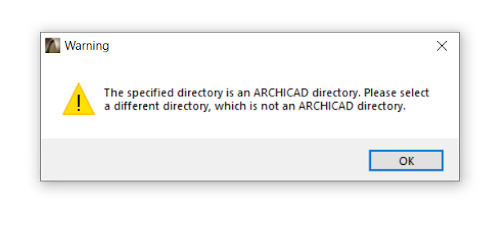
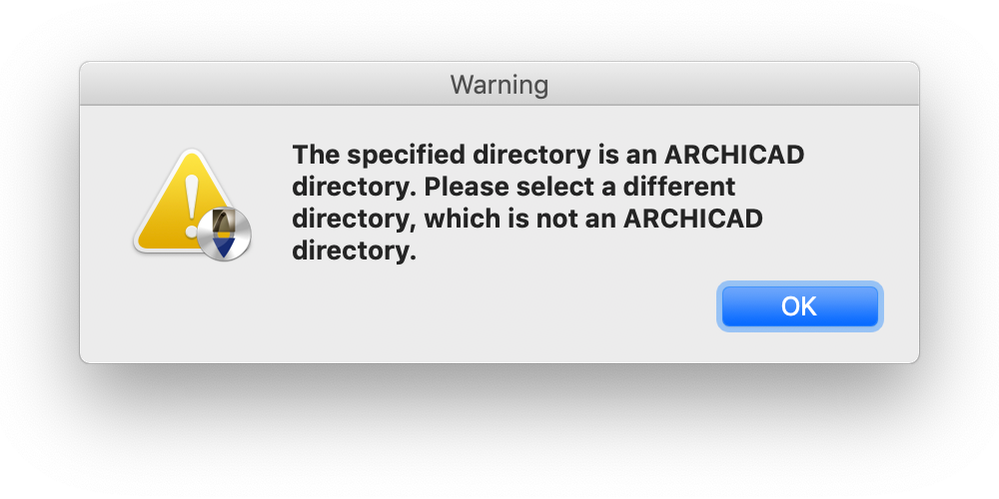
Archicad cannot be installed into a directory if any parent folder contains Archicad.exe or Archicad.app; this error message may be seen after selecting the installation path. Choose another folder to install Archicad or move the file that prevents the installation to another location.
'The operating system on this computer is out-of-date' error message during install
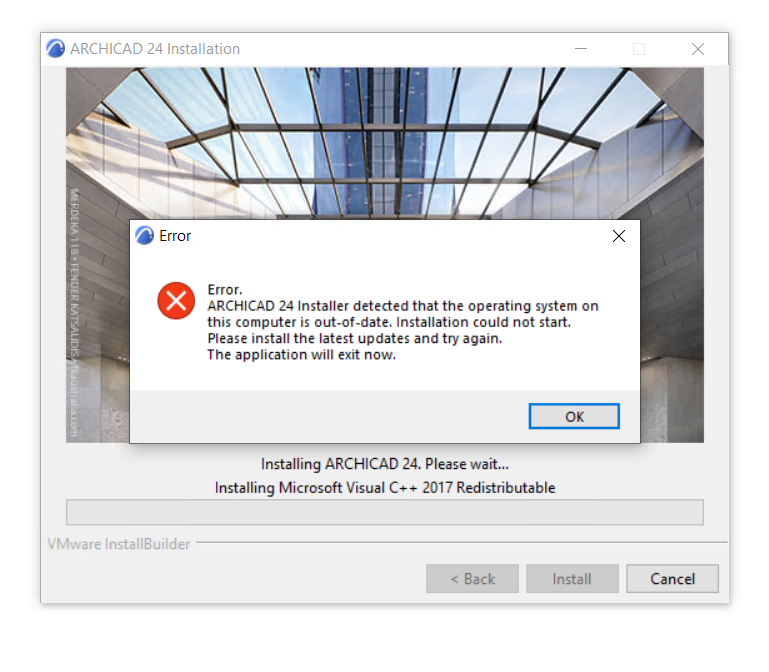
When this error message appears, the computer may not meet the system requirements or the latest operating system updates have not been installed. Update or upgrade your operating system to meet the minimum requirements.
The message can also be due to permission restrictions applied to the given computer that prevents the Archicad installer from running executable files in temporary folders. These are used to check the installed system components and install them if needed. Consult your IT or system administrator to lift restrictions.
Finally, and rarely, third party installers used by Archicad and other applications also can be damaged or corrupted, which could lead to this error message. The error message appears if Archicad cannot repair these packages (the name of the problematic software can be seen in the installer dialog under the error message). Repair or reinstall the given package from this site.
'The code execution cannot proceed because .dll was not found' error message during startup on Windows

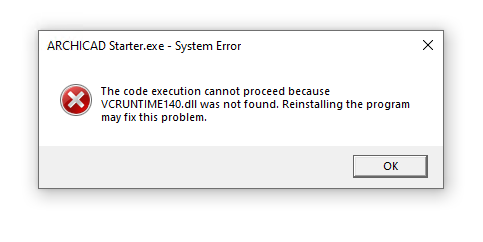
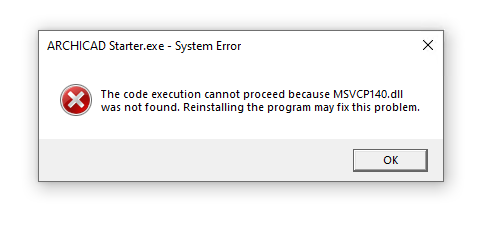
Archicad has some prerequisites that should be installed to run correctly. These are a part of the Archicad package and installed with it if needed. But if one of them has been uninstalled or damaged, it can prevent Archicad from running or some of its parts to function.
Most known .dll files that are usually mentioned in the error messages are libmmd.dll, VCRUNTIME140.dll and MSVCP140.dll. The first is required by CineRender and implies issues with Intel C++ Compilers Redistributable Library. Others are needed for Archicad itself and means that some of the Visual C++ redistributable packages are missing or corrupted.
These kinds of issues can be eliminated by repairing Archicad or installing the prerequisites from this site.
Installer removes dock icons while installing/uninstalling Archicad on macOS 13
For more information and the current status of this visit the macOS 13 troubleshooting article.
If you have any trouble while installing or starting Archicad and the solution is not mentioned in this article, please contact your local Graphisoft representative for further support.
This guide will be continuously updated with new issues during the Archicad 26 support period.
To learn more about all the new features of Archicad 26, read this article.
- Mark as Read
- Mark as New
- Bookmark
- Permalink
- Report Inappropriate Content
I found no Accessories folder in the 26 Demo and no Accessories Library.
Are all of the Accessories and Attributes exactly the same in 26 as they are in 25?
Also, there are no Accessories in the customary place - Design > Design Extras > Accessories ( Roof Accessories, Slab Accessories, Wall Accessories). What have you done with them?
- Mark as Read
- Mark as New
- Bookmark
- Permalink
- Report Inappropriate Content
@Steve Jepson The Accessories have not been part of any standard installation of Archicad in over 15 years. They are part of a separate, downloadable "Goodies" package because they are considered unsupported (although they are ported to each new version). Download the Goodies and install the ones you are interested in, including Accessories.
- Mark as Read
- Mark as New
- Bookmark
- Permalink
- Report Inappropriate Content
yes. I always forget that the goodies need to be loaded first. And that it needs to be done in a cerain order, and sometimes you need to add them to a Menu. The Accessories Library folder is not even generated until you install the Goodies and the Accessory Tool first.
- Mark as Read
- Mark as New
- Bookmark
- Permalink
- Report Inappropriate Content
I installed AC26, Goodies 26 and the update 3010 USA Full. I see the Accessories Library 26 and the Accessories box checked in the "Available Add-Ons", but I can not find in Design Extras menu the Accessories ( Roof Accessories, Slab Accessories, Wall Accessories). Did you change their location?
- Mark as Read
- Mark as New
- Bookmark
- Permalink
- Report Inappropriate Content
In some localizations the Add-On commands need to be placed to the menu structure manually. At least this is the case in the German version. Maybe this is the same in the US version, too.
Regards
Markus
- Archicad Project Compare in Getting started
- Graphisoft ID: Your key to all Graphisoft products and services in Licensing
- Introducing alternative launch icons for Archicad and DDScad in Getting started
- Archicad 28 Migration: Converting from Monolithic Libraries to the Global Library System in Libraries & objects
- Archicad AI Visualizer - Frequently Asked Questions in Visualization

