- Graphisoft Community (INT)
- :
- Forum
- :
- Libraries & objects
- :
- Re: Built in light fixture
- Subscribe to RSS Feed
- Mark Topic as New
- Mark Topic as Read
- Pin this post for me
- Bookmark
- Subscribe to Topic
- Mute
- Printer Friendly Page
Built in light fixture
- Mark as New
- Bookmark
- Subscribe
- Mute
- Subscribe to RSS Feed
- Permalink
- Report Inappropriate Content
2008-10-06
09:51 PM
- last edited on
2023-05-24
11:59 AM
by
Rubia Torres
I am attaching a sketch for you to see what I need, I wanted to attach a picture but the attachment window it doesn't let me
I want to insert it in a wall and make the detail,
Thanks!
Mario
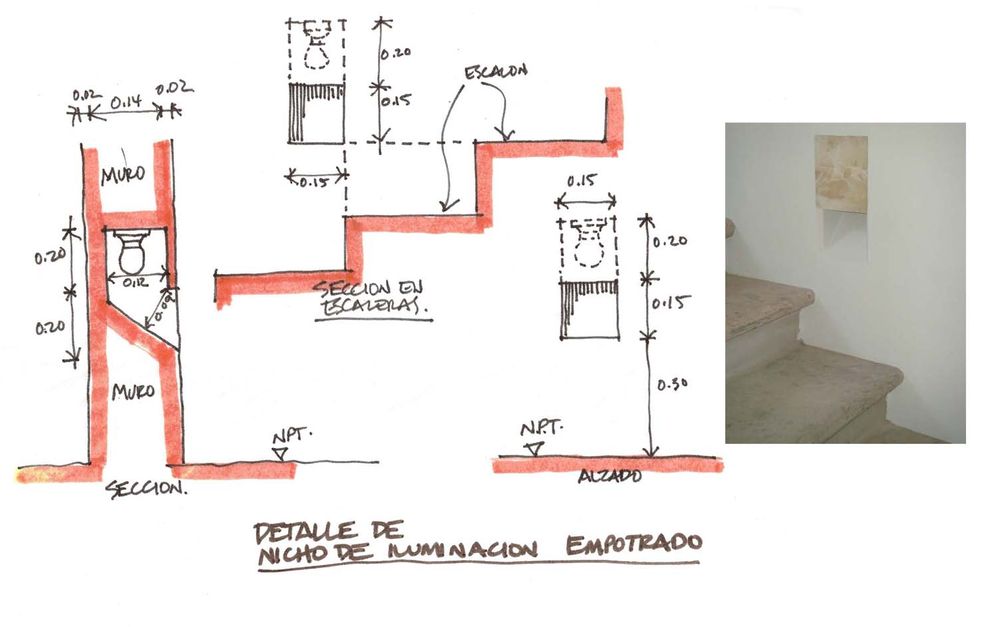
- Mark as New
- Bookmark
- Subscribe
- Mute
- Subscribe to RSS Feed
- Permalink
- Report Inappropriate Content
2008-10-06 11:04 PM
Try playing around with the "w splay reveal" window opening.
It will give you the cavity shape in the wall you want and all you
have to do is insert some thin walls to plug up the openings
in the surfaces of the wall.
Peter Devlin
- Mark as New
- Bookmark
- Subscribe
- Mute
- Subscribe to RSS Feed
- Permalink
- Report Inappropriate Content
2008-10-07 12:26 AM
I can't find the "w splay reveal" window opening under Basic Library Window Openings!!! or is it in a diferent location?
I am including a view of my window tool and library, I apreciatte very much if you tell me if I'm doing something wrong,
Thanks!!!
Mario
- Mark as New
- Bookmark
- Subscribe
- Mute
- Subscribe to RSS Feed
- Permalink
- Report Inappropriate Content
2008-10-07 12:44 AM
- Mark as New
- Bookmark
- Subscribe
- Mute
- Subscribe to RSS Feed
- Permalink
- Report Inappropriate Content
2008-10-07 01:48 AM
Looking at your image it appears that the "w splayed reveal",
as Stuart suggested, has been removed from the AC 12 library.
Do you have either the AC 11 or the AC 10 library ?
If so, use the splay reveal opening from either library. They should
work in AC 12. If not I can upload the AC 10 version.
Peter Devlin
- Mark as New
- Bookmark
- Subscribe
- Mute
- Subscribe to RSS Feed
- Permalink
- Report Inappropriate Content
2008-10-07 02:11 AM
I already have been working with the back thin wall to close the opening but having trouble with the thin front wall to cover the light bulb but it only appears in section view and not in plan neither in 3d window.
I think I will have to create a new object and modify it's gdl scropt, any sugestions?
But for start it's a great help, thanks a lot!
Mario
- Mark as New
- Bookmark
- Subscribe
- Mute
- Subscribe to RSS Feed
- Permalink
- Report Inappropriate Content
2008-10-07 06:17 AM
rucailo wrote:No GDL script / coding required. You can create any shape niche you would like without programming.
I think I will have to create a new object and modify it's gdl scropt, any sugestions?
You (and others) may have seen various tutorials on these forums, the wiki, and elsewhere about creating custom-shaped windows. Part of that process involves entering 'wallhole' (no quotes) into the ID field of a slab that is the shape of the hole one wants to cut in the wall.
To create a niche, you assign the niche-cutting mass the ID 'wallniche'.
You can assemble the niche mass (invisible except its cut), the wood/tile face in front of your lamp, etc. in the usual way, which is with the 'outside' of the wall (the face) flat on the ground and at height 0.
Select all elements comprising your niche, view in 3D, then Files > Libraries and Objects > Save 3D Model As... and give it a name, and then select the Window icon (middle) in the subsequent dialog.
You must save as 'Editable GDL Script'. If saved as 'binary', the niche mass will not cut into the wall.
You can now place your custom niche with the window tool. (ArchiCAD automatically rotates the elements to be vertical inside the wall. You can have any view at all in 3D when doing this save step.)
In your case, the splayed opening suggested using a roof to create the mass that is subtracted from the wall (the 'wallniche'). I tried that and discovered that the edge angle is ignored. Not sure if that is a bug or not.
But, then I just created a custom profile and drew a wall with it. That worked. See attached.
Note in the 3D window that the selected niche mass (the wall) represents the hole to be cut in the wall - the size is the exact depth of the niche too.
Note also that the 1" thick wood panel to cover the light is embedded in the niche mass. This is so that the wall will be cut away where the wood goes as seen in the window as placed in the wall - and the wood will be flush with the surface of the wall.
Those two elements seen on the ground - wall with ID 'wallniche' and the little wood slab were selected, viewed in 3D, and then saved as a window object. That's all. No coding.
You can imagine the additional detail that you could add easily once you understand this technique.
Note though that there seems to be a bug in AC 12 (perhaps earlier versions too): 3D and section look fine. But 2d/plan shows a break in the bold wall contour lines at the back of the niche. If I change the window (niche) display from 'symbolic' to 'overhead all' then it looks OK.
Karl
AC 29 USA and earlier • hardware key • macOS Taho 26.1 MacBook Pro M2 Max 12CPU/30GPU cores, 32GB
- Mark as New
- Bookmark
- Subscribe
- Mute
- Subscribe to RSS Feed
- Permalink
- Report Inappropriate Content
2008-10-07 06:24 AM
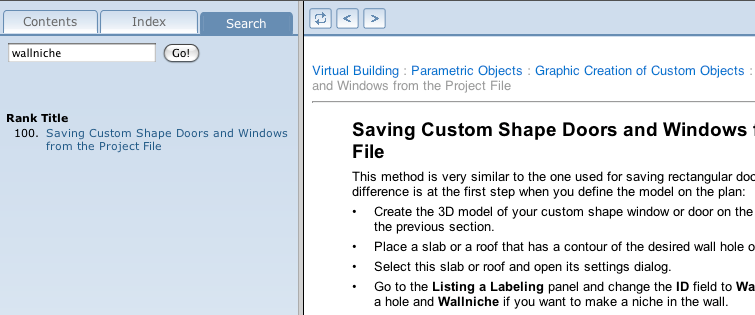
AC 29 USA and earlier • hardware key • macOS Taho 26.1 MacBook Pro M2 Max 12CPU/30GPU cores, 32GB
- Mark as New
- Bookmark
- Subscribe
- Mute
- Subscribe to RSS Feed
- Permalink
- Report Inappropriate Content
2008-10-07 04:48 PM
Thank you very much, I got it, I have now my built-in light fixture, I didn't think it was that easy!
I apreciatte very much your time and help.
With people like you sharing knowledge we are encourage to use more and more the potential of this great software,
Thanks again!
Mario Igartua
- Mark as New
- Bookmark
- Subscribe
- Mute
- Subscribe to RSS Feed
- Permalink
- Report Inappropriate Content
2008-10-10 02:12 PM
Rick
