Turn on suggestions
Auto-suggest helps you quickly narrow down your search results by suggesting possible matches as you type.
Showing results for
Turn on suggestions
Auto-suggest helps you quickly narrow down your search results by suggesting possible matches as you type.
Showing results for
- Graphisoft Community (INT)
- :
- Forum
- :
- Libraries & objects
- :
- Can not place Doors and Windows after exporting PL...
Options
- Subscribe to RSS Feed
- Mark Topic as New
- Mark Topic as Read
- Pin this post for me
- Bookmark
- Subscribe to Topic
- Mute
- Printer Friendly Page
Libraries & objects
About Archicad and BIMcloud libraries, their management and migration, objects and other library parts, etc.
Can not place Doors and Windows after exporting PLA
Options
- Mark as New
- Bookmark
- Subscribe
- Mute
- Subscribe to RSS Feed
- Permalink
- Report Inappropriate Content
2015-12-05
07:13 PM
- last edited on
2023-05-26
11:14 AM
by
Rubia Torres
2015-12-05
07:13 PM
We are on MAC OS x10.11.1 on an iMac 27inch (late 2012). The project file was started in v19 Build 4011 the PLA was written out and re-opened in the 4011 build. The door issue started after that. We went ahead and updated to build 4013 to see if that solved issue without success. A short movie showing an attempt to add door in project has been posted.
An attempt to start a new project file and add doors, etc. works as advertised. Any help appreciated.
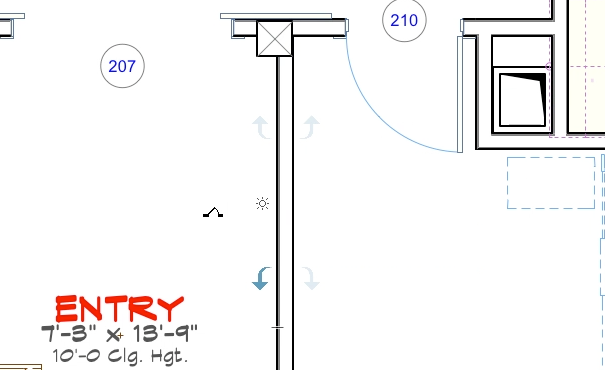
3 REPLIES 3
Options
- Mark as New
- Bookmark
- Subscribe
- Mute
- Subscribe to RSS Feed
- Permalink
- Report Inappropriate Content
2015-12-05 09:21 PM
2015-12-05
09:21 PM
Hi Jim,
I hope you are well. I saw this post and also found the email you sent directly to us. I'll reply to your email first and then post the final answer here to benfit others who have this issue.
Please note this collection of reasons why an element might not be visible in ARCHICAD:
Best regards,
I hope you are well. I saw this post and also found the email you sent directly to us. I'll reply to your email first and then post the final answer here to benfit others who have this issue.
Please note this collection of reasons why an element might not be visible in ARCHICAD:
Best regards,
Nicholas Cornia
Technical Support Team - GRAPHISOFT North America
Tutorials
GRAPHISOFT Help Center
Technical Support Team - GRAPHISOFT North America
Tutorials
GRAPHISOFT Help Center
Options
- Mark as New
- Bookmark
- Subscribe
- Mute
- Subscribe to RSS Feed
- Permalink
- Report Inappropriate Content
2015-12-05 10:23 PM
2015-12-05
10:23 PM
Here is a general set of suggestions for people who encounter the same issue:
If Doors or Windows Display in 3D/Section/Elevation but not in FloorPlan there are 4 primary things to Check:
1. Door and Window settings > Floor Plan Display > Symbolic or Projected
- Toggle the setting and see if it solves the problem.
2. Do the Wall's vertical position and Floor Plan Cut Plane Intersect Appropriately?
Make sure the following 3 sets of parameters coincide with each other. Use the attached image for reference.
a. Wall Settings > Geometry and Positioning:
- What is the base and top wall?
- What is the Home Story?
b. Design > Story Settings
- What is the base of the story?
- What is the top of the story?
c. Document > Floor Plan Cut Plane
- What is the Cut Plane Height to Current Story?
- Does it cut through the Wall? (always important)
- Does it cut through the Windows? (only important if door/window is set to Projected)
Do all 3 of those align for a proper display?
3. Renovation Filter- are the doors/windows set to show?
- What is the Renovation status of the Door/Window (Existing/To be demolished/New)?
- What Renovation filter is applied to the view
- - - Under the View map, right-click the saved view and look at View Settings to see the Renovation Filter setting) ?
- - - If you are in a Project Map view, go to Document > Renovation and see which filter has a check mark next to it, then click Renovation Filter Options and...
- How are each status set to be displayed in that particular Renovation filter (Show/Hide/Override)?
- Either use a different Renovation Filter or adjust the settings of the current Renovation Filter to meet your needs.
4. Document > Set Model View > Model View Options...
- Go to Document > Set Model View and see which MVO has a check mark next to it; then open Model View Options to see the settings of that MVO.
- Are Doors/Windows set to show or hide?
I hope this helps.
Best regards,
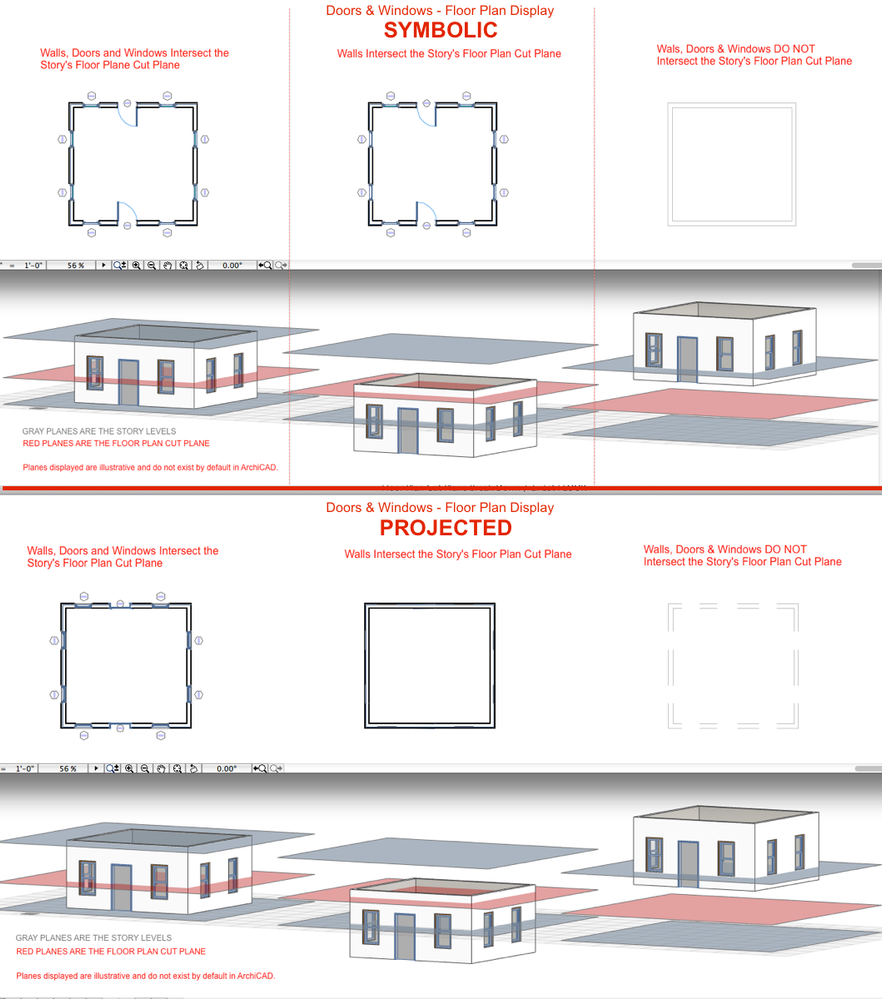
If Doors or Windows Display in 3D/Section/Elevation but not in FloorPlan there are 4 primary things to Check:
1. Door and Window settings > Floor Plan Display > Symbolic or Projected
- Toggle the setting and see if it solves the problem.
2. Do the Wall's vertical position and Floor Plan Cut Plane Intersect Appropriately?
Make sure the following 3 sets of parameters coincide with each other. Use the attached image for reference.
a. Wall Settings > Geometry and Positioning:
- What is the base and top wall?
- What is the Home Story?
b. Design > Story Settings
- What is the base of the story?
- What is the top of the story?
c. Document > Floor Plan Cut Plane
- What is the Cut Plane Height to Current Story?
- Does it cut through the Wall? (always important)
- Does it cut through the Windows? (only important if door/window is set to Projected)
Do all 3 of those align for a proper display?
3. Renovation Filter- are the doors/windows set to show?
- What is the Renovation status of the Door/Window (Existing/To be demolished/New)?
- What Renovation filter is applied to the view
- - - Under the View map, right-click the saved view and look at View Settings to see the Renovation Filter setting) ?
- - - If you are in a Project Map view, go to Document > Renovation and see which filter has a check mark next to it, then click Renovation Filter Options and...
- How are each status set to be displayed in that particular Renovation filter (Show/Hide/Override)?
- Either use a different Renovation Filter or adjust the settings of the current Renovation Filter to meet your needs.
4. Document > Set Model View > Model View Options...
- Go to Document > Set Model View and see which MVO has a check mark next to it; then open Model View Options to see the settings of that MVO.
- Are Doors/Windows set to show or hide?
I hope this helps.
Best regards,
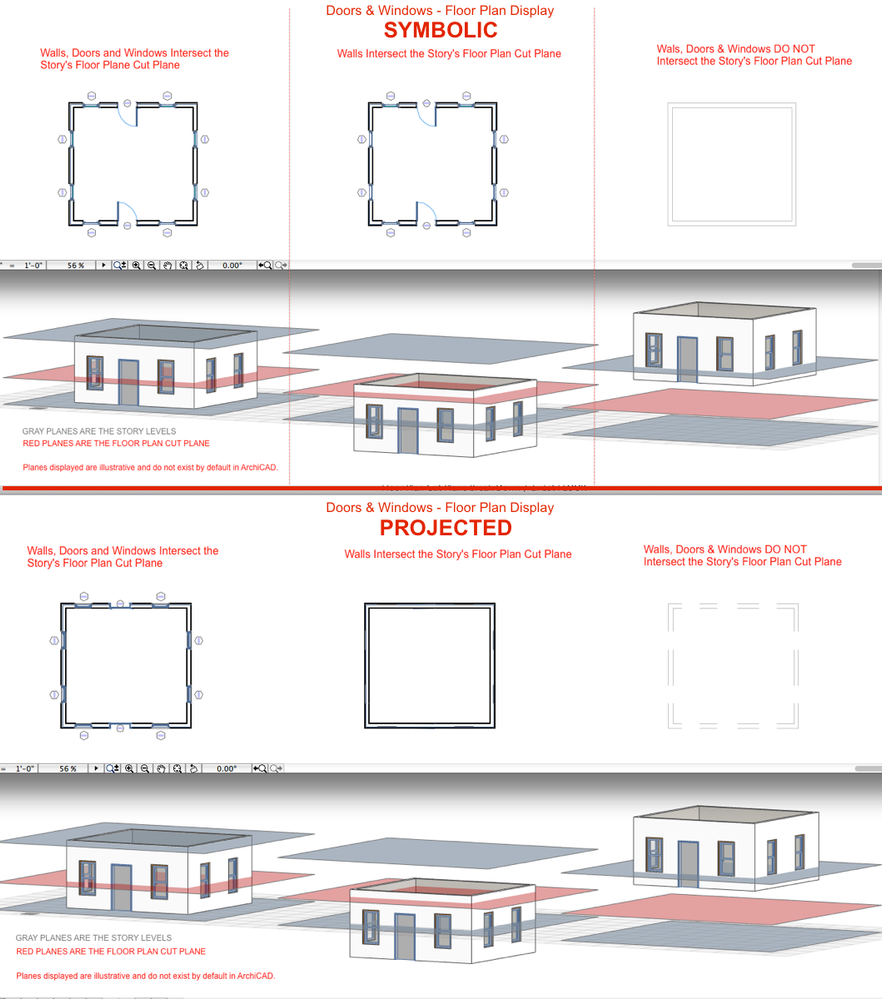
Nicholas Cornia
Technical Support Team - GRAPHISOFT North America
Tutorials
GRAPHISOFT Help Center
Technical Support Team - GRAPHISOFT North America
Tutorials
GRAPHISOFT Help Center
Options
- Mark as New
- Bookmark
- Subscribe
- Mute
- Subscribe to RSS Feed
- Permalink
- Report Inappropriate Content
2015-12-06 08:10 PM
2015-12-06
08:10 PM
Nick,
Thanks for the work up. Very thorough.
We systematically went through your list, and all settings were as should be except one. This offending is the item under 4 .Model View Options. It appears that an Override had gotten set for the Model View Option (CD: PLANS: FLOOR) under the "Override Fill Display: Override Fill background Color/Transparent Background”. Not sure how it happened or why, as this showed up as we mentioned after opening the exported PLA file back in. We had not looked at the MVO set previously as we kept thinking the change might be occurring locally for each object door or wall. We did not expect the central MVO to get changed for whatever reason. Anyway once changed all worked as advertised. Also we checked the original Template settings and they were set as should be, so still not sure how the change occurred.
As we have always told my kids… "EveryThing is Easy, If You Know How”.
Thanks for the assist. Happy Holidays and Happy New Year.
P.S.— We'll post this on ArchiCAD-Talk as well.
Thanks for the work up. Very thorough.
We systematically went through your list, and all settings were as should be except one. This offending is the item under 4 .Model View Options. It appears that an Override had gotten set for the Model View Option (CD: PLANS: FLOOR) under the "Override Fill Display: Override Fill background Color/Transparent Background”. Not sure how it happened or why, as this showed up as we mentioned after opening the exported PLA file back in. We had not looked at the MVO set previously as we kept thinking the change might be occurring locally for each object door or wall. We did not expect the central MVO to get changed for whatever reason. Anyway once changed all worked as advertised. Also we checked the original Template settings and they were set as should be, so still not sure how the change occurred.
As we have always told my kids… "EveryThing is Easy, If You Know How”.
Thanks for the assist. Happy Holidays and Happy New Year.
P.S.— We'll post this on ArchiCAD-Talk as well.
Suggested content
- Row/Col Table in Archicad in Documentation
- Ac27-29 Layout - incorrect update of views (various MVOs) ? in Documentation
- Interior wizard and accesories doesn't work. in Installation & update
- Coloring objects. in Libraries & objects
- Transferring surfaces and objects between different projects. in Libraries & objects
