Turn on suggestions
Auto-suggest helps you quickly narrow down your search results by suggesting possible matches as you type.
Showing results for
Turn on suggestions
Auto-suggest helps you quickly narrow down your search results by suggesting possible matches as you type.
Showing results for
- Graphisoft Community (INT)
- :
- Knowledge Base
- :
- Libraries & objects
- :
- Converting IFC files into GDL Objects
Options
- Subscribe to RSS Feed
- Mark as New
- Mark as Read
- Bookmark
- Subscribe to Topic
- Printer Friendly Page
- Report Inappropriate Content
Converting IFC files into GDL Objects
Graphisoft Alumni
Options
- Subscribe to RSS Feed
- Mark as New
- Mark as Read
- Bookmark
- Subscribe to Topic
- Printer Friendly Page
- Report Inappropriate Content
on
2018-09-12
09:57 PM
- edited on
2023-05-15
02:56 PM
by
Noemi Balogh
Using IFC content can be a great tool in building up a custom library. Follow the steps below to convert IFC content into GDL objects.
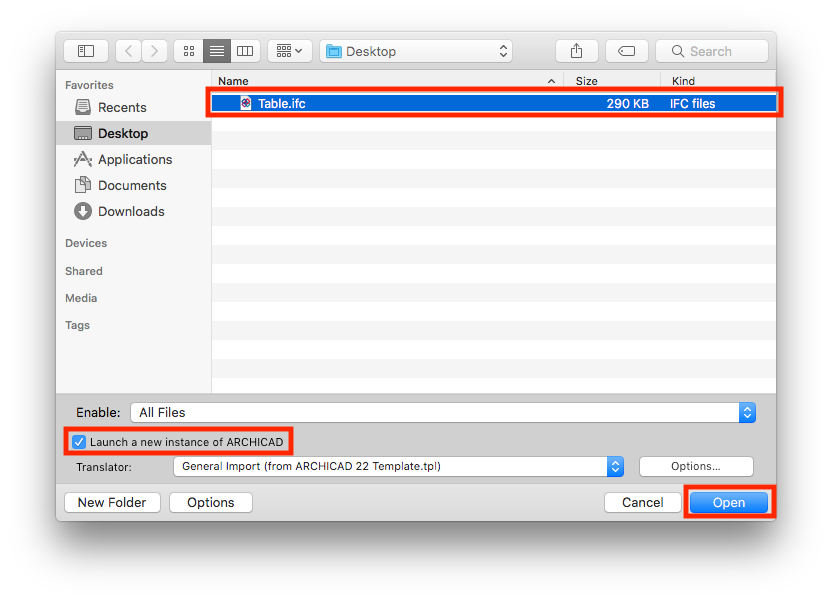
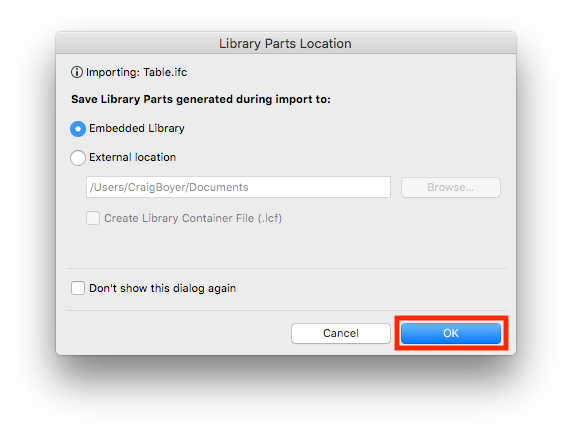
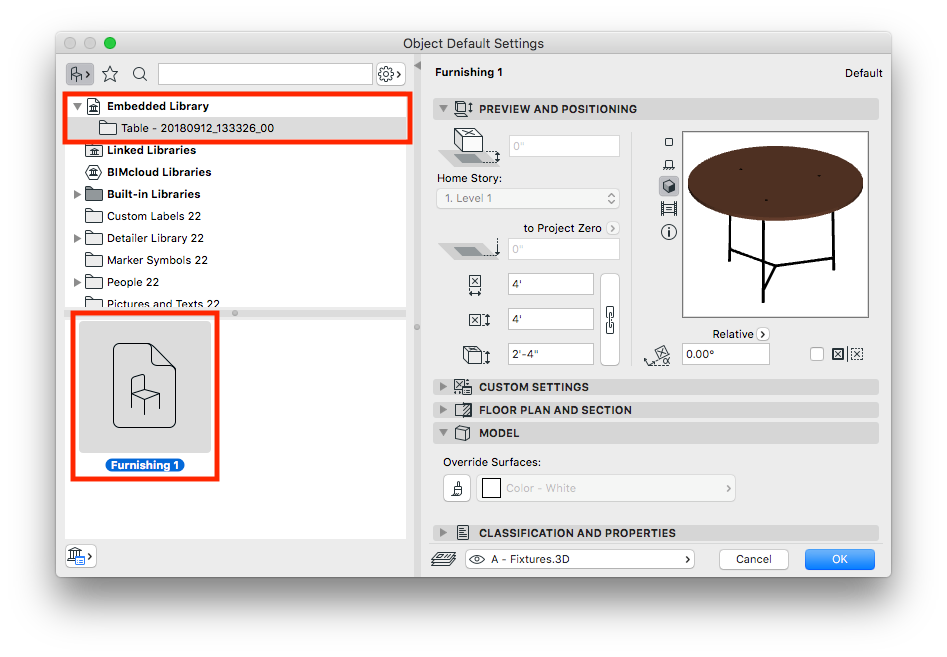

Opening Content
1. Go to File > Open > Open.
2. Select the IFC file to import, check the box next to Launch a new instance of ARCHICAD and click Open.
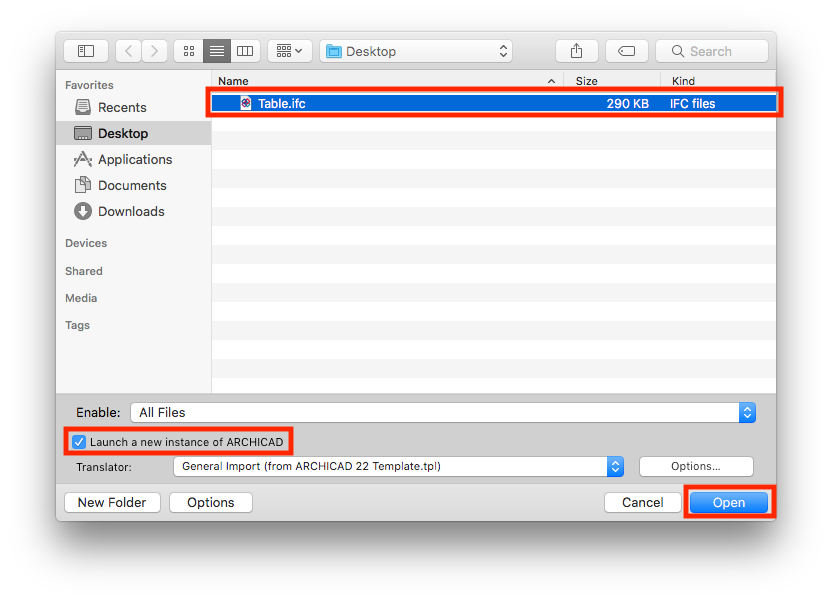
3. In the Library Parts Location dialogue box choose a location to save the library part and click OK.
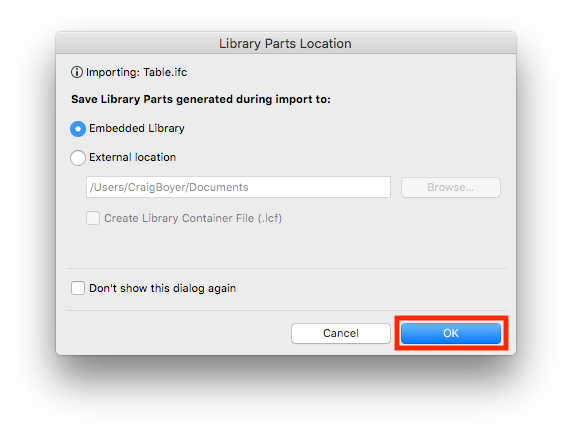
4. The IFC file will be converted into a GDL object that is located in the Embedded Library (if Embedded Library was chosen in the previous step).
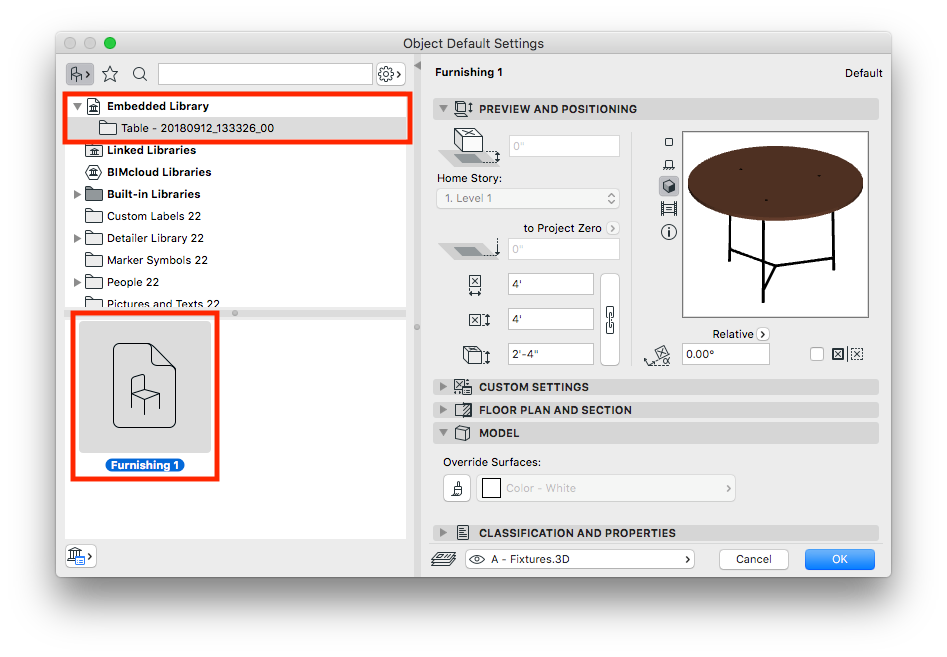
5. Place the object to verify how it looks.

Exporting & Archiving Content
Once IFC content has been imported and converted into a GDL object it can be exported to an office library for wider and repeat use. Visit the link below on exporting content from the Embedded Library. Exporting Content from the Embedded Library
Related articles
- Default Library Packs in Each Archicad Language Version in Libraries & objects
- Archicad 28 Migration: Converting from Monolithic Libraries to the Global Library System in Libraries & objects
- Archicad Legacy Library in Libraries & objects
- Global Libraries: Introduction in Libraries & objects
- Archicad 27.2.0 Update in Getting started
