Turn on suggestions
Auto-suggest helps you quickly narrow down your search results by suggesting possible matches as you type.
Showing results for
Turn on suggestions
Auto-suggest helps you quickly narrow down your search results by suggesting possible matches as you type.
Showing results for
- Graphisoft Community (INT)
- :
- Knowledge Base
- :
- Libraries & objects
- :
- Converting SketchUp files into GDL Objects
Options
- Subscribe to RSS Feed
- Mark as New
- Mark as Read
- Bookmark
- Subscribe to Topic
- Printer Friendly Page
- Report Inappropriate Content
Converting SketchUp files into GDL Objects
Graphisoft Alumni
Options
- Subscribe to RSS Feed
- Mark as New
- Mark as Read
- Bookmark
- Subscribe to Topic
- Printer Friendly Page
- Report Inappropriate Content
on
2018-09-10
11:06 PM
- edited on
2023-05-15
02:55 PM
by
Noemi Balogh
Using SketchUp content can be a great tool in building up a custom library. Follow the steps below to convert SketchUp content into GDL objects.
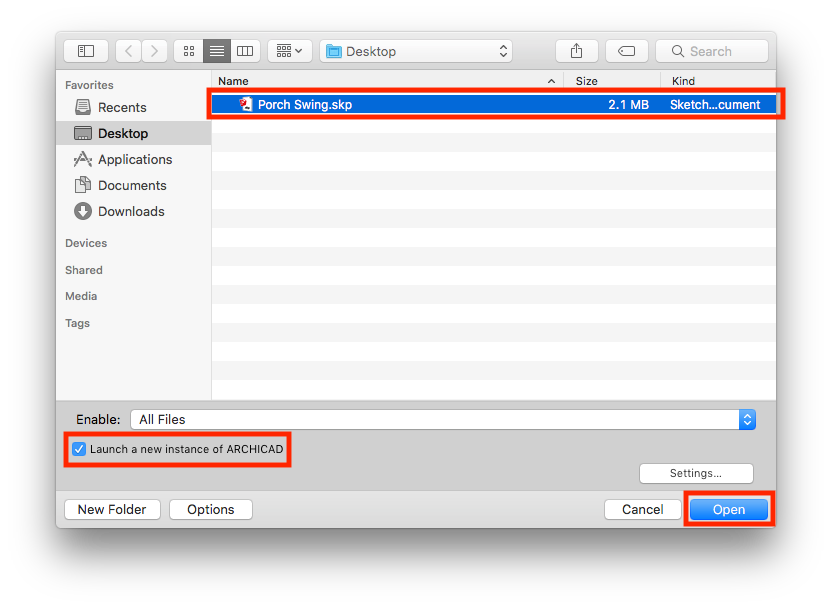
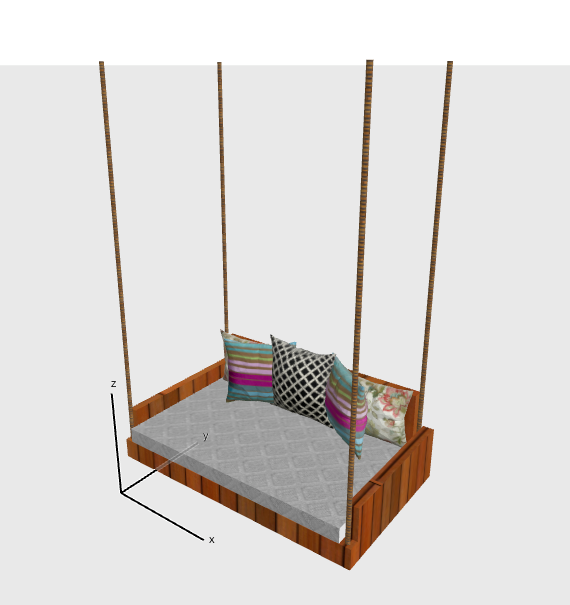
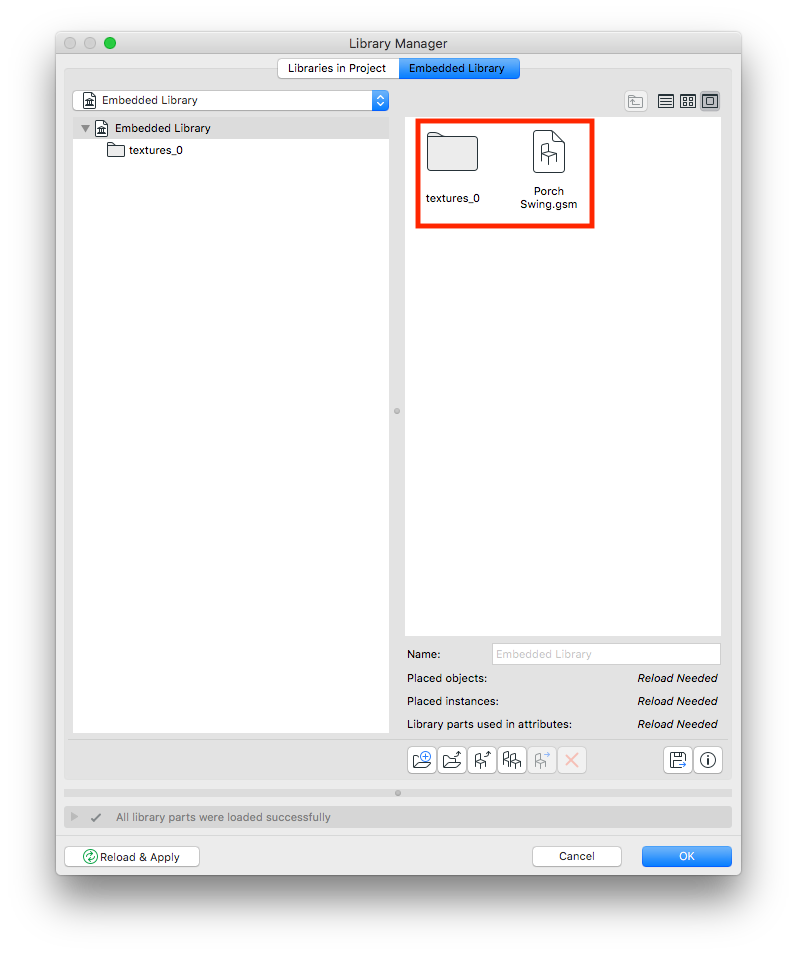
Opening Content
1. Go to File > Open > Open.
2. Select the SketchUp file to import, check the box next to Launch a new instance of ARCHICAD and click Open.
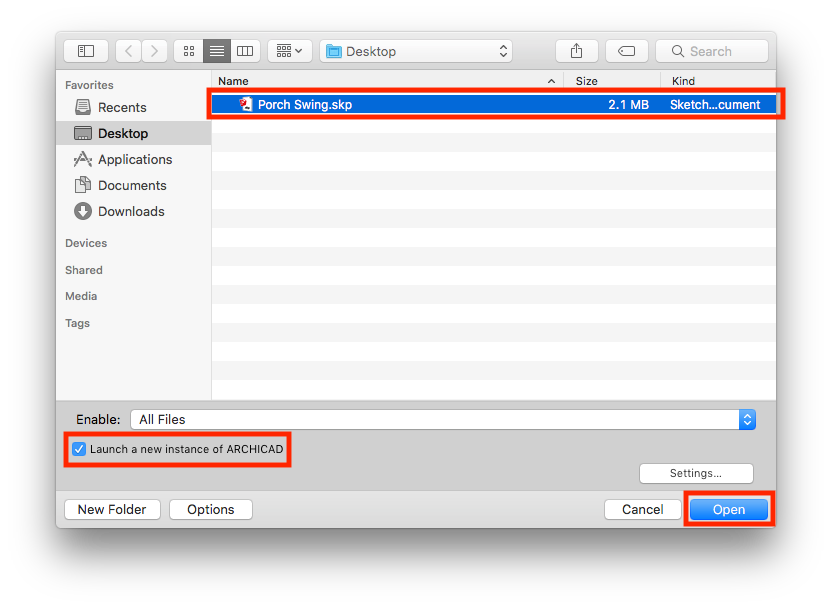
3. The SketchUp file will be converted into a GDL object that is located in the Embedded Library. The object may also have associated textures that are needed to make it display correctly.
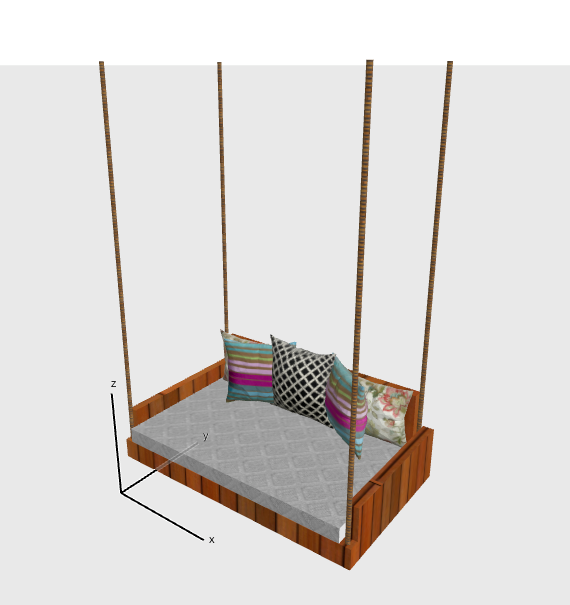
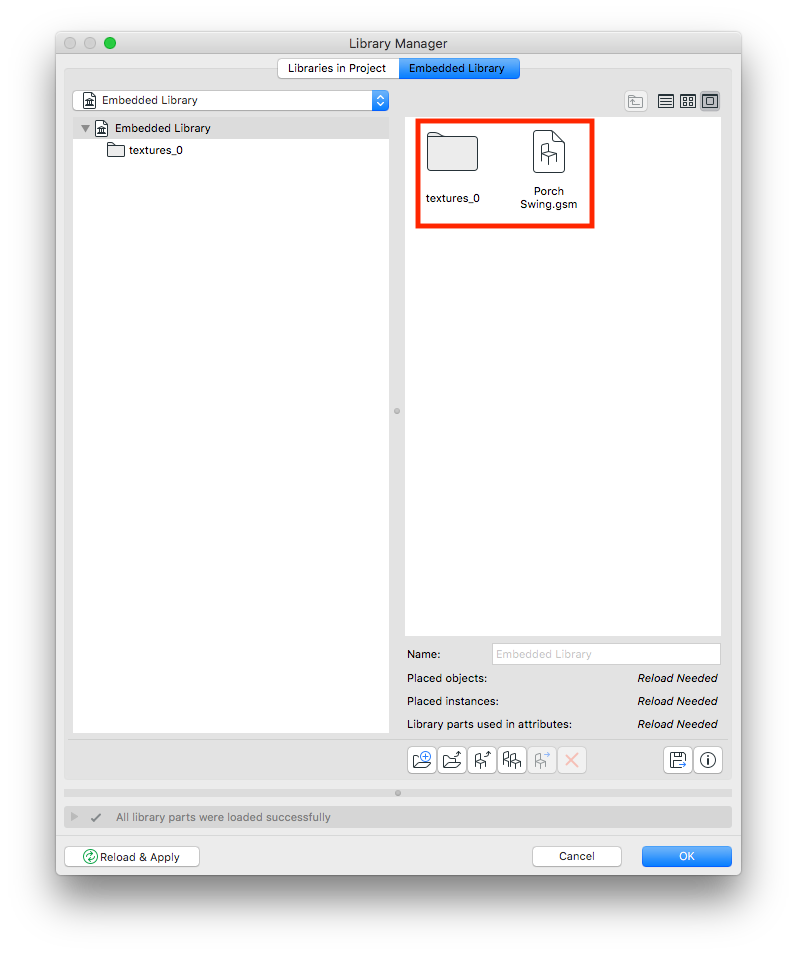
Exporting & Archiving Content
Once SkecthUp content has been imported and converted into a GDL object it can be exported to an office library for wider and repeat use. Visit the link below on exporting content from the Embedded Library. Exporting Content from the Embedded Library
Related articles
- Archicad 28 Migration: Converting from Monolithic Libraries to the Global Library System in Libraries & objects
- Performance improvements in BIMx in BIMx
- Importing and Editing SketchUp Objects – the Whole Story in Collaboration with other software
- Custom Curtain Wall Junctions in Modeling
- Polygon Reduction in Archicad in Project data & BIM
