Learn to manage BIM workflows and create professional Archicad templates with the BIM Manager Program.
Turn on suggestions
Auto-suggest helps you quickly narrow down your search results by suggesting possible matches as you type.
Showing results for
Turn on suggestions
Auto-suggest helps you quickly narrow down your search results by suggesting possible matches as you type.
Showing results for
- Graphisoft Community (INT)
- :
- Forum
- :
- Libraries & objects
- :
- Re: Door Pocket Void Fill - D1 Pocket 19
Options
- Subscribe to RSS Feed
- Mark Topic as New
- Mark Topic as Read
- Pin this post for me
- Bookmark
- Subscribe to Topic
- Mute
- Printer Friendly Page
Libraries & objects
About Archicad and BIMcloud libraries, their management and migration, objects and other library parts, etc.
Door Pocket Void Fill - D1 Pocket 19
Options
- Mark as New
- Bookmark
- Subscribe
- Mute
- Subscribe to RSS Feed
- Permalink
- Report Inappropriate Content
2015-10-04
01:27 AM
- last edited on
2023-05-24
10:48 AM
by
Rubia Torres
2015-10-04
01:27 AM
I am unable to determine which parameter controls the fill for the pocket door void in a wall. It seems to be controlled by pen #91, which I have made yellow in the attached image.
My other settings for the doors, composite wall materials and the wall element itself seem fine. I can't find pen #91 anywhere in those settings. Can someone tell me how to turn off the fill in the pocket void?
One other question: Is it possible to change the global color used in the MVO > Override Cut Fills > Solid Foreground? I would like to use a color other than dark gray.
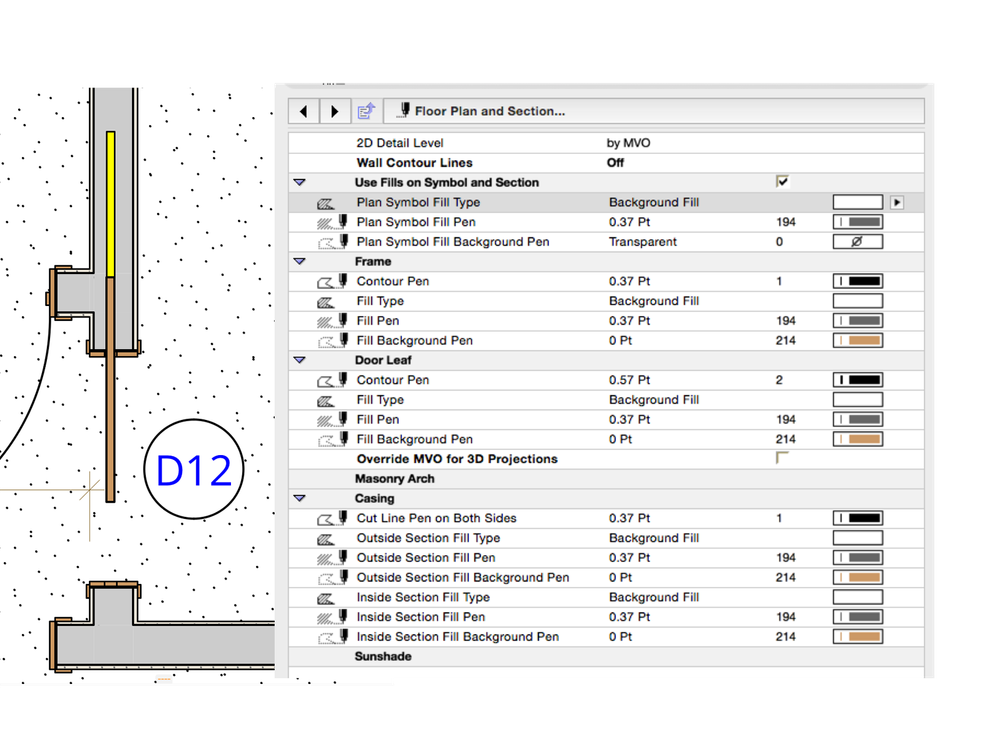
Archicad 26 Macbook Pro, Ventura 13.6.3
5 REPLIES 5
Options
- Mark as New
- Bookmark
- Subscribe
- Mute
- Subscribe to RSS Feed
- Permalink
- Report Inappropriate Content
2015-10-04 08:34 AM
2015-10-04
08:34 AM
Look for "Pocket Fill Background Pen" in the "All Parameters" tab.
(Note: my screen shot is from AC18)

(Note: my screen shot is from AC18)

Marc Corney, Architect
Red Canoe Architecture, P. A.
Mac OS 10.15.7 (Catalina) //// Mac OS 14.5 (Sonoma)
Processor: 3.6 GHz 8-Core Intel Core i9 //// Apple M2 Max
Memory: 48 GB 2667 MHz DDR4 //// 32 GB
Graphics: Radeon Pro 580X 8GB //// 12C CPU, 30C GPU
ArchiCAD 25 (5010 USA Full) //// ArchiCAD 27 (4030 USA Full)
Red Canoe Architecture, P. A.
Mac OS 10.15.7 (Catalina) //// Mac OS 14.5 (Sonoma)
Processor: 3.6 GHz 8-Core Intel Core i9 //// Apple M2 Max
Memory: 48 GB 2667 MHz DDR4 //// 32 GB
Graphics: Radeon Pro 580X 8GB //// 12C CPU, 30C GPU
ArchiCAD 25 (5010 USA Full) //// ArchiCAD 27 (4030 USA Full)
Options
- Mark as New
- Bookmark
- Subscribe
- Mute
- Subscribe to RSS Feed
- Permalink
- Report Inappropriate Content
2015-10-04 02:05 PM
2015-10-04
02:05 PM
Tincan561 wrote:From the Help files (User Interface Reference > Dialog Boxes > Model View Options Override Fill Display):
One other question: Is it possible to change the global color used in the MVO > Override Cut Fills > Solid Foreground? I would like to use a color other than dark gray.
Override Cut Fills: Check this box to override cut fill definitions. Choose one of these two options to define the display of all cut fills in the project.
• No Fill: Cut fills will not be displayed, except for their contour lines.
• Solid Foreground: Each cut fill will be shown in a single solid color, the one set for its cut fill pen in its element settings.
• Show Skin Separator Lines: Check this box to display separator lines of composite elements.
David
David Maudlin / Architect
www.davidmaudlin.com
Digital Architecture
AC28 USA • Mac mini M4 Pro OSX15 | 64 gb ram • MacBook Pro M3 Pro | 36 gb ram OSX14
www.davidmaudlin.com
Digital Architecture
AC28 USA • Mac mini M4 Pro OSX15 | 64 gb ram • MacBook Pro M3 Pro | 36 gb ram OSX14
Options
- Mark as New
- Bookmark
- Subscribe
- Mute
- Subscribe to RSS Feed
- Permalink
- Report Inappropriate Content
2015-10-05 02:30 AM
2015-10-05
02:30 AM
Thank you both for your reply; however I need further assistance.
Stress Co: I cannot find any parameters for Pocket Symbol Fill for AC19 D Pocket 19. Perhaps someone using v19 can help me?
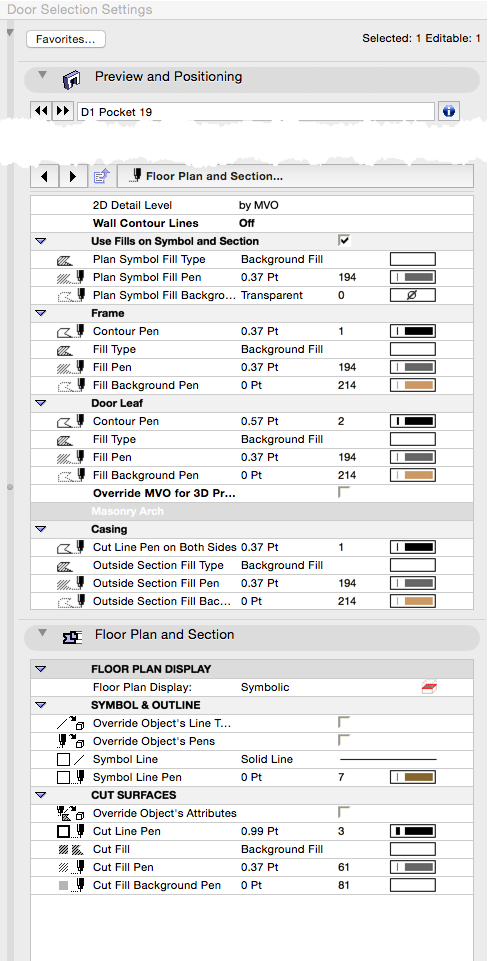
Stress Co: I cannot find any parameters for Pocket Symbol Fill for AC19 D Pocket 19. Perhaps someone using v19 can help me?
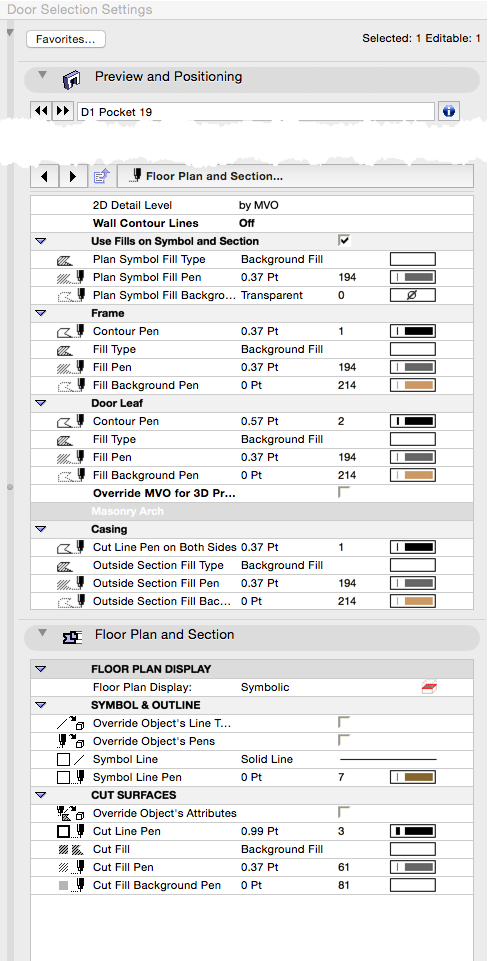
Archicad 26 Macbook Pro, Ventura 13.6.3
Options
- Mark as New
- Bookmark
- Subscribe
- Mute
- Subscribe to RSS Feed
- Permalink
- Report Inappropriate Content
2015-10-05 03:59 PM
2015-10-05
03:59 PM
Tincan561 wrote:It works here: the color is controlled by the Building Material's Cut Fill Foreground Pen (see attached image).
Since cut fills are determined by Building Materials, then this "global' override should take on the pen color of the building material used by the composite elements, which is not the case.
Tincan561 wrote:In the Wall Settings dialog box > Floor Plan and Section > Cut Surfaces > Override Cut Fill Pens: change to Foreground, then change the Cut Fill Foreground Pen to the pen color you want to use.
Even when I override the cut fill of an individual composite wall element, to red for example, it too turns dark gray when I do a 'global' override. Can you provide a more detailed explanation on how to control this color? [/img]
David
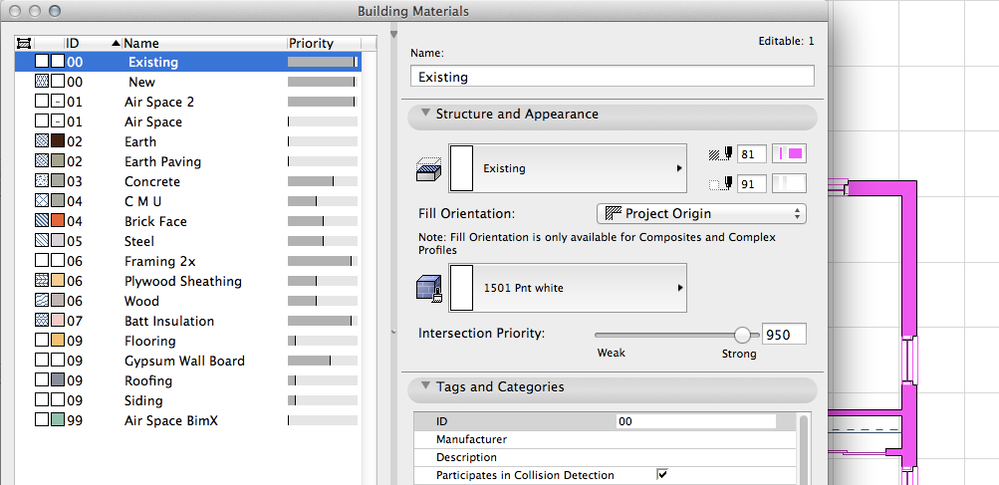
David Maudlin / Architect
www.davidmaudlin.com
Digital Architecture
AC28 USA • Mac mini M4 Pro OSX15 | 64 gb ram • MacBook Pro M3 Pro | 36 gb ram OSX14
www.davidmaudlin.com
Digital Architecture
AC28 USA • Mac mini M4 Pro OSX15 | 64 gb ram • MacBook Pro M3 Pro | 36 gb ram OSX14
Options
- Mark as New
- Bookmark
- Subscribe
- Mute
- Subscribe to RSS Feed
- Permalink
- Report Inappropriate Content
2015-10-05 10:38 PM
2015-10-05
10:38 PM
Tincan561,
Thank you for pointing this out. It appears to be a bug in the UI. I will report it to our Library team to fix it in an update. In the meantime, here is a video of a temporary workaround you may use:
Best regards,
Thank you for pointing this out. It appears to be a bug in the UI. I will report it to our Library team to fix it in an update. In the meantime, here is a video of a temporary workaround you may use:
Best regards,
Nicholas Cornia
Technical Support Team - GRAPHISOFT North America
Tutorials
GRAPHISOFT Help Center
Technical Support Team - GRAPHISOFT North America
Tutorials
GRAPHISOFT Help Center
Related articles
- How to create arched doors including ARCHED FRAME in Libraries & objects
- Favorite Converter - "uses libpart(s) with no libpack pair, keeping original" warning in Libraries & objects
- Need Pocket door in Libraries & objects
- Multi-panel exterior pocket door in Libraries & objects
- Custom door leaf displays incorrectly as a flat panel door in a schedule in Project data & BIM

