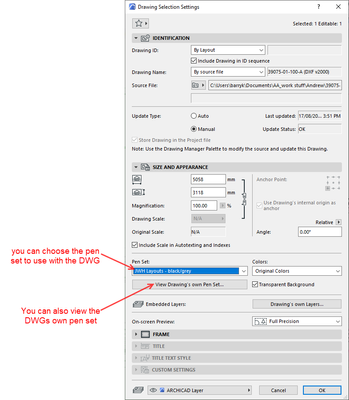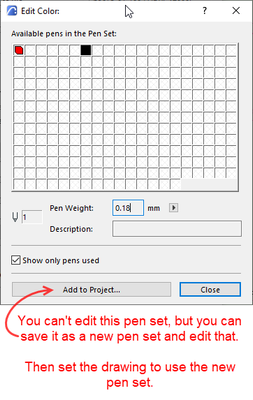- Graphisoft Community (INT)
- :
- Forum
- :
- Libraries & objects
- :
- Re: Line thickness external drawing
- Subscribe to RSS Feed
- Mark Topic as New
- Mark Topic as Read
- Pin this post for me
- Bookmark
- Subscribe to Topic
- Mute
- Printer Friendly Page
Line thickness external drawing
- Mark as New
- Bookmark
- Subscribe
- Mute
- Subscribe to RSS Feed
- Permalink
- Report Inappropriate Content
2023-04-03 11:53 AM - edited 2023-04-03 11:56 AM
Hi all,
I would like to know if can change the thickness of the lines of an external drawing.
I work as lighting planner and I import .dwg plan from architects all the time, setting the external drawing to 08-Greyscale.
The problem is that when I print my PDF with my changes, the lines from the external drawing are quite thick and don't look good.
Is it a proper way to set them thinner, ideally as I am seeing them in the model space?
Thanks
Windows Server 2019
Intel(R) Xeon(R) Gold 5317 CPU @ 3.00GHz 32 GB
Solved! Go to Solution.
Accepted Solutions
- Mark as New
- Bookmark
- Subscribe
- Mute
- Subscribe to RSS Feed
- Permalink
- Report Inappropriate Content
2023-04-03 04:02 PM
There are 255 pens (number 1 to 255), and each can have their own colour and thickness.
In your image you show pen number 1 as grey and 0.03mm thick.
If your DWG file uses pen 1, that is what you will see if you have it using that 00_SP pen set.
If you are using the Drawing tool to place the DWG, then you can set it you use that 00_SP pen set, while in Archicad itself, you can be using a different pen set.
You can also view the drawings own pen set - it will show just the pens actually used.
You can then save that as a new pen set and edit the colour/thickness of those used pens.
Then set the drawing to use that new pen set.
Or now you have an 00_SP pen set, change the colour/thickness of the used pens in that pen set.
Barry.
Versions 6.5 to 27
i7-10700 @ 2.9Ghz, 32GB ram, GeForce RTX 2060 (6GB), Windows 10
Lenovo Thinkpad - i7-1270P 2.20 GHz, 32GB RAM, Nvidia T550, Windows 11
- Mark as New
- Bookmark
- Subscribe
- Mute
- Subscribe to RSS Feed
- Permalink
- Report Inappropriate Content
2023-04-03 12:57 PM
If your DWGs use different pens to you regular Archicad plan, then you just need to set those pens used by the DWG to thinner pen weights in your 08-Greyscale Pen set.
If the same pens are used, then you have to change the pens used in the DWG to pens in your pen set that have a thinner weight.
I hope that makes sense.
Barry.
Versions 6.5 to 27
i7-10700 @ 2.9Ghz, 32GB ram, GeForce RTX 2060 (6GB), Windows 10
Lenovo Thinkpad - i7-1270P 2.20 GHz, 32GB RAM, Nvidia T550, Windows 11
- Mark as New
- Bookmark
- Subscribe
- Mute
- Subscribe to RSS Feed
- Permalink
- Report Inappropriate Content
2023-04-03 01:41 PM
Hi Berry,
Thank you for your reply.
I am a bit new to Archicad, so I am not really sure I understand.
The DWG I import is probably done in another software. Are "pens" simply another terms for "colors"?
What I did is I took the Greyscale pens setting from the option, changed everything to a new thickness and saved with a new name (00_SP).
I have then applied to my external drawing, reloaded the worksheet and it seems to work.
Was it the right thing to do?
(Please excuse the German UI)
Thanks
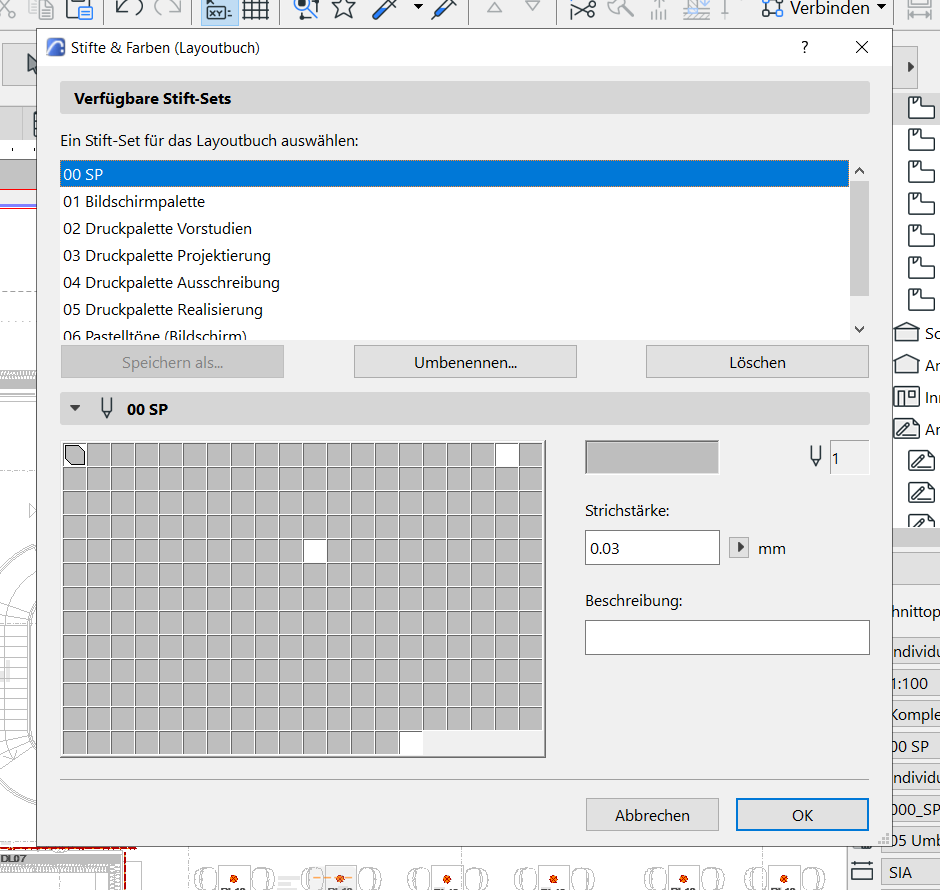
Windows Server 2019
Intel(R) Xeon(R) Gold 5317 CPU @ 3.00GHz 32 GB
- Mark as New
- Bookmark
- Subscribe
- Mute
- Subscribe to RSS Feed
- Permalink
- Report Inappropriate Content
2023-04-03 04:02 PM
There are 255 pens (number 1 to 255), and each can have their own colour and thickness.
In your image you show pen number 1 as grey and 0.03mm thick.
If your DWG file uses pen 1, that is what you will see if you have it using that 00_SP pen set.
If you are using the Drawing tool to place the DWG, then you can set it you use that 00_SP pen set, while in Archicad itself, you can be using a different pen set.
You can also view the drawings own pen set - it will show just the pens actually used.
You can then save that as a new pen set and edit the colour/thickness of those used pens.
Then set the drawing to use that new pen set.
Or now you have an 00_SP pen set, change the colour/thickness of the used pens in that pen set.
Barry.
Versions 6.5 to 27
i7-10700 @ 2.9Ghz, 32GB ram, GeForce RTX 2060 (6GB), Windows 10
Lenovo Thinkpad - i7-1270P 2.20 GHz, 32GB RAM, Nvidia T550, Windows 11
- Wrong text height in external drawing from dwg import in Collaboration with other software
- 3D objects not imported with 3D Dwg in Collaboration with other software
- LED light strip - can't find it? in Libraries & objects
- AutoCAD file using the "place external drawing" tool in Collaboration with other software
- How to calculate in a schedule the external wall surface (for painting)? in Project data & BIM