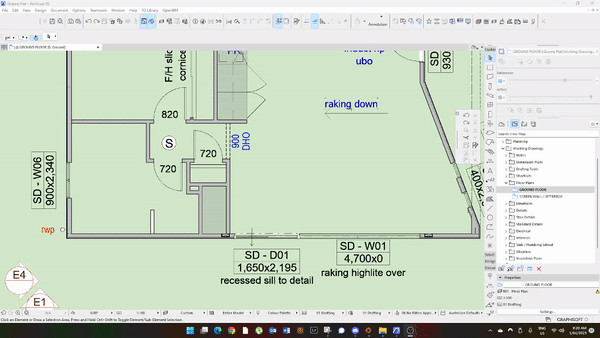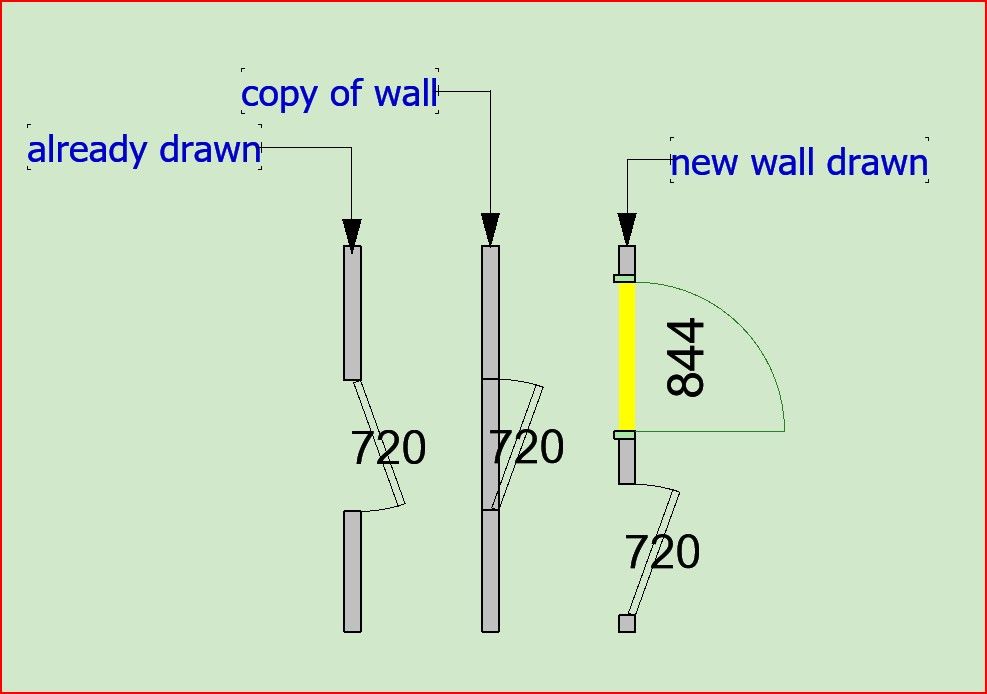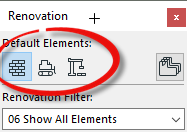- Graphisoft Community (INT)
- :
- Forum
- :
- Libraries & objects
- :
- Re: Place door into existing wall not working but ...
- Subscribe to RSS Feed
- Mark Topic as New
- Mark Topic as Read
- Pin this post for me
- Bookmark
- Subscribe to Topic
- Mute
- Printer Friendly Page
Place door into existing wall not working but in new wall fine - not renovation filter
- Mark as New
- Bookmark
- Subscribe
- Mute
- Subscribe to RSS Feed
- Permalink
- Report Inappropriate Content
2023-03-31
11:41 PM
- last edited on
2023-05-24
09:39 AM
by
Rubia Torres
Note, the words "new" and "existing" do not relate to a renovation status, this is not a renovation filter question.
I use an alternate library but I have shown both AC26 standard doors and my library doors below as it behaves the same.
This has started happening on all jobs lately and I cant resolve it. It also happens on a colleague I work closely with.
Situation:
Open an existing job to add a new door but where I insert a new door into an existing wall it inserts with the wall showing through the door.
If I make a copy of any wall and insert a new door into this it behaves the same as above.
If I grab the parameters from any wall and draw a new wall and insert a door it works correctly.
Why cant I insert a door into an already drawn wall?
I
AC26 AUS Full
Solved! Go to Solution.
Accepted Solutions
- Mark as New
- Bookmark
- Subscribe
- Mute
- Subscribe to RSS Feed
- Permalink
- Report Inappropriate Content
2023-04-03 04:16 AM
I know you say it is not a renovation issue, but check the renovation status of the wall and door.
You will probably find the wall is 'existing' and the door you are placing is 'new'.
If I place a 'new' renovation status door in an 'existing' renovation status wall, I get what you are getting.
When you model a new wall its renovation status is 'new' and the door is also 'new' which is why they appear as you expect.
Use the Renovation palette to set the status of elements you will be placing.
Because you are using a renovation filter that 'shows all elements', you will find the 'existing' wall shows and the 'new' door shows as well.
So technically, it is doing exactly what you have told it to do.
Barry.
Versions 6.5 to 27
i7-10700 @ 2.9Ghz, 32GB ram, GeForce RTX 2060 (6GB), Windows 10
Lenovo Thinkpad - i7-1270P 2.20 GHz, 32GB RAM, Nvidia T550, Windows 11
- Mark as New
- Bookmark
- Subscribe
- Mute
- Subscribe to RSS Feed
- Permalink
- Report Inappropriate Content
2023-04-03 04:16 AM
I know you say it is not a renovation issue, but check the renovation status of the wall and door.
You will probably find the wall is 'existing' and the door you are placing is 'new'.
If I place a 'new' renovation status door in an 'existing' renovation status wall, I get what you are getting.
When you model a new wall its renovation status is 'new' and the door is also 'new' which is why they appear as you expect.
Use the Renovation palette to set the status of elements you will be placing.
Because you are using a renovation filter that 'shows all elements', you will find the 'existing' wall shows and the 'new' door shows as well.
So technically, it is doing exactly what you have told it to do.
Barry.
Versions 6.5 to 27
i7-10700 @ 2.9Ghz, 32GB ram, GeForce RTX 2060 (6GB), Windows 10
Lenovo Thinkpad - i7-1270P 2.20 GHz, 32GB RAM, Nvidia T550, Windows 11
- Mark as New
- Bookmark
- Subscribe
- Mute
- Subscribe to RSS Feed
- Permalink
- Report Inappropriate Content
2023-04-03 04:21 AM
MY GOD BARRY YOU NAILED!!!
i was under the impression that if I copied the properties from the door that all the properties would be copied including the renovation status so I didnt think of checking the status of the new door because the "existing" door was set to Existing.
That's infuriating, but thank you.
AC26 AUS Full