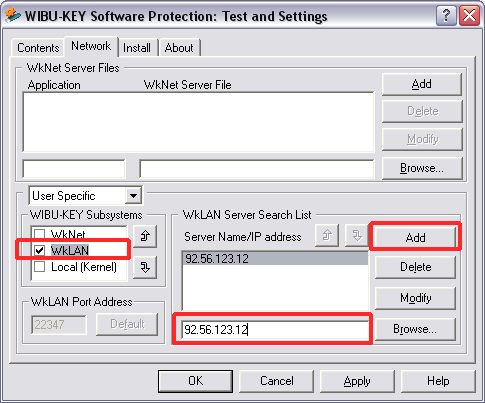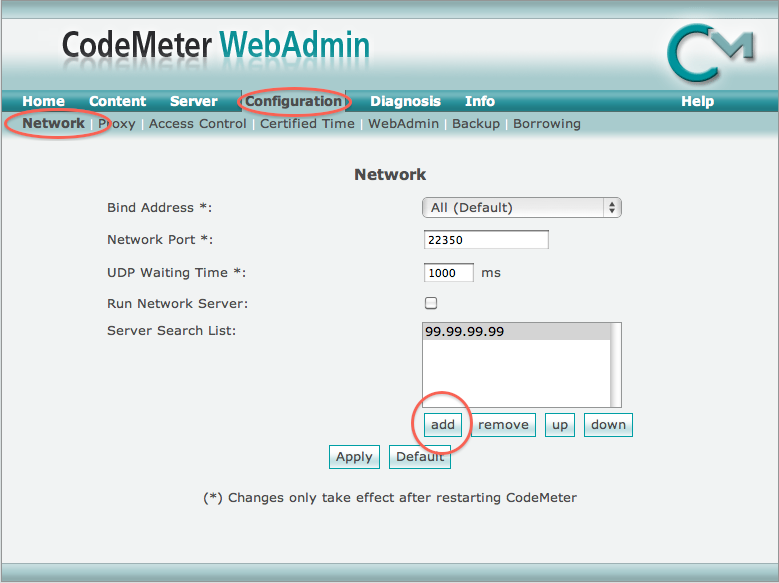Turn on suggestions
Auto-suggest helps you quickly narrow down your search results by suggesting possible matches as you type.
Showing results for
Turn on suggestions
Auto-suggest helps you quickly narrow down your search results by suggesting possible matches as you type.
Showing results for
- Graphisoft Community (INT)
- :
- Knowledge Base
- :
- Licensing
- :
- Accessing an ARCHICAD Protection key remotely
Options
- Subscribe to RSS Feed
- Mark as New
- Mark as Read
- Bookmark
- Subscribe to Topic
- Printer Friendly Page
- Report Inappropriate Content
Accessing an ARCHICAD Protection key remotely
Graphisoft Alumni
Options
- Subscribe to RSS Feed
- Mark as New
- Mark as Read
- Bookmark
- Subscribe to Topic
- Printer Friendly Page
- Report Inappropriate Content
on
2016-05-18
04:34 AM
- edited on
2021-11-08
08:49 AM
by
Noemi Balogh

- The (external, or public) IP address of the server where the key is shared
- The type of the key (WibuKey or CodeMeter)
Accessing a WibuKey remotely from a PC
- Make sure you have the WibuKey driver installed. The driver may have been installed with ARCHICAD already. You can tell this if you go to Control Panel: If you see "WibuKey" in Control Panel, you have the driver. If you don't, download and install it from here:http://www.graphisoft.com/support/archicad/downloads/WIBU.html
- Note that you might need to restart your computer after install
- Once you have the driver installed, Go to the Control Panel
- Double-click on Wibu-key
- Choose the Network tab
-
- Make sure that the check-box for "WkLan" is checked
- Make sure that the default port is left (22347).
- In the lower right area of the tab enter the IP address of the WibuKey Server
- Press the "Add" button.
- Press "Ok" or "Apply".
- Start ARCHICAD.

Accessing a WibuKey remotely from a Mac
- Make sure you have the WibuKey driver installed. The driver may have been installed with ARCHICAD already. You can tell this by searching for the application " WkConfig " on your Mac. If you have it, you have the driver. If you don't, download and install it from here:http://www.graphisoft.com/support/archicad/downloads/WIBU.html
- Once you have the driver installed, search for WkConfig (It's in the Applications/WIBUKEY folder)
- Launch WkConfig
- Choose the Client tab
- Make sure the WkLAN option is checked
- Click the "+" button
- Type the IP address of the WibuKey server
- Save and close the WkConfig window
- Launch ARCHICAD

Accessing a CodeMeter key remotely (from Mac or PC)
- Make sure you have the CodeMeter driver installed. The driver may have been installed with ARCHICAD already. You can tell this by looking at the Control Panel (on a PC or the System Preferences (on a Mac). If you see a button for CodeMeter, then you have the driver. If you don't, download and install it from here:http://www.graphisoft.com/support/archicad/downloads/WIBU.html
- Open CodeMeter Web Admin:
- Open the Configuration tab, and then the Network tab
-
- In the Server Serach List click the Add button and type the IP address of the CodeMeter server
- Click Apply
- Launch ARCHICAD

Labels:
Related articles