- Graphisoft Community (INT)
- :
- Knowledge Base
- :
- Licensing
- :
- Assigning Licenses on BIMcloud Software as a Servi...
- Subscribe to RSS Feed
- Mark as New
- Mark as Read
- Bookmark
- Subscribe to Topic
- Printer Friendly Page
- Report Inappropriate Content
Assigning Licenses on BIMcloud Software as a Service (SaaS)
- Subscribe to RSS Feed
- Mark as New
- Mark as Read
- Bookmark
- Subscribe to Topic
- Printer Friendly Page
- Report Inappropriate Content
on
2021-12-03
10:20 AM
- edited on
2024-10-25
12:09 PM
by
Claudius
As an administrator on BIMcloud Software as a Service, you might want to control who can use your licenses and how. Read this article to learn about BIMcloud User Licenses on a license key-based BIMcloud Software as a Service (SaaS).
IMPORTANT NOTE
Graphisoft has introduced a new subscription type for BIMcloud SaaS that uses cloud licenses, instead of the traditional key-based licensing. If your subscription uses cloud licenses, your BIMcloud licenses and users are now managed in your company account - instead of the BIMcloud Manager.
You can find more information in the BIMcloud Software as a Service Help Guide and learn more about cloud licensing here: Getting started with Graphisoft cloud licensing.
What a BIMcloud User License is
If you had only BIMcloud Basic before, you might wonder what a BIMcloud User License is, and what you need to know about it.
BIMcloud User License is a special license for BIMcloud and BIMcloud Software as a Service, which allows users to access BIMcloud content from the browser, and from Archicad and BIMx. Unlike Archicad licenses, BIMcloud User Licenses cannot be distributed among users via the License Manager Tool. They are configured on the BIMcloud Manager's web user interface.
How BIMcloud User Licenses work in general
All users connecting to a BIMcloud Software as a Service tenant - either from a browser (opening and logging in to the BIMcloud Manager) or from Archicad and BIMx - will automatically reserve a license to be able to access data. Licenses are automatically distributed by the BIMcloud Manager as long as there are available free licenses on your tenant.
Once a user closes all related Teamwork projects and logs out from the browser or BIMx, licenses are automatically released by the system, so that another user can get their license without any action needed by an administrator.
Control distribution - assign licenses manually
When you have more users than licenses, you might want to control license distribution - e.g. making sure that you can access BIMcloud no matter what happens. Besides the automatic license distribution, you can also manually assign licenses to certain users.
Does manual license assignment work the same as automatic?
No. Unlike automatic licenses, which are automatically released when a user logs out, a manually assigned license remains with the dedicated user until it is manually revoked (either by themselves or by another user). BIMcloud users with a manually assigned license do not have to worry about whether they will have license to connect or not.
Connect BIMcloud User License to Graphisoft ID
Do you work closely with other offices on different BIMcloud Software as a Service tenants? Now you can connect your BIMcloud User Licenses to Graphisoft ID users. These users can work on two different BIMcloud Software as a Service tenants at the same time, with only one license.
Available BIMcloud User License Options
You can select between 4 different options to manage BIMcloud User Licenses.

Automatic
By default, the BIMcloud Manager automatically assigns a license to the users, provided there are available free licenses on the tenant.
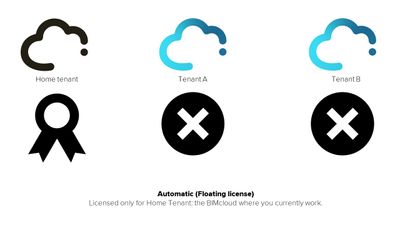
Assign license on this BIMcloud
This setting acts as a manual license assignment for the selected user. This user will always have access to a BIMcloud User License on this tenant.
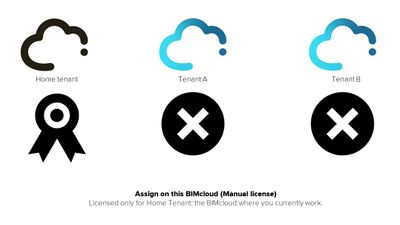
Even if the selected user is a Graphisoft ID user, this license is not connected with the GSID account. The user will need another license on any other BIMcloud Software as a Service tenant where their Graphisoft ID is connected.
Assign license to Graphisoft ID
Similar to Assign license on this BIMcloud, this is another form of manual BIMcloud User License assignment. The selected user will always have access to a license on the current tenant plus one another BIMcloud Software as a Service tenant.
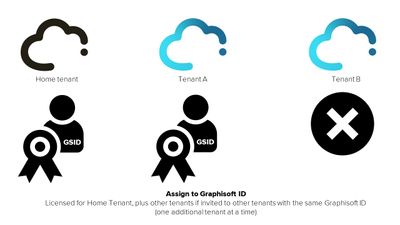
Bring Your Own License
With this setting, administrators can make sure that a certain user is not allowed to take any license from their BIMcloud Software as a Service tenant. Users with the Bring Your Own License setting can work on the current tenant only if the administrator of another tenant previously assigned them a license, using the Assign license to Graphisoft ID option, and if they are not working on any other BIMcloud Software as a Service tenant at the same time.
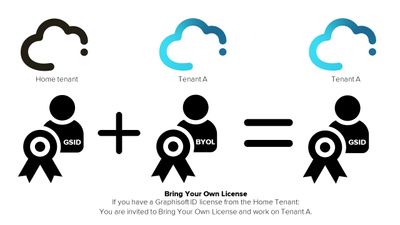
The Graphisoft ID that was used to subscribe your BIMcloud Software as a service tenant, is considered the tenant owner. In order to prevent an unfortunate situation where only a support person can re-enable your BIMcloud access it is important that the tenant owner not use a Bring Your Own License.
Managing licenses on BIMcloud
You can overview and control your BIMcloud User Licenses on the Manager > Licenses tab on your own tenant. Here you can check which user is using a license from which application (Archicad, BIMx or browser), and whether it is a floating license (automatic), a manually reserved license (Assign license on this BIMcloud, Assign license to Graphisoft ID), or a license from a different BIMcloud Software as a Service tenant (Bring Your Own License).
As an administrator you can see whether a user is using your license, or has brought their own license, but you can not see where these licenses are coming from.
Connecting to more than 2 tenants with Graphisoft ID license
As a user, you can see if there is a license assigned to you on the current BIMcloud or to your Graphisoft ID, but you can not see which other BIMcloud Software as a Service tenants you are using it on.
If you attempt to work on more than 2 different tenants simultaneously (your home tenant plus one other), yet the administrator of the current BIMcloud Software as a Service tenant has set your status to 'Bring Your Own License', you will receive an error message from both browser and Archicad that you do not have a license to connect to the current BIMcloud.
As a workaround, you can request the administrator to grant you a floating license (Automatic) or a local license (Assign license on this BIMcloud).
