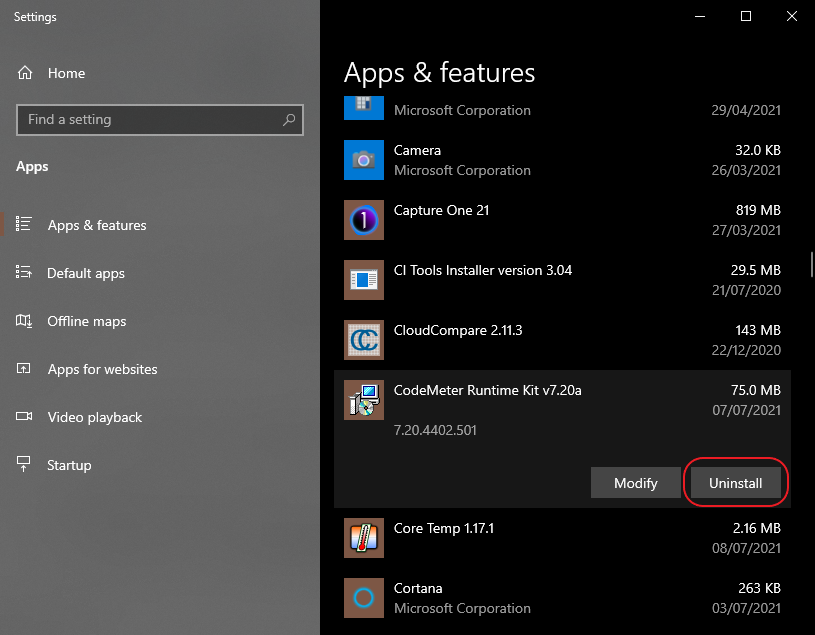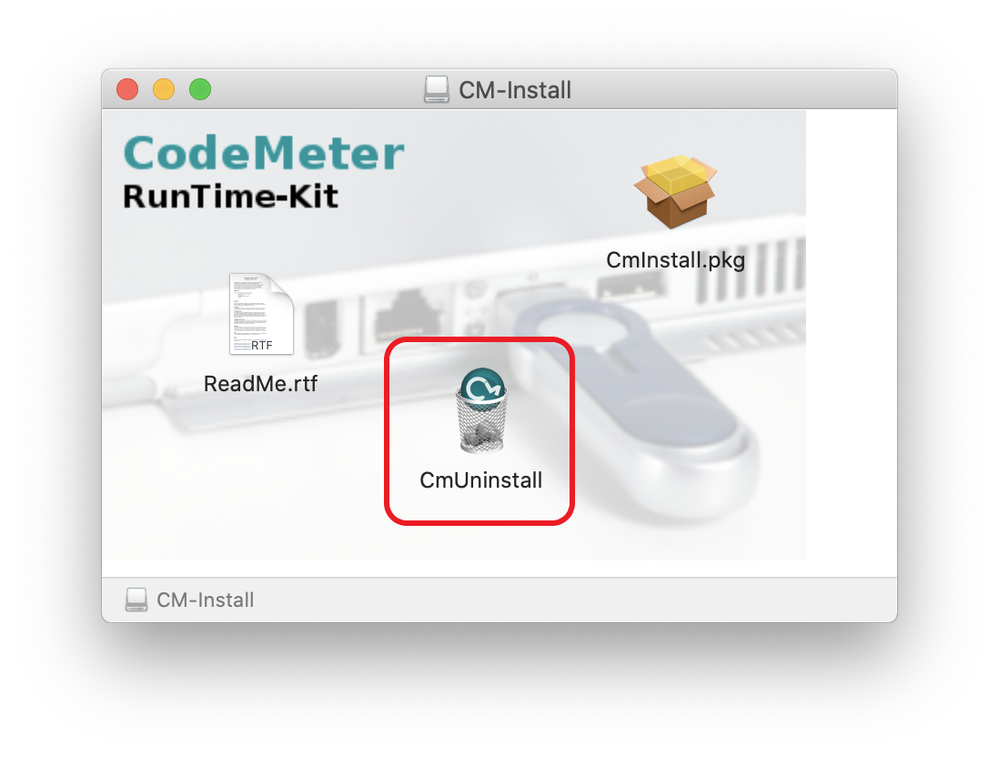- Graphisoft Community (INT)
- :
- Knowledge Base
- :
- Licensing
- :
- How to uninstall/reinstall CodeMeter driver
- Subscribe to RSS Feed
- Mark as New
- Mark as Read
- Bookmark
- Subscribe to Topic
- Printer Friendly Page
- Report Inappropriate Content
How to uninstall/reinstall CodeMeter driver
- Subscribe to RSS Feed
- Mark as New
- Mark as Read
- Bookmark
- Subscribe to Topic
- Printer Friendly Page
- Report Inappropriate Content
on
2021-07-14
04:56 AM
- edited on
2023-05-15
12:55 PM
by
Noemi Balogh
CodeMeter (hardware and software-based) are protection keys for Archicad and other Graphisoft products. A protection key is necessary to run Archicad and other Graphisoft products in commercial mode.
During the installation of Archicad, CodeMeter driver will be installed. When you install CodeMeter, the CodeMeter Control Center is also installed on your machine.
In some rare situation where you encounter problems with CodeMeter driver, a reinstallation is sometimes suggested. The article below will guide you through this process.
Step 1: Download CodeMeter installer
CodeMeter driver installers for both Windows and macOS can be downloaded through our website.
Step 2: Uninstall the current CodeMeter installation
- On Windows 10: click Start > choose Settings. In the Settings app, open the Apps section. Look for CodeMeter Runtime Kit in the list and click Uninstall. The wizard will guide you through the rest of the uninstallation.
- On macOS: Open the package in step 1, and start CmUninstall application to remove all CodeMeter components from your computer. In the new dialog, click Remove to start uninstalling CodeMeter.
Step 3: Install CodeMeter driver
Open the downloaded package in step 1.
- On Windows: Follow the guide in the installer to install CodeMeter driver. Make sure to select the proper custom options when installing CodeMeter.
- On macOS: Double-click the installer CmInstall.pkg, then follow the guide to install CodeMeter driver.
After successfully installing, CodeMeter may require you to restart the computer. Please save all your current works and restart your computer accordingly.