Turn on suggestions
Auto-suggest helps you quickly narrow down your search results by suggesting possible matches as you type.
Showing results for
Turn on suggestions
Auto-suggest helps you quickly narrow down your search results by suggesting possible matches as you type.
Showing results for
Learn to manage BIM workflows and create professional Archicad templates with the BIM Manager Program.
- Graphisoft Community (INT)
- :
- Knowledge Base
- :
- Licensing
- :
- License Manager Tool (LMT) refuses to login with G...
Options
- Subscribe to RSS Feed
- Mark as New
- Mark as Read
- Bookmark
- Subscribe to Topic
- Printer Friendly Page
- Report Inappropriate Content
License Manager Tool (LMT) refuses to login with GRAPHISOFT ID
Graphisoft Alumni
Options
- Subscribe to RSS Feed
- Mark as New
- Mark as Read
- Bookmark
- Subscribe to Topic
- Printer Friendly Page
- Report Inappropriate Content
on
2017-02-08
06:38 PM
- edited on
2023-05-15
12:37 PM
by
Noemi Balogh
Severity: workaround applicable | ID: 221334
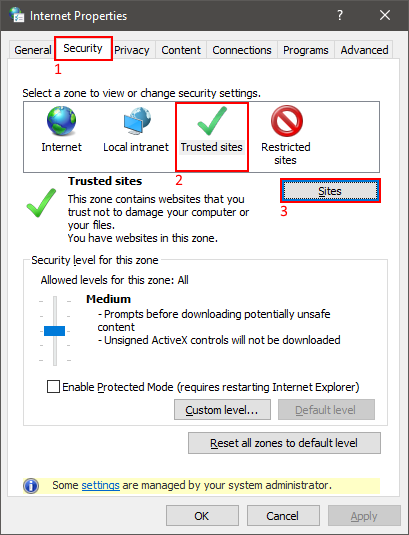

Issue
In certain cases, it is not possible to sign in to License Manager Tool. After clicking on the Sign in button in LMT, then entering credentials on the appearing Graphisoft ID login page it is not possible to log in to the profile; the site reloads to login page instead.Solution 1
- Open Internet Explorer
- Click the Tools button, and then click Internet options
- Click the Security
- Now click on Trusted sites and then click on the Sites
- Enter the Website URL (*.graphisoft.com) and click on Add.
- When you are finished, click on Close.
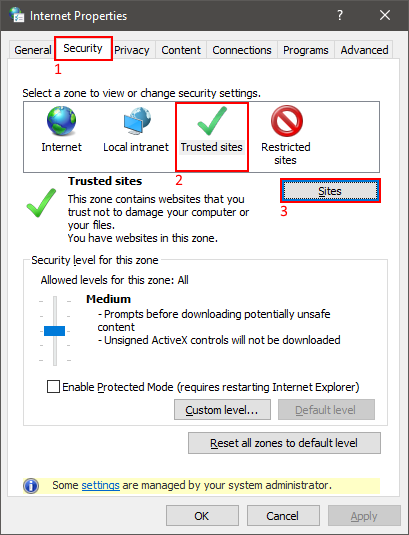
Solution 2
In some cases, some settings are managed by System Administrator. In this case, use Local Group Policy Editor To open the Local Group Policy Editor from the command line- Click Start, type gpedit.msc in the Start Search box, and then press ENTER
- In there the “Site to Zone Assignment List” should be Enabled and in the Options there's a Show Click the Show button allows you to add the website (graphisoft.com) and the value, which for Trusted Site is “2”

Labels:
Related articles
- Archicad 28 Migration: Converting from Monolithic Libraries to the Global Library System in Libraries & objects
- Archicad Legacy Library in Libraries & objects
- Dynamic Facades with Design Options in Modeling
- Archicad Start Edition 2024 in Getting started
- Security Update for Archicad 22-25 and License Manager Tool in Installation & update
