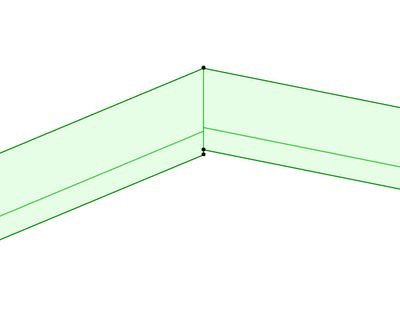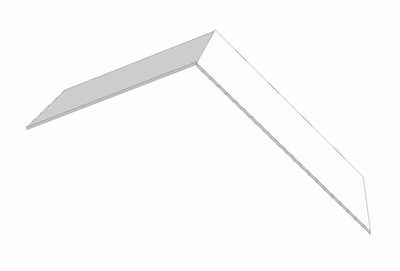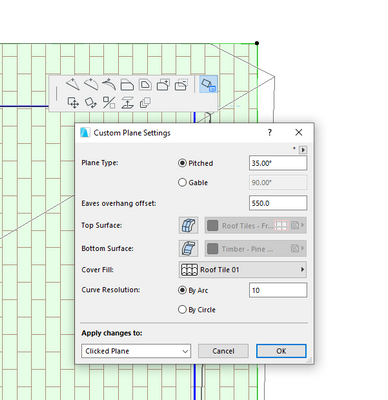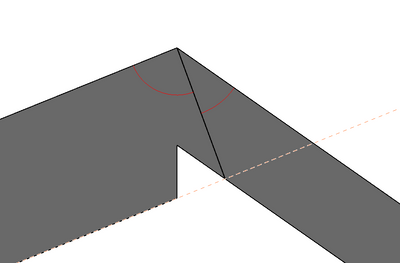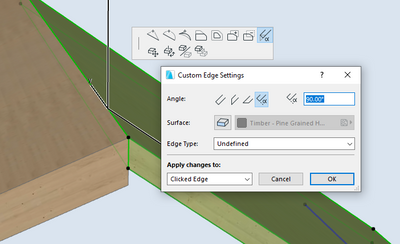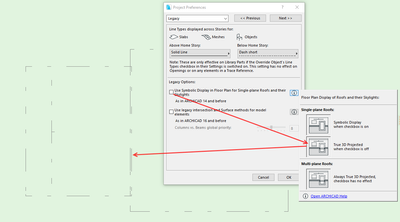- Graphisoft Community (INT)
- :
- Forum
- :
- Modeling
- :
- Re: A unique roof with 2 different slopes
- Subscribe to RSS Feed
- Mark Topic as New
- Mark Topic as Read
- Pin this post for me
- Bookmark
- Subscribe to Topic
- Mute
- Printer Friendly Page
A unique roof with 2 different slopes
- Mark as New
- Bookmark
- Subscribe
- Mute
- Subscribe to RSS Feed
- Permalink
- Report Inappropriate Content
2022-04-05 12:36 AM
Hello all,
I want to know how to create a single roof with 2 different slopes.
If I create two roofs, the connection between them doesn't work in section. See attached.
Thank you for your help,
Fab
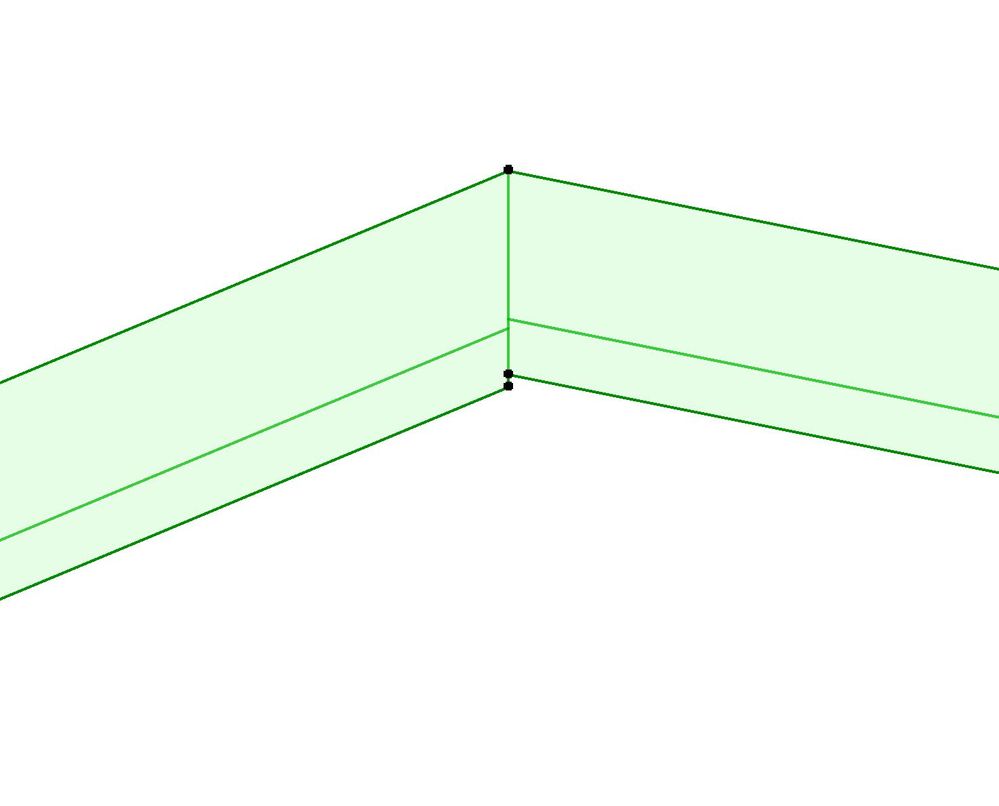
Solved! Go to Solution.
Accepted Solutions
- Mark as New
- Bookmark
- Subscribe
- Mute
- Subscribe to RSS Feed
- Permalink
- Report Inappropriate Content
2022-04-05 06:36 AM - edited 2022-04-05 06:39 AM
You can use a Multi-plane Roof.
Change your Geometry Method to Multi-Plane (default: G) then draw your roof boundary
Click on the pivot point of of each of the edges that you are not pivoting on and change them to Gable.
You can then select the pivot of one of your slopes, and change it to your second pitch.
Ling.
| AC22-28 AUS 3110 | Help Those Help You - Add a Signature |
| Self-taught, bend it till it breaks | Creating a Thread |
| Win11 | i9 10850K | 64GB | RX6600 | Win11 | R5 2600 | 16GB | GTX1660 |
- Mark as New
- Bookmark
- Subscribe
- Mute
- Subscribe to RSS Feed
- Permalink
- Report Inappropriate Content
2022-04-05 02:40 AM
So long as those two roof planes are the same thickness then this will work.
Separate the edge at the ridge (pull each side back a little away from the other).
Then with the roof tool active, select one roof and then CTRL+click on the ridge edge of the other roof you want to join.
Select the other roof and CTRL+click on the ridge edge of the first roof and the ridge should now be trimmed in the correct location.
And as a bonus the roof joining edges will be a custom angle that bisects the join.
This can be done in plan or 3D window.
Barry.
Versions 6.5 to 27
i7-10700 @ 2.9Ghz, 32GB ram, GeForce RTX 2060 (6GB), Windows 10
Lenovo Thinkpad - i7-1270P 2.20 GHz, 32GB RAM, Nvidia T550, Windows 11
- Mark as New
- Bookmark
- Subscribe
- Mute
- Subscribe to RSS Feed
- Permalink
- Report Inappropriate Content
2022-04-05 03:54 AM
If they are not the same thickness, draw an extension line from your thicker roof intersecting your thinner roof, then draw a line from your ridge to this intersection point for reference.
You can then measure the above two angles. Once you have these two angles, go to the 3D window and click on the top edge of one of your roofs, then navigate to the Custom Edge Settings. Insert your measured angle. Repeat for other roof with second measured angle.
Ling.
| AC22-28 AUS 3110 | Help Those Help You - Add a Signature |
| Self-taught, bend it till it breaks | Creating a Thread |
| Win11 | i9 10850K | 64GB | RX6600 | Win11 | R5 2600 | 16GB | GTX1660 |
- Mark as New
- Bookmark
- Subscribe
- Mute
- Subscribe to RSS Feed
- Permalink
- Report Inappropriate Content
2022-04-05 04:22 AM
Thank you Ling. The thing is they are exactly the same thickness. Actually they are a composite element. Because the inclination is not exactly the same, the thickness looks different at the junction point and this is the main problem. In plan view it intersects perfectly, but in section, I have this issue.
- Mark as New
- Bookmark
- Subscribe
- Mute
- Subscribe to RSS Feed
- Permalink
- Report Inappropriate Content
2022-04-05 04:24 AM
Thank you Barry. I tried to do that and now in section it looks better but in plan the two roofs are overlapping. (The two roofs have the same thickness and are a composite element). I was wondering if we can just use one roof instead of two, but maybe it’s not possible 😞
- Mark as New
- Bookmark
- Subscribe
- Mute
- Subscribe to RSS Feed
- Permalink
- Report Inappropriate Content
2022-04-05 04:42 AM
Ahh, the Project Preferences > Legacy option.
Because it is off, single roof planes will show a true 3D projected plan view for single roof planes.
Because the edges are no longer vertical, you will see both of them - top and bottom of that edge.
I don't like that so I turn this legacy option on all the time, so I only see the top surface of the roofs (symbolic view).
It has no effect on multi-plane roofs - they are always true 3D projected plan view.
The other option is to use a cover fill on your roofs, but this will cover other elements in you plans and you will have to play with display order.
Barry.
Versions 6.5 to 27
i7-10700 @ 2.9Ghz, 32GB ram, GeForce RTX 2060 (6GB), Windows 10
Lenovo Thinkpad - i7-1270P 2.20 GHz, 32GB RAM, Nvidia T550, Windows 11
- Mark as New
- Bookmark
- Subscribe
- Mute
- Subscribe to RSS Feed
- Permalink
- Report Inappropriate Content
2022-04-05 06:36 AM - edited 2022-04-05 06:39 AM
You can use a Multi-plane Roof.
Change your Geometry Method to Multi-Plane (default: G) then draw your roof boundary
Click on the pivot point of of each of the edges that you are not pivoting on and change them to Gable.
You can then select the pivot of one of your slopes, and change it to your second pitch.
Ling.
| AC22-28 AUS 3110 | Help Those Help You - Add a Signature |
| Self-taught, bend it till it breaks | Creating a Thread |
| Win11 | i9 10850K | 64GB | RX6600 | Win11 | R5 2600 | 16GB | GTX1660 |
- Mark as New
- Bookmark
- Subscribe
- Mute
- Subscribe to RSS Feed
- Permalink
- Report Inappropriate Content
2022-04-05 09:32 AM
@corminbo Have you considered using the Shell tool if you want the two slopes as a single element?
- Mark as New
- Bookmark
- Subscribe
- Mute
- Subscribe to RSS Feed
- Permalink
- Report Inappropriate Content
2022-04-05 06:03 PM
Thank you all for your precious help : )))
- Placed elevation views using the surface texture fill, shaded option in Documentation
- Slope Bottom Rail, Flat/Level Top Rail in Modeling
- Archicad 29 - MEP modeler - Slope direction labeling in Documentation
- Dalux plugin problem with "Duplicated External ID in Elements" in Collaboration with other software
- How to draw at the "symbol of a slope" on a site plan? in Documentation