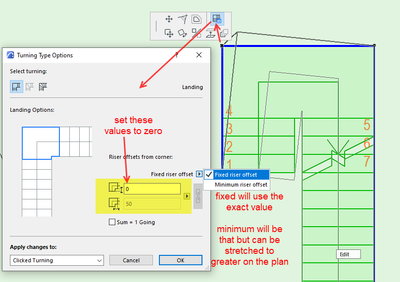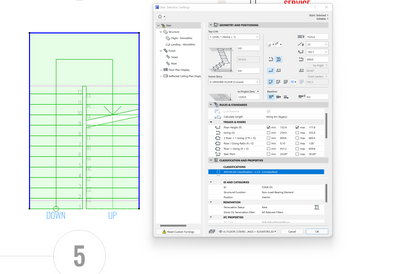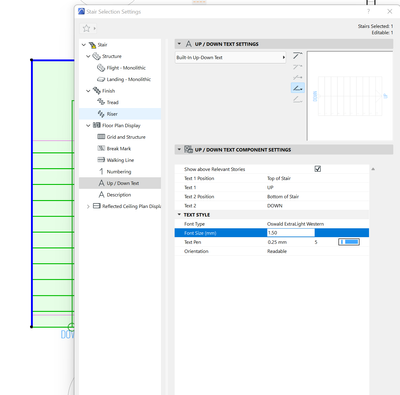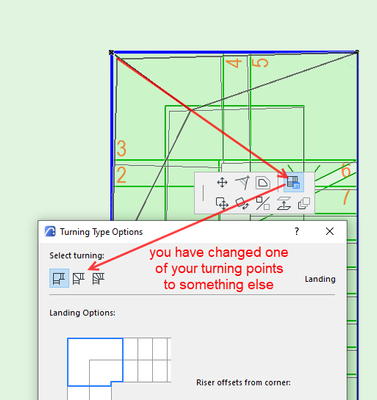- Graphisoft Community (INT)
- :
- Forum
- :
- Modeling
- :
- Re: AC25 Stair settings locked
- Subscribe to RSS Feed
- Mark Topic as New
- Mark Topic as Read
- Pin this post for me
- Bookmark
- Subscribe to Topic
- Mute
- Printer Friendly Page
AC25 Stair settings locked
- Mark as New
- Bookmark
- Subscribe
- Mute
- Subscribe to RSS Feed
- Permalink
- Report Inappropriate Content
2022-02-08
11:16 PM
- last edited on
2025-01-30
04:34 PM
by
Molinda Prey
Having issues with the stair tool in AC25 - after designing the stair (which often times is not matching up to my desires) and I need to make changes, it allows the changes on screen but after I close out it doesn't apply. The settings revert to what it was before editing. I have to always redraw the stair.
What am I missing?
Solved! Go to Solution.
Accepted Solutions
- Mark as New
- Bookmark
- Subscribe
- Mute
- Subscribe to RSS Feed
- Permalink
- Report Inappropriate Content
2022-02-10 03:08 AM
As for the treads starting at the landing.
Set the riser offset to zero (one may be greyed out as it will be the other landing corner).
If you have it as a 'fixed' offset, it will use that figure and stair will change automatically.
If it is set to 'minimum' then the stair nodes for the flight length will need to be stretched as they will be more than the minimum.
You have to stretch the flight back to the minimum.
Barry.
Versions 6.5 to 27
i7-10700 @ 2.9Ghz, 32GB ram, GeForce RTX 2060 (6GB), Windows 10
Lenovo Thinkpad - i7-1270P 2.20 GHz, 32GB RAM, Nvidia T550, Windows 11
- Mark as New
- Bookmark
- Subscribe
- Mute
- Subscribe to RSS Feed
- Permalink
- Report Inappropriate Content
2022-02-09 02:13 AM
Can you show a screen shot of the changes you are trying to make?
Just copy & paste your screen capture into the reply text or drag the file into the reply text rather than the 'Drag & Drop here' box below the reply.
That way the image should show in the post, rather than a link you have to open.
I hate those links - can you tell?
Barry.
Versions 6.5 to 27
i7-10700 @ 2.9Ghz, 32GB ram, GeForce RTX 2060 (6GB), Windows 10
Lenovo Thinkpad - i7-1270P 2.20 GHz, 32GB RAM, Nvidia T550, Windows 11
- Mark as New
- Bookmark
- Subscribe
- Mute
- Subscribe to RSS Feed
- Permalink
- Report Inappropriate Content
2022-02-09 06:31 PM
Hey Barry, thanks for your response. I restarted AC and the settings began to work. I have done the screen grab regardless. I noticed as well there is a warning symbol beside the stair setting (not sure why) and also I am unable to get my threads to stop and start at the landing without the landing extending out a bit (as shown).
- Mark as New
- Bookmark
- Subscribe
- Mute
- Subscribe to RSS Feed
- Permalink
- Report Inappropriate Content
2022-02-10 02:53 AM
The yellow warning explains why your stair is not changing when you edit it.
There is a similar post here that explains it but is it about railings.
https://community.graphisoft.com/t5/Design-forum/AC-22-Railing-Tool/m-p/271417
The yellow warning means you have edited an individual part of the stair - in this case a turning.
Which is fine.
It just means that the settings you see for the whole stair, will no longer apply to the whole stair.
They may only affect part of the stair up to that now custom point.
You can reset with the button at the bottom of the settings but this will reset your stair to what it was before and the general settings should now apply to the whole stair again.
Otherwise you need to now 'Edit' each piece of the stair individually.
I hope that makes some kind of sense.
Barry.
Versions 6.5 to 27
i7-10700 @ 2.9Ghz, 32GB ram, GeForce RTX 2060 (6GB), Windows 10
Lenovo Thinkpad - i7-1270P 2.20 GHz, 32GB RAM, Nvidia T550, Windows 11
- Mark as New
- Bookmark
- Subscribe
- Mute
- Subscribe to RSS Feed
- Permalink
- Report Inappropriate Content
2022-02-10 03:08 AM
As for the treads starting at the landing.
Set the riser offset to zero (one may be greyed out as it will be the other landing corner).
If you have it as a 'fixed' offset, it will use that figure and stair will change automatically.
If it is set to 'minimum' then the stair nodes for the flight length will need to be stretched as they will be more than the minimum.
You have to stretch the flight back to the minimum.
Barry.
Versions 6.5 to 27
i7-10700 @ 2.9Ghz, 32GB ram, GeForce RTX 2060 (6GB), Windows 10
Lenovo Thinkpad - i7-1270P 2.20 GHz, 32GB RAM, Nvidia T550, Windows 11