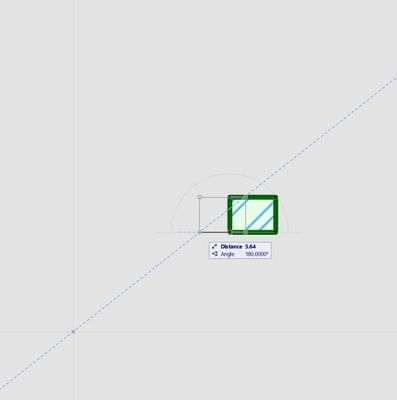- Graphisoft Community (INT)
- :
- Forum
- :
- Modeling
- :
- Archicad 20 Snap Guide Issue
- Subscribe to RSS Feed
- Mark Topic as New
- Mark Topic as Read
- Pin this post for me
- Bookmark
- Subscribe to Topic
- Mute
- Printer Friendly Page
Archicad 20 Snap Guide Issue
- Mark as New
- Bookmark
- Subscribe
- Mute
- Subscribe to RSS Feed
- Permalink
- Report Inappropriate Content
2017-03-22 11:42 PM
ArchiCAD 20 always gives me a snap guide back to the project origin, sometimes a straight angle and sometimes and arbitrary radius guide. I can't think of any use for them and they just get in the way. Is there anyway to turn them off but maintain the rest of the snap guide features? Thanks in advance
- Mark as New
- Bookmark
- Subscribe
- Mute
- Subscribe to RSS Feed
- Permalink
- Report Inappropriate Content
2017-03-23 01:52 AM
Barry.
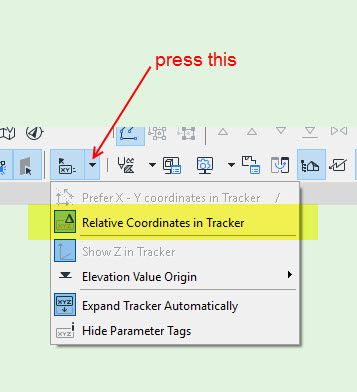
Versions 6.5 to 27
i7-10700 @ 2.9Ghz, 32GB ram, GeForce RTX 2060 (6GB), Windows 10
Lenovo Thinkpad - i7-1270P 2.20 GHz, 32GB RAM, Nvidia T550, Windows 11
- Mark as New
- Bookmark
- Subscribe
- Mute
- Subscribe to RSS Feed
- Permalink
- Report Inappropriate Content
2017-03-23 02:14 AM
The snap guide angle back to the project origin seems to always appear, but the snap guide radius around the project origin only sometimes appears.
- Mark as New
- Bookmark
- Subscribe
- Mute
- Subscribe to RSS Feed
- Permalink
- Report Inappropriate Content
2017-03-23 03:06 AM
The only time I am seeing a snap guide from the project origin is when I have set a snap reference there (blue circle).
Clearly there is not a snap reference there in your image.
Do you have the latest version of Archicad installed - build 5025?
Barry.
Versions 6.5 to 27
i7-10700 @ 2.9Ghz, 32GB ram, GeForce RTX 2060 (6GB), Windows 10
Lenovo Thinkpad - i7-1270P 2.20 GHz, 32GB RAM, Nvidia T550, Windows 11
- Mark as New
- Bookmark
- Subscribe
- Mute
- Subscribe to RSS Feed
- Permalink
- Report Inappropriate Content
2017-03-23 04:34 AM
- Mark as New
- Bookmark
- Subscribe
- Mute
- Subscribe to RSS Feed
- Permalink
- Report Inappropriate Content
2017-03-23 04:41 AM
mike_92_aus wrote:Excellent.
Thanks Barry, latest build has fixed the issue for me. I thought it was a new feature, must have been a bug.
As 20 is the latest release it is a good idea to check regularly for updates.
Barry.
Versions 6.5 to 27
i7-10700 @ 2.9Ghz, 32GB ram, GeForce RTX 2060 (6GB), Windows 10
Lenovo Thinkpad - i7-1270P 2.20 GHz, 32GB RAM, Nvidia T550, Windows 11
- Mark as New
- Bookmark
- Subscribe
- Mute
- Subscribe to RSS Feed
- Permalink
- Report Inappropriate Content
2022-12-07 07:49 AM
I've got exactly the same bug in Archicad 23. I hope I won't have to upgrade to AC 26 to fix it.
Windows 10
Intel(R) Xeon(R) Silver 4110 CPU @ 2.10GHz
NVIDIA Quadro P4000, 8GB - 64 GB RAM
- Mark as New
- Bookmark
- Subscribe
- Mute
- Subscribe to RSS Feed
- Permalink
- Report Inappropriate Content
2022-12-07 08:10 AM
I am not using 23, but I am not seeing any snap guides coming from a user origin or project origin.
Can you post a screen shot of your problem?
That may offer some clues.
Barry.
Versions 6.5 to 27
i7-10700 @ 2.9Ghz, 32GB ram, GeForce RTX 2060 (6GB), Windows 10
Lenovo Thinkpad - i7-1270P 2.20 GHz, 32GB RAM, Nvidia T550, Windows 11
- Mark as New
- Bookmark
- Subscribe
- Mute
- Subscribe to RSS Feed
- Permalink
- Report Inappropriate Content
2022-12-07 05:33 PM
I'm trying to drag a fill on a horizontal path, but when hitting Alt+A the snap guide goes from the point I'm at to the origin, instead of going on the horizontal path that I started.
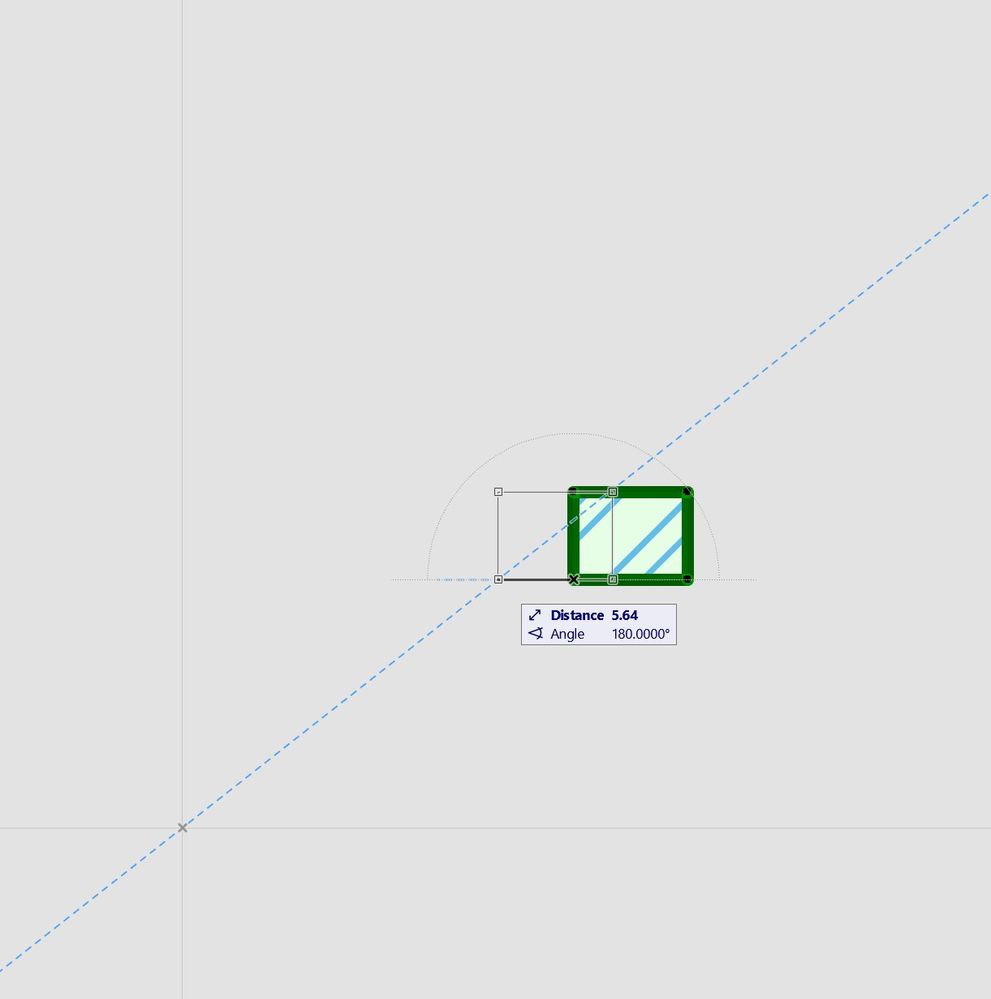
Windows 10
Intel(R) Xeon(R) Silver 4110 CPU @ 2.10GHz
NVIDIA Quadro P4000, 8GB - 64 GB RAM
- Mark as New
- Bookmark
- Subscribe
- Mute
- Subscribe to RSS Feed
- Permalink
- Report Inappropriate Content
2022-12-08 06:35 AM
ALT+A is the shortcut for lock angle.
If I start to drag the fill and then press ALT+A, it lock in the direction I am dragging but does not create a guide through the origin.
If I press ALT+A before I drag, then yes I get a snap guide going through the origin.
If you want to drag horizontally you just need to drag and follow the short temporary snap guides.
So long as you stay close to that guide it will snap to it and there is no need to press anything on the keyboard.
If you need to drag horizontally but you need to snap to a point no along that temporary snap guide, you can just hold SHIFT and move you mouse where ever you want.
SHIFT will constrain (lock) to any of the pre-set constraints (horizontal, vertical, 45°).
ALT+A after you start to drag will lock to the exact angle you are stretching - not necessarily horizontal/vertical.
So you are better of to hold SHIFT.
Barry.
Versions 6.5 to 27
i7-10700 @ 2.9Ghz, 32GB ram, GeForce RTX 2060 (6GB), Windows 10
Lenovo Thinkpad - i7-1270P 2.20 GHz, 32GB RAM, Nvidia T550, Windows 11
- The problem about archicad export ifc file and upload to abb knx planner in Collaboration with other software
- Particular Wall Intersection, any ideas? in Modeling
- Synchronise BIMx issues between users for local file? in BIMx
- Keynote Database Structure Archicad 28 in Documentation
- 28 Silicon not downloading fully/damaged download can’t open in Installation & update