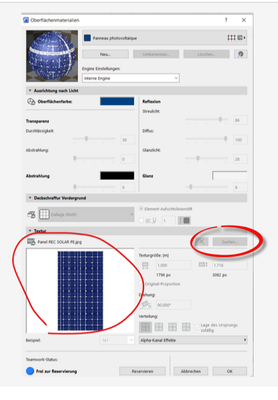- Graphisoft Community (INT)
- :
- Forum
- :
- Modeling
- :
- Archicad 25 - find textures jpg
- Subscribe to RSS Feed
- Mark Topic as New
- Mark Topic as Read
- Pin this post for me
- Bookmark
- Subscribe to Topic
- Mute
- Printer Friendly Page
Archicad 25 - find textures jpg
- Mark as New
- Bookmark
- Subscribe
- Mute
- Subscribe to RSS Feed
- Permalink
- Report Inappropriate Content
2023-01-04 04:56 PM
Hello!
I imported some surface to Archicad 25 and would like to change its original texture jpg a bit. Where do I find this texture jpg?
I extracted the Archicad 25 library, but is not there. I also do not find this imported surface anywhere in Archicad 25 installation folder (so that I could extract that library surface part).
Anyone knows where are imported surfaces hidden? 🙂
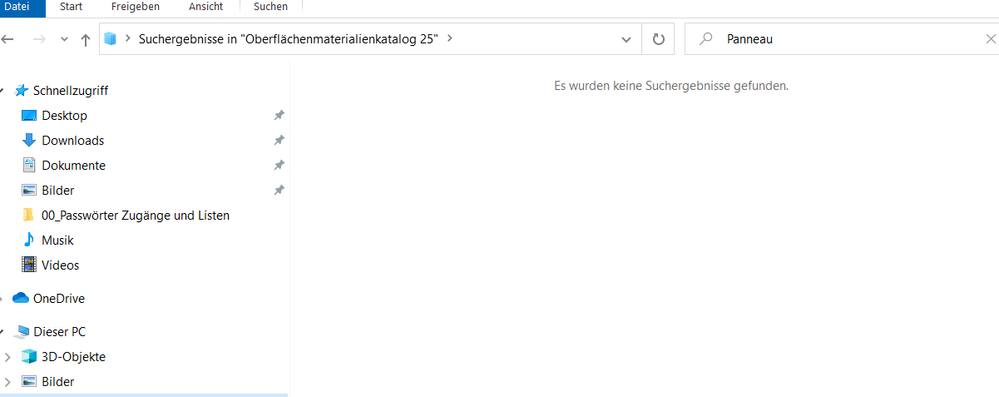
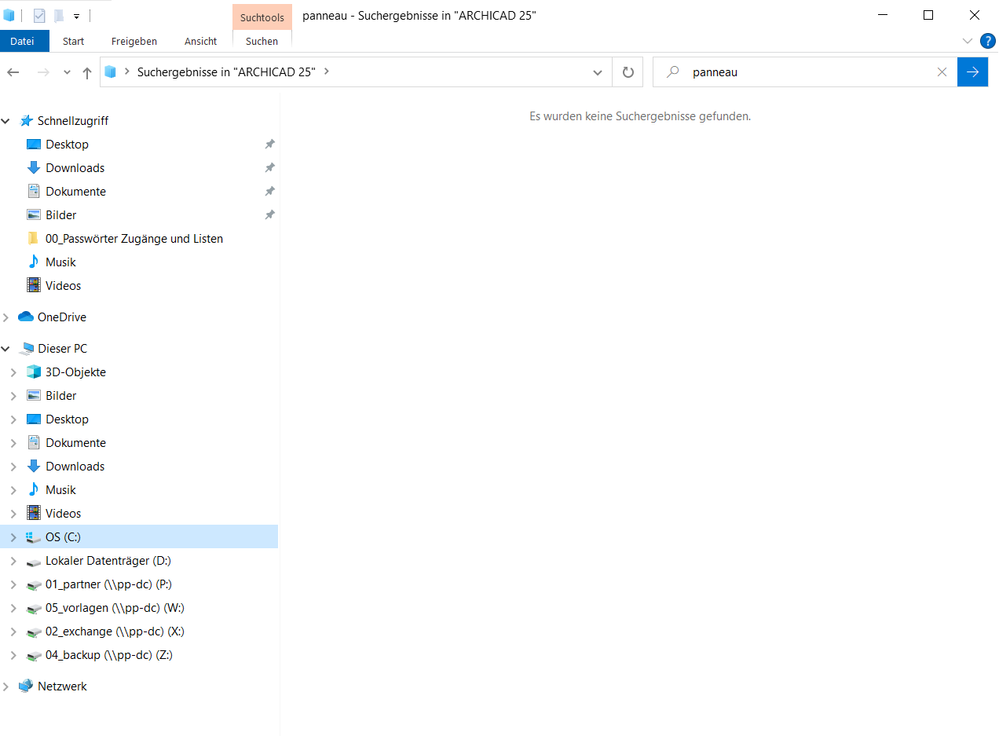
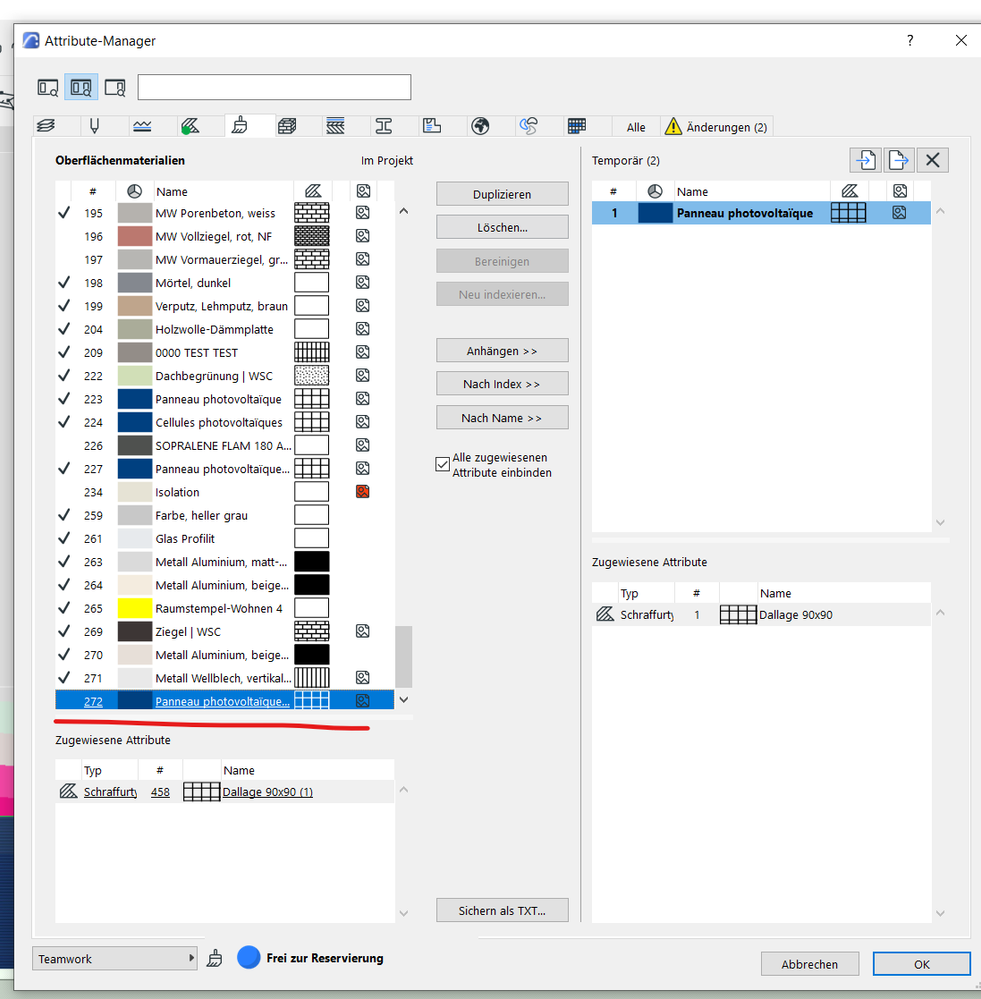
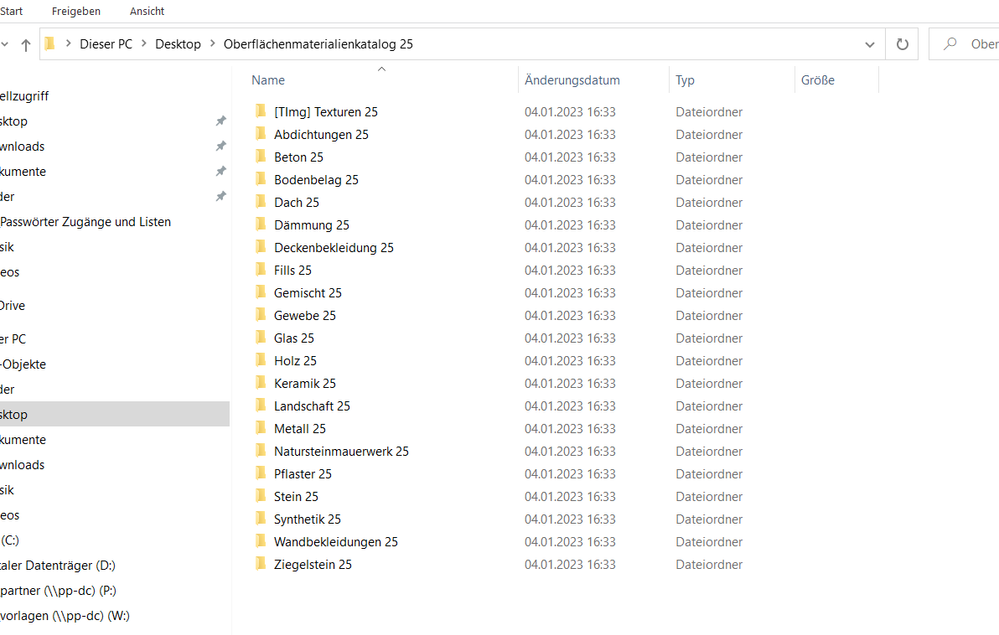
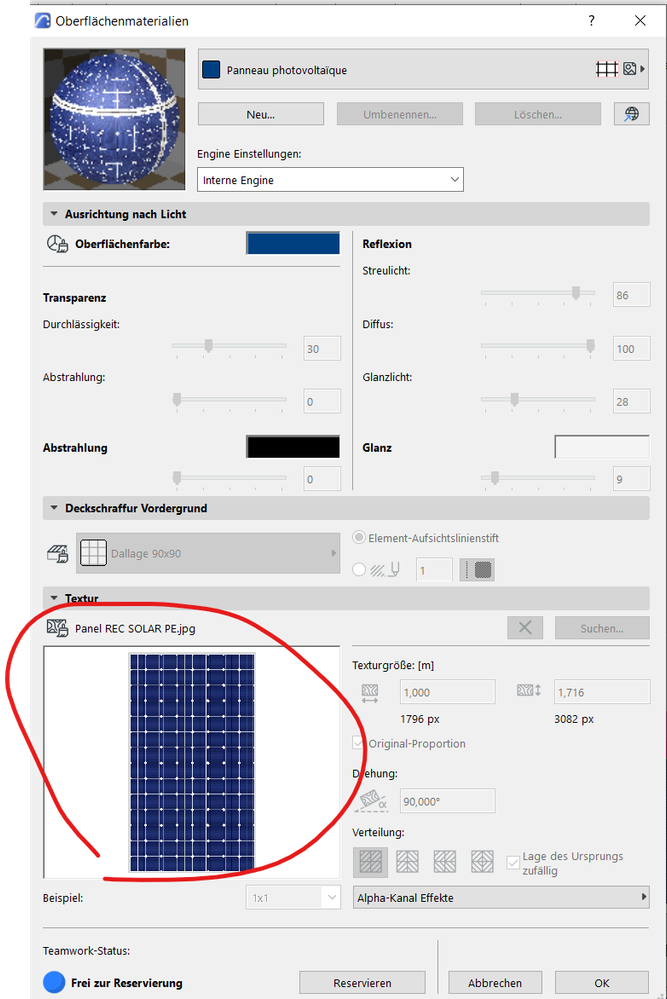
- Mark as New
- Bookmark
- Subscribe
- Mute
- Subscribe to RSS Feed
- Permalink
- Report Inappropriate Content
2023-01-05 03:11 AM - edited 2023-01-05 03:12 AM
Hi tjasa,
I believe the default is to load an imported texture file into your embedded library.
As to managing your custom texture files (not already loaded with AC), this may not be the best practice, but it is how I have my custom texture files set up:
I keep two external texture file folders. One is a standalone collection of downloaded, created, or modified texture files I keep outside my AC loaded library folders. The other is my 'Office Textures' folder which I connect and load as a library folder alongside my AC and 'Office Objects' loaded libraries.
In this way, I can collect or edit textures files safely outside AC, then put a copy, when ready, into the Office Textures folder. When I want to choose a new texture for a surface or BMat, I choose it from the Office Textures folder so the file does not need to be 'imported' into the PLN's embedded library.
Note: If I add a texture file on-the-fly into my Office Textures folder and want to choose it for assignment within my current AC session, I reload the Office Textures folder (via the Library Manager) so it appears in the Load Image from Library dialog box.
AC27 USA on 16” 2019 MBP (2.4GHz i9 8-Core, 32GB DDR4, AMD Radeon Pro 5500M 8G GDDR5, 500GB SSD, T3s, Trackpad use) running Sonoma OS + extended w/ (2) 32" ASUS ProArt PAU32C (4K) Monitors
- Mark as New
- Bookmark
- Subscribe
- Mute
- Subscribe to RSS Feed
- Permalink
- Report Inappropriate Content
2023-01-05 10:10 AM - edited 2023-01-05 10:12 AM
If you click on the 'Browse for images' button, you will see the path to where that texture is located.
That button is greyed out for you as you seem to be using teamwork, so you will have to reserve the surface for editing.
Also it will be in an LCF (Library Container File) so you will need to extract (expand) that library file before you can edit it.
Barry.
Versions 6.5 to 27
i7-10700 @ 2.9Ghz, 32GB ram, GeForce RTX 2060 (6GB), Windows 10
Lenovo Thinkpad - i7-1270P 2.20 GHz, 32GB RAM, Nvidia T550, Windows 11
- Archicad - Excel compatibility in Documentation
- Archicad 28 Library Update - Updating Library Packages to a BIMcloud in Installation & update
- Continuous update of the surface text. in Modeling
- Feature request: Graphic Override for building materials in Visualization
- Visually Differentiating Existing & Proposed in Section – Not Working? in Documentation