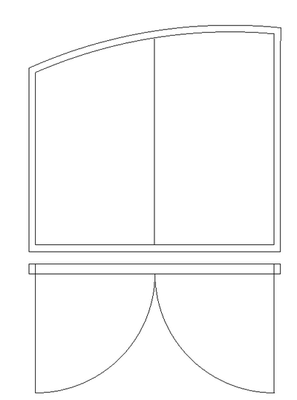- Graphisoft Community (INT)
- :
- Forum
- :
- Modeling
- :
- Re: Asymmetric arched door
- Subscribe to RSS Feed
- Mark Topic as New
- Mark Topic as Read
- Pin this post for me
- Bookmark
- Subscribe to Topic
- Mute
- Printer Friendly Page
Asymmetric arched door
- Mark as New
- Bookmark
- Subscribe
- Mute
- Subscribe to RSS Feed
- Permalink
- Report Inappropriate Content
2021-10-29 10:44 AM - last edited on 2021-10-29 12:39 PM by Barry Kelly
Hi guys.
I need to model an asymmetric door with an arched top! I know this has been asked about before, but that was a couple of years ago...
If I create a custom door, could I then create it as a double door, and have the plan view show opening lines of 2 door leafs?
I'm attaching a sketch showing the elevation, an plan view of what I'm trying to achieve.... Any tips or tricks would be welcome 😉
Thomas
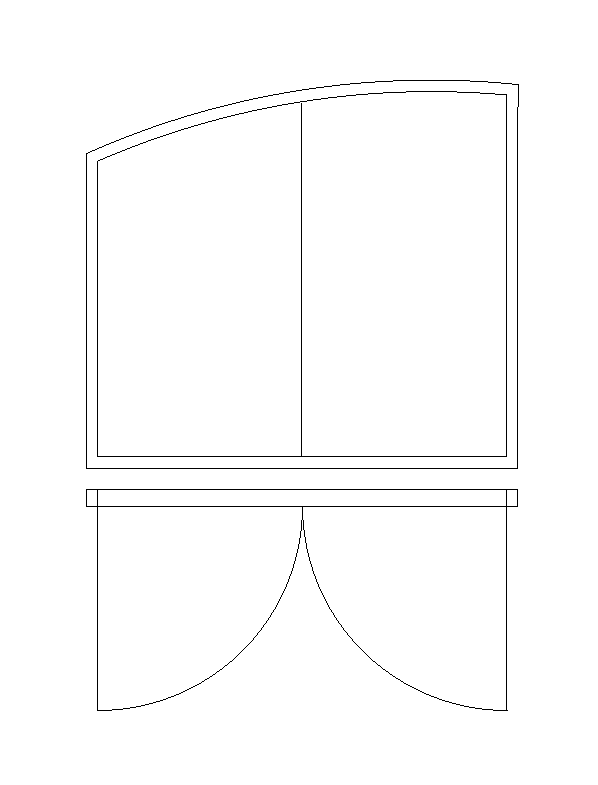
AC 13 +
Solved! Go to Solution.
Accepted Solutions
- Mark as New
- Bookmark
- Subscribe
- Mute
- Subscribe to RSS Feed
- Permalink
- Report Inappropriate Content
2021-10-30 07:03 AM
Quickest way, use Object Maker and model your door in it. It will have correct parameters and symbol. It is easy and results are acceptable. https://graphisoft.com/downloads/addons/LPM/
Longer way but door object will be much smaller in size. You will need to model the door on plan with slab or any other tool. Your door have more complicated shape that rectangular, so you will also need to model cutting element in the shape of the door.
1. Model the frame and glass panels on story 0 attached to Archicad 0,0,0 origin
2. Model cutting element, it should match outside of your door frame. Next replace ID name/number of this element with WALLHOLE
3. Select all and use command Save Selection as Door from Libraries and Objects menu.
Next bit will be a bit more complicated but still you can draw it instead scripting GDL
1. Open saved object / door.
2.Open 2D View - select and copy all from this window
3.Open 2D symbol and paste. Modify 2D symbol to suit your required 2D symbol using fills circles and lines. When it is done undock this window. Do not relocate anything outside door and opening space.
4.Open 2D script, on top you should have 3 lines of text keep it for now. Below last line push enter couple of times
5. Open undocked 2D Symbol, select all and Command D or Control D (drag) all to 2D window. drag drawing should change to text inside 2D window.
6. If you intend to change size of that door and match 2D to 3D. You will need to change numeric values in 2D script with parameters.
7. Open Parameters and on top you will find Parameters:
A = width (length of your door)
B = Height (this will be not needed in 2D script so don't use it in 2D script)
ZZYZX = thickness of widest part of the door (probably your frame)
8. find those values in 2D script and replace with A, B, and ZZYZX. check script and 2D View every time you change something in 2D. If any error pops up undo and check again
9. when all works fine select the top 3 lines of text in 2D script (text you did find when opening 2D window first time) Push button Comment. This will switch off 3D to 2D view on plan and live only your scripted 2D on plan.
If you run to troubles open Page 584 of 05 GDL Reference Guide.pdf in Archicad Help. there is all about how to make custom doors much better explains than mine non professional attempt
Good luck
- Mark as New
- Bookmark
- Subscribe
- Mute
- Subscribe to RSS Feed
- Permalink
- Report Inappropriate Content
2021-10-29 09:21 PM - edited 2021-10-29 09:36 PM
If you want the door to have a Marker and have it in your Door Schedule without having to create a Door Library Part, you could use an Empty Opening with zero height. Make the hole in the wall for the door model with SEO. In a Door Legend ( if your using one) the Annotate function for a door with zero height will show noting, that way you can draw or paste a drawing, image of the doors elevation view, add some dimensions, notes... what ever. Or you might use the Half Arch Top Window Opening to make the wall opening with. The door does not really need to be a regular fully functional parametric GDL Door Object if it is just a unique door for one-time use. You can add what ever data you need for the door in the Empty Opening Object.
ArchiCAD 25 7000 USA - Windows 10 Pro 64x - Dell 7720 64 GB 2400MHz ECC - Xeon E3 1535M v6 4.20GHz - (2) 1TB M.2 PCIe Class 50 SSD's - 17.3" UHD IPS (3840x2160) - Nvidia Quadro P5000 16GB GDDR5 - Maxwell Studio/Render 5.2.1.49- Multilight 2 - Adobe Acrobat Pro - ArchiCAD 6 -25
- Mark as New
- Bookmark
- Subscribe
- Mute
- Subscribe to RSS Feed
- Permalink
- Report Inappropriate Content
2021-10-30 07:03 AM
Quickest way, use Object Maker and model your door in it. It will have correct parameters and symbol. It is easy and results are acceptable. https://graphisoft.com/downloads/addons/LPM/
Longer way but door object will be much smaller in size. You will need to model the door on plan with slab or any other tool. Your door have more complicated shape that rectangular, so you will also need to model cutting element in the shape of the door.
1. Model the frame and glass panels on story 0 attached to Archicad 0,0,0 origin
2. Model cutting element, it should match outside of your door frame. Next replace ID name/number of this element with WALLHOLE
3. Select all and use command Save Selection as Door from Libraries and Objects menu.
Next bit will be a bit more complicated but still you can draw it instead scripting GDL
1. Open saved object / door.
2.Open 2D View - select and copy all from this window
3.Open 2D symbol and paste. Modify 2D symbol to suit your required 2D symbol using fills circles and lines. When it is done undock this window. Do not relocate anything outside door and opening space.
4.Open 2D script, on top you should have 3 lines of text keep it for now. Below last line push enter couple of times
5. Open undocked 2D Symbol, select all and Command D or Control D (drag) all to 2D window. drag drawing should change to text inside 2D window.
6. If you intend to change size of that door and match 2D to 3D. You will need to change numeric values in 2D script with parameters.
7. Open Parameters and on top you will find Parameters:
A = width (length of your door)
B = Height (this will be not needed in 2D script so don't use it in 2D script)
ZZYZX = thickness of widest part of the door (probably your frame)
8. find those values in 2D script and replace with A, B, and ZZYZX. check script and 2D View every time you change something in 2D. If any error pops up undo and check again
9. when all works fine select the top 3 lines of text in 2D script (text you did find when opening 2D window first time) Push button Comment. This will switch off 3D to 2D view on plan and live only your scripted 2D on plan.
If you run to troubles open Page 584 of 05 GDL Reference Guide.pdf in Archicad Help. there is all about how to make custom doors much better explains than mine non professional attempt
Good luck
- Mark as New
- Bookmark
- Subscribe
- Mute
- Subscribe to RSS Feed
- Permalink
- Report Inappropriate Content
2021-11-04 09:43 AM
Thanks for the tips & Tricks.
AC 13 +