Turn on suggestions
Auto-suggest helps you quickly narrow down your search results by suggesting possible matches as you type.
Showing results for
Turn on suggestions
Auto-suggest helps you quickly narrow down your search results by suggesting possible matches as you type.
Showing results for
- Graphisoft Community (INT)
- :
- Forum
- :
- Modeling
- :
- Re: Auto hiding of Toolbox
Options
- Subscribe to RSS Feed
- Mark Topic as New
- Mark Topic as Read
- Pin this post for me
- Bookmark
- Subscribe to Topic
- Mute
- Printer Friendly Page
Modeling
About Archicad's design tools, element connections, modeling concepts, etc.
Auto hiding of Toolbox
Anonymous
Not applicable
Options
- Mark as New
- Bookmark
- Subscribe
- Mute
- Subscribe to RSS Feed
- Permalink
- Report Inappropriate Content
2016-08-10 11:17 PM
2016-08-10
11:17 PM
for forum moderator:
If this feature is not possible could someone pass it on to the AC software developers as a potential new feature. The larger the screen work area the better.
Mike
6 REPLIES 6
Options
- Mark as New
- Bookmark
- Subscribe
- Mute
- Subscribe to RSS Feed
- Permalink
- Report Inappropriate Content
2016-08-11 04:41 AM
2016-08-11
04:41 AM
You can define shortcuts for most palettes so that they are open only when you need them or you can hide them all if you want.
Read here for Jared's idea of W/E and how to "hide" your toolbox
http://www.shoegnome.com/2016/07/24/shoegnome-work-environment-for-archicad-20/
http://www.shoegnome.com/2016/07/29/shoegnome-work-environment-bonus-video-creating-the-tools-toolba...
Read here for Jared's idea of W/E and how to "hide" your toolbox
Eduardo Rolón AIA NCARB
AC29 US/INT -> AC08
AC29 US/INT -> AC08
Mac Studio M4 Max 64GB ram, OS X 10.XX latest
another Moderator
Anonymous
Not applicable
Options
- Mark as New
- Bookmark
- Subscribe
- Mute
- Subscribe to RSS Feed
- Permalink
- Report Inappropriate Content
2016-08-11 05:39 AM
2016-08-11
05:39 AM
Thx ejrolon. I had already reviewed that information and while what Jared has present it just doesn't do what I was really looking for. After thinking about the work environment I have some other ideas on what the work environment could be like so that it provides maximum working screen space and maintain easy use of all the commands. I think I will spend a little more time writing out my ideas and sketching the look. Maybe then I can submit it for review as I don't think there is any way to change the W/E to what I would like to see with the existing options available for change and I am not sure if it could be done as an add-on. I guess I will need to do more investigation.
Regards,
Mike
Regards,
Mike
Options
- Mark as New
- Bookmark
- Subscribe
- Mute
- Subscribe to RSS Feed
- Permalink
- Report Inappropriate Content
2016-08-11 06:26 AM
2016-08-11
06:26 AM
You could do something like this too. 
More info here
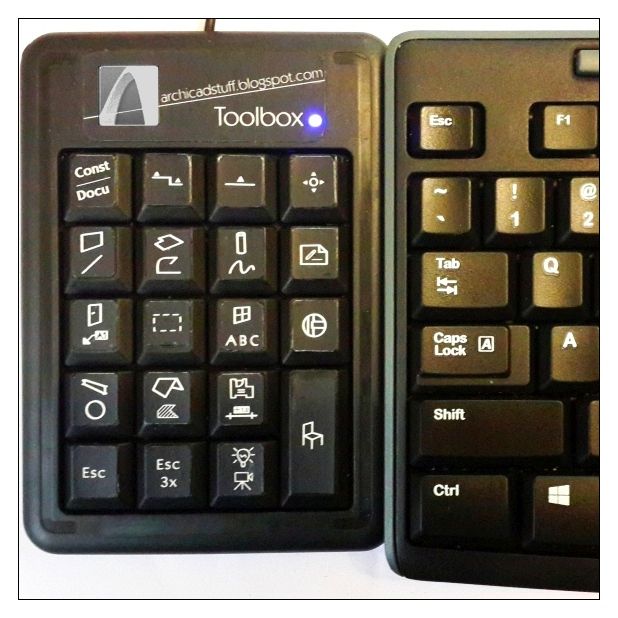
More info here
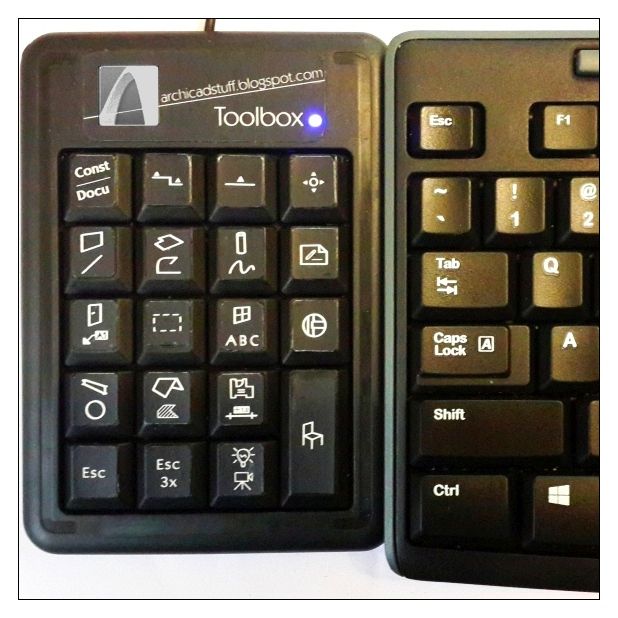
= v i s t a s p =
bT Square Peg
https://archicadstuff.blogspot.com
https://www.btsquarepeg.com
| AC INT | Win11 | Ryzen 5700 | 64 GB | RTX 3050 |
bT Square Peg
https://archicadstuff.blogspot.com
https://www.btsquarepeg.com
| AC INT | Win11 | Ryzen 5700 | 64 GB | RTX 3050 |
Options
- Mark as New
- Bookmark
- Subscribe
- Mute
- Subscribe to RSS Feed
- Permalink
- Report Inappropriate Content
2016-08-11 08:57 AM
2016-08-11
08:57 AM
I suppose a dual monitor setup is out of the question?
I've worked for many years on a 1280x1024 screen dual setup. I had a lot of the palettes setup on the second screen, which saved space on the working area.
On my current HD screen I've got the info box docked to the left side rather than the top, leaving a more square working area.
I also find that the standard toolbars have a lot of overlap between them in terms of command buttons.
And I like making pull down buttons for things, so I don't need a ton of toolbars.
The only downside to this is, that I'm re-creating those toolbars once a year for each new release.
I've worked for many years on a 1280x1024 screen dual setup. I had a lot of the palettes setup on the second screen, which saved space on the working area.
On my current HD screen I've got the info box docked to the left side rather than the top, leaving a more square working area.
I also find that the standard toolbars have a lot of overlap between them in terms of command buttons.
And I like making pull down buttons for things, so I don't need a ton of toolbars.
The only downside to this is, that I'm re-creating those toolbars once a year for each new release.
Erwin Edel, Project Lead, Leloup Architecten
www.leloup.nl
ArchiCAD 9-29NED FULL
Windows 11 Pro for Workstations
Adobe Design Premium CS5
www.leloup.nl
ArchiCAD 9-29NED FULL
Windows 11 Pro for Workstations
Adobe Design Premium CS5
Options
- Mark as New
- Bookmark
- Subscribe
- Mute
- Subscribe to RSS Feed
- Permalink
- Report Inappropriate Content
2016-08-11 02:50 PM
2016-08-11
02:50 PM
FWIW this is my current W/E, let me know how can I maximize it more 
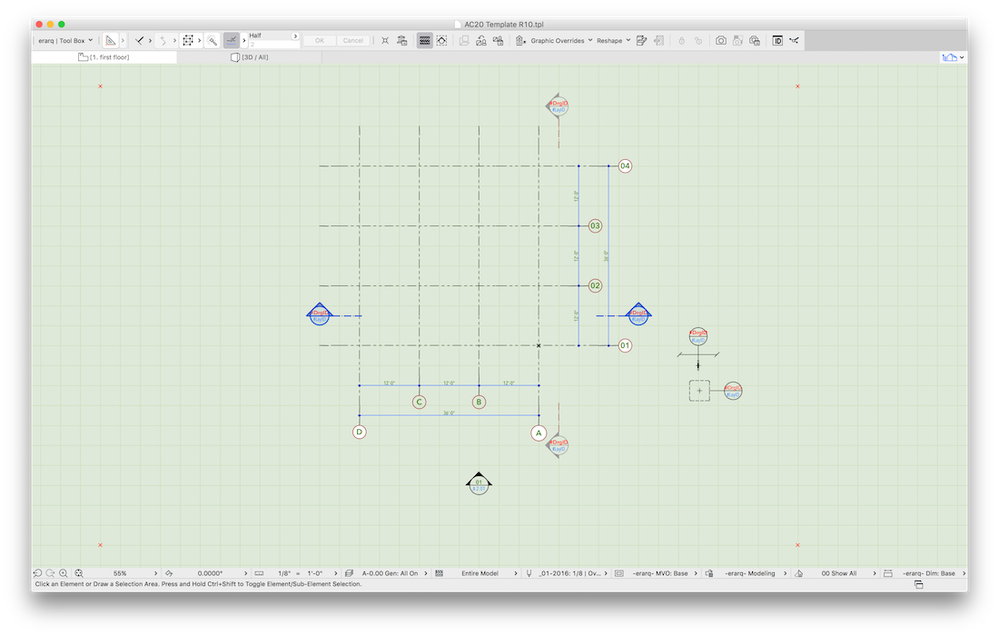
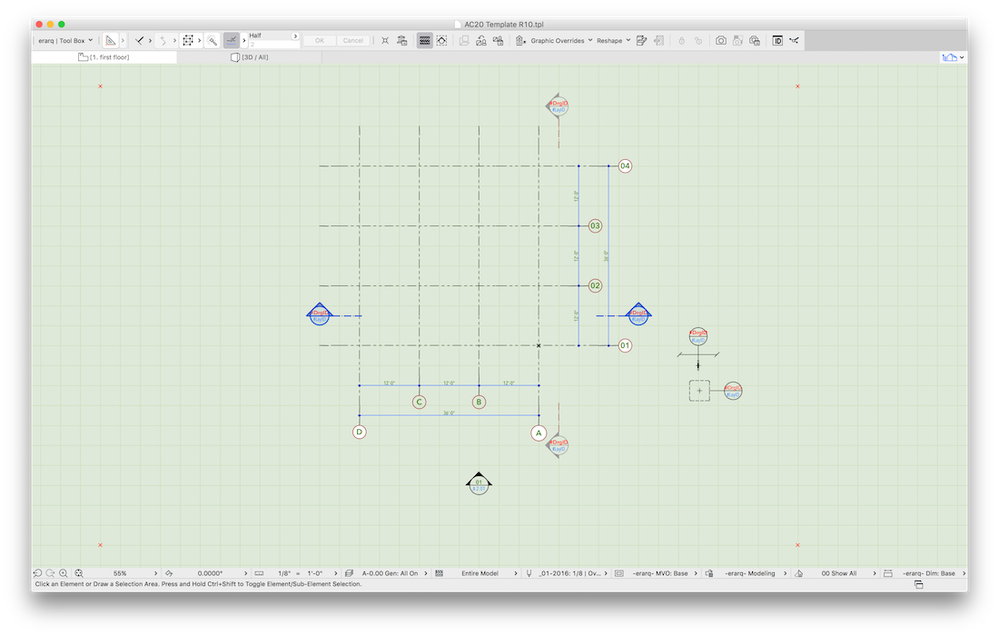
Eduardo Rolón AIA NCARB
AC29 US/INT -> AC08
AC29 US/INT -> AC08
Mac Studio M4 Max 64GB ram, OS X 10.XX latest
another Moderator
Anonymous
Not applicable
Options
- Mark as New
- Bookmark
- Subscribe
- Mute
- Subscribe to RSS Feed
- Permalink
- Report Inappropriate Content
2016-08-11 09:17 PM
2016-08-11
09:17 PM
Thanks for all of the ideas guys. It's got me thinking to the point where I think I will create some drawings of what I think could be best for me and maybe others and then see if what my thoughts are can actually be done.
regards,
Mike
regards,
Mike
