- Graphisoft Community (INT)
- :
- Forum
- :
- Modeling
- :
- CAN'T SELECT GARAGE DOOR
- Subscribe to RSS Feed
- Mark Topic as New
- Mark Topic as Read
- Pin this post for me
- Bookmark
- Subscribe to Topic
- Mute
- Printer Friendly Page
CAN'T SELECT GARAGE DOOR
- Mark as New
- Bookmark
- Subscribe
- Mute
- Subscribe to RSS Feed
- Permalink
- Report Inappropriate Content
2022-07-10 11:52 PM
Hi,
I've noticed in Archicad doors & windows don't existing on independent layers!
I'm having trouble selecting a garage door in Plan view. I can usually select and move doors in plan view but sometimes I struggle to select them over other features, slab, floor finishes, roof etc...
Please see attached.
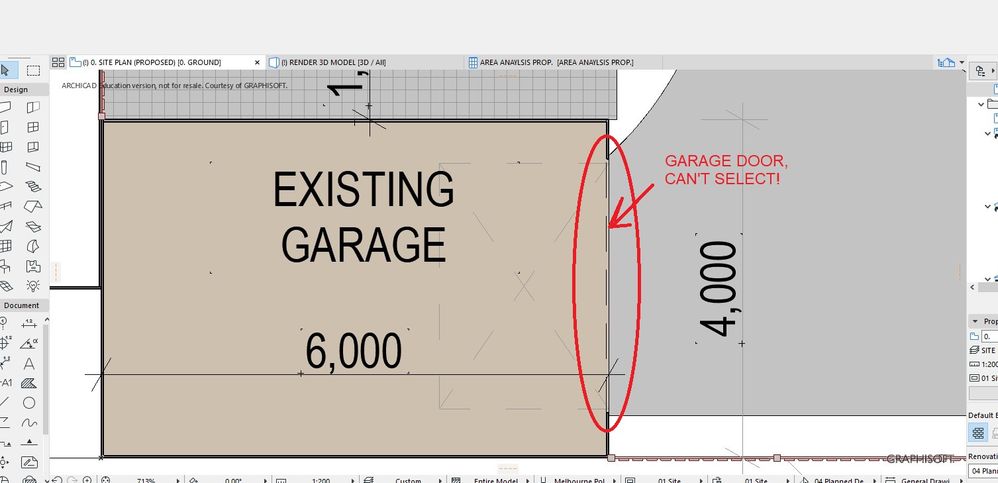
Solved! Go to Solution.
Accepted Solutions
- Mark as New
- Bookmark
- Subscribe
- Mute
- Subscribe to RSS Feed
- Permalink
- Report Inappropriate Content
2022-07-11 02:34 AM
Click on the corner nodes of the opening in the wall or the very center of the door in the wall.
It must be a click not a swipe.
Also some doors allow you to select at the end of the door swing (the 2 rear corners in this case).
Also make sure if you are holding SHIFT to add to your selection set, make sure you do not have any tool active as the selection will default to whatever element that tool is for.
You can still select the door but it can be a bit trickier.
You may have to TAB to cycle through possible selections.
When you do select a door, take note of the black nodes.
They are the points you can select by clicking on them.
Barry.
Versions 6.5 to 27
i7-10700 @ 2.9Ghz, 32GB ram, GeForce RTX 2060 (6GB), Windows 10
Lenovo Thinkpad - i7-1270P 2.20 GHz, 32GB RAM, Nvidia T550, Windows 11
- Mark as New
- Bookmark
- Subscribe
- Mute
- Subscribe to RSS Feed
- Permalink
- Report Inappropriate Content
2022-07-12 03:41 AM
@cadsph wrote:
But going back to my other question - how can you isolate windows & doors without Layer control?
As you mentioned yourself, doors & windows do not have layers - they belong to the wall - no wall - no doors & windows.
You can't show the doors/windows without seeing the wall.
You can control how they appear in the Model View Options and in each of the door & window settings (detailed, empty opening or not at all).
You select them individually by selecting in the corners (where the black dots are) or if you have the 'quick selection' magnet active (space bar is the toggle) you should be able to select by the fill area of the window.
If you want to select all doors or windows, activate the tool and then press CTRL+A (select all).
You can also place a marquee around a particular area and select just the doors or windows in that area with the same method.
Barry.
Versions 6.5 to 27
i7-10700 @ 2.9Ghz, 32GB ram, GeForce RTX 2060 (6GB), Windows 10
Lenovo Thinkpad - i7-1270P 2.20 GHz, 32GB RAM, Nvidia T550, Windows 11
- Mark as New
- Bookmark
- Subscribe
- Mute
- Subscribe to RSS Feed
- Permalink
- Report Inappropriate Content
2022-07-11 02:34 AM
Click on the corner nodes of the opening in the wall or the very center of the door in the wall.
It must be a click not a swipe.
Also some doors allow you to select at the end of the door swing (the 2 rear corners in this case).
Also make sure if you are holding SHIFT to add to your selection set, make sure you do not have any tool active as the selection will default to whatever element that tool is for.
You can still select the door but it can be a bit trickier.
You may have to TAB to cycle through possible selections.
When you do select a door, take note of the black nodes.
They are the points you can select by clicking on them.
Barry.
Versions 6.5 to 27
i7-10700 @ 2.9Ghz, 32GB ram, GeForce RTX 2060 (6GB), Windows 10
Lenovo Thinkpad - i7-1270P 2.20 GHz, 32GB RAM, Nvidia T550, Windows 11
- Mark as New
- Bookmark
- Subscribe
- Mute
- Subscribe to RSS Feed
- Permalink
- Report Inappropriate Content
2022-07-11 10:29 PM
Yeah. The Black dots only appear when I hover over the exact corners and I can then move them.
Thanks,
But going back to my other question - how can you isolate windows & doors without Layer control?
- Mark as New
- Bookmark
- Subscribe
- Mute
- Subscribe to RSS Feed
- Permalink
- Report Inappropriate Content
2022-07-12 03:41 AM
@cadsph wrote:
But going back to my other question - how can you isolate windows & doors without Layer control?
As you mentioned yourself, doors & windows do not have layers - they belong to the wall - no wall - no doors & windows.
You can't show the doors/windows without seeing the wall.
You can control how they appear in the Model View Options and in each of the door & window settings (detailed, empty opening or not at all).
You select them individually by selecting in the corners (where the black dots are) or if you have the 'quick selection' magnet active (space bar is the toggle) you should be able to select by the fill area of the window.
If you want to select all doors or windows, activate the tool and then press CTRL+A (select all).
You can also place a marquee around a particular area and select just the doors or windows in that area with the same method.
Barry.
Versions 6.5 to 27
i7-10700 @ 2.9Ghz, 32GB ram, GeForce RTX 2060 (6GB), Windows 10
Lenovo Thinkpad - i7-1270P 2.20 GHz, 32GB RAM, Nvidia T550, Windows 11
- Door 27 opening wrong way (?) in Libraries & objects
- make garage door work like actual doors in north america? in Libraries & objects
- Efficient way to swap door models without losing parameters? in Libraries & objects
- Changing the color of a garage door? in Libraries & objects
- Library Parts appear as "Missing" even when loaded in Library Manager in Libraries & objects
