- Graphisoft Community (INT)
- :
- Forum
- :
- Modeling
- :
- Concrete pattern - background fill/foreground?
- Subscribe to RSS Feed
- Mark Topic as New
- Mark Topic as Read
- Pin this post for me
- Bookmark
- Subscribe to Topic
- Mute
- Printer Friendly Page
Concrete pattern - background fill/foreground?
- Mark as New
- Bookmark
- Subscribe
- Mute
- Subscribe to RSS Feed
- Permalink
- Report Inappropriate Content
2015-02-02
09:00 PM
- last edited on
2023-05-24
08:53 AM
by
Rubia Torres
need to show a "concrete pattern" inside the wall composite.
using a MVO thats geared toward shades rather than a construction document type view.
How best to accomplish now showing a concrete stipple pattern inside the concrete basement wall "IN ADDITION" to maintaining these "shades inside the walls?
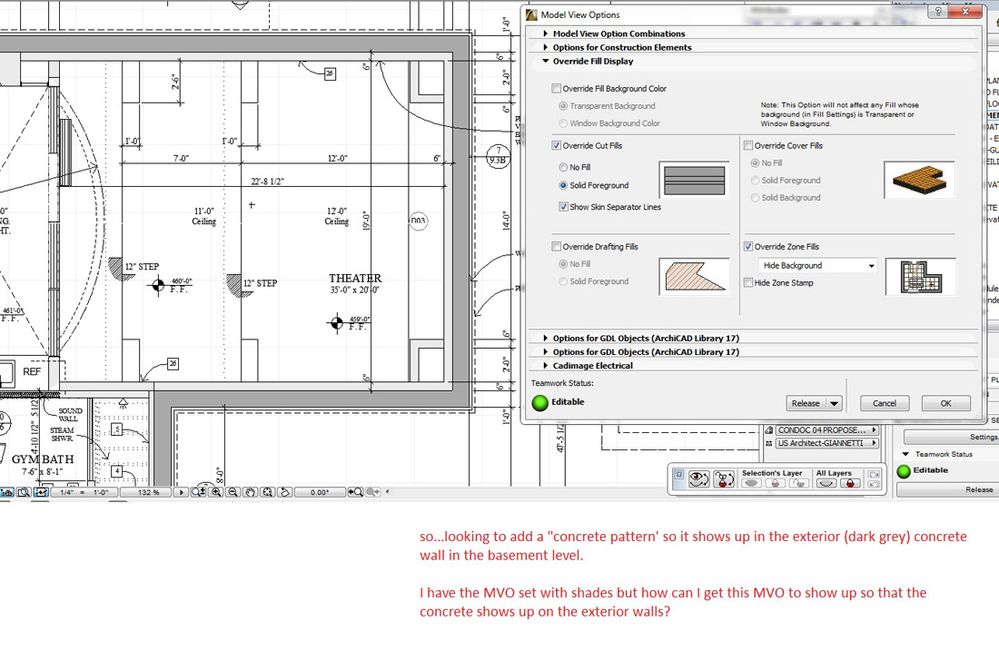
i>u
Edgewater, FL!
SOFTWARE VERSION:
Archicad 22, Archicad 23
Windows7 -OS, MAC Maverick OS
- Mark as New
- Bookmark
- Subscribe
- Mute
- Subscribe to RSS Feed
- Permalink
- Report Inappropriate Content
2015-02-03 02:45 AM
But you can set up your Building Material fill to use a 'concrete' style fill with a light grey background pen and a darker foreground pen for the hatch pattern.
Barry.
Versions 6.5 to 27
i7-10700 @ 2.9Ghz, 32GB ram, GeForce RTX 2060 (6GB), Windows 10
Lenovo Thinkpad - i7-1270P 2.20 GHz, 32GB RAM, Nvidia T550, Windows 11
- Mark as New
- Bookmark
- Subscribe
- Mute
- Subscribe to RSS Feed
- Permalink
- Report Inappropriate Content
2015-02-04 07:42 PM
well, what I've had to resort to...which defeats the whole "BIM" purpose is add a cover fill type hatch over in the areas that are "concrete".
Due to the architects rather unique criteria for how drawings should look, this is what I had to do.
here's what it looks like. Wish I could get the same results simply with a MVO adjustment.
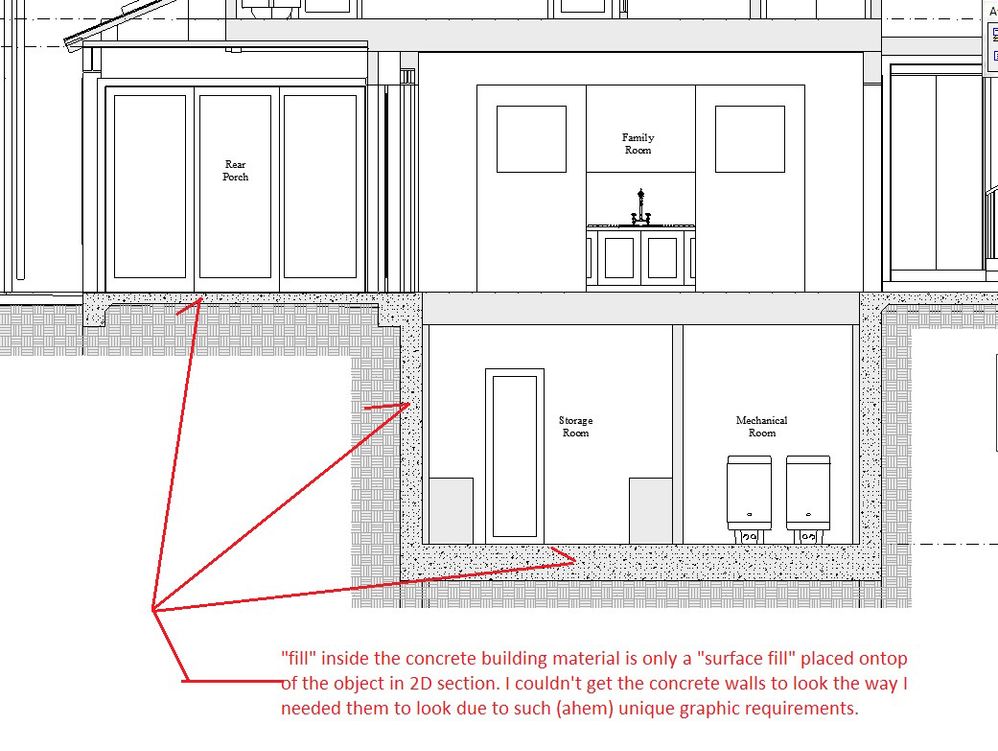
i>u
Edgewater, FL!
SOFTWARE VERSION:
Archicad 22, Archicad 23
Windows7 -OS, MAC Maverick OS
- Mark as New
- Bookmark
- Subscribe
- Mute
- Subscribe to RSS Feed
- Permalink
- Report Inappropriate Content
2015-02-04 08:37 PM
- Mark as New
- Bookmark
- Subscribe
- Mute
- Subscribe to RSS Feed
- Permalink
- Report Inappropriate Content
2015-02-04 08:44 PM
1. in plan, the architect wants to "see" grey walls (ALL grey walls) therefore we've set a MVO that shows the walls as a light grey. Its more of a combo "presentation" type MVO which depicts the walls with no separator lines and shade of grey.
2. Now..the basement "concrete walls we still need to be using that same MVO (grey walls) but...now we need to "see" the concrete hatch pattern fill without going into any "construction documentation" type MVO.
3. In section..we need to "see" the 'concrete fill' pattern in the walls that are, well, concrete as a building material.
so...what's happening is that I need to see my section as a "grey fill" yet, at the same time be able to see the "concrete basement walls" in with their concrete pattern.....so it appears I can either have an MVO option that shows "ALL" the view as a construction document type level or ALL the view as a "presentation type" (grey shaded filled walls) level but i can't have a piece of one MVO and a piece of the other MVO combined.
i>u
Edgewater, FL!
SOFTWARE VERSION:
Archicad 22, Archicad 23
Windows7 -OS, MAC Maverick OS
- Mark as New
- Bookmark
- Subscribe
- Mute
- Subscribe to RSS Feed
- Permalink
- Report Inappropriate Content
2015-02-04 09:04 PM
rob2218 wrote:Sure you can. Just stack views in Layout.
i can't have a piece of one MVO and a piece of the other MVO combined.
--------------------------
Richard Morrison, Architect-Interior Designer
AC26 (since AC6.0), Win10
- Mark as New
- Bookmark
- Subscribe
- Mute
- Subscribe to RSS Feed
- Permalink
- Report Inappropriate Content
2015-02-04 09:46 PM
I'd have to be "stacking" ONLY the hatch pattern so I'd have these 'irregulaly shaped' viewmaps all over the place "just" to get the hatch pattern to be inside the walls....dunno.
Richard wrote:rob2218 wrote:Sure you can. Just stack views in Layout.
i can't have a piece of one MVO and a piece of the other MVO combined.
i>u
Edgewater, FL!
SOFTWARE VERSION:
Archicad 22, Archicad 23
Windows7 -OS, MAC Maverick OS
- Mark as New
- Bookmark
- Subscribe
- Mute
- Subscribe to RSS Feed
- Permalink
- Report Inappropriate Content
2015-02-04 10:08 PM
I do this all the time to get a grayed out plan background with the electrical information or framing information popping out.
--------------------------
Richard Morrison, Architect-Interior Designer
AC26 (since AC6.0), Win10
- Mark as New
- Bookmark
- Subscribe
- Mute
- Subscribe to RSS Feed
- Permalink
- Report Inappropriate Content
2015-02-04 10:21 PM
huh? wouldn't you just use an "electrical" penset that makes the electrical objects 'bolder'?
dunno. anyhow....
Richard wrote:
I have no idea what these "irregularly shaped View Maps" have to do with anything, or what they would be. Create a View that has only concrete walls with the concrete hatching. Send to layout. Do your gray wall view. Send to layout. Put one on top of the other, and drag so they overlap precisely. Would take at least 2 minutes -- if you're really slow. (TIP: Group them together.)
I do this all the time to get a grayed out plan background with the electrical information or framing information popping out.
i>u
Edgewater, FL!
SOFTWARE VERSION:
Archicad 22, Archicad 23
Windows7 -OS, MAC Maverick OS
- Mark as New
- Bookmark
- Subscribe
- Mute
- Subscribe to RSS Feed
- Permalink
- Report Inappropriate Content
2015-02-04 11:15 PM
rob2218 wrote:Certainly possible, but takes time to set up and then manage pens very carefully. I always seem to make a few mistakes. I think it's just faster to have a "Walls Only" view, where you can just take a view and change all the pens to gray. And another view of "Electrical Only" where you can change all the pens to black.
Background for electrical information?
huh? wouldn't you just use an "electrical" penset that makes the electrical objects 'bolder'?
--------------------------
Richard Morrison, Architect-Interior Designer
AC26 (since AC6.0), Win10
- How to get a hotlink module to fade into the background, so every element has a thin lineweight in Documentation
- Texture repeated in Visualization
- Issue: Background Color on Subsequent Pages When Using “Split drawings across multiple layouts" in Project data & BIM
- transparent background grayed out in Documentation
- Double plaster closure in Libraries & objects
