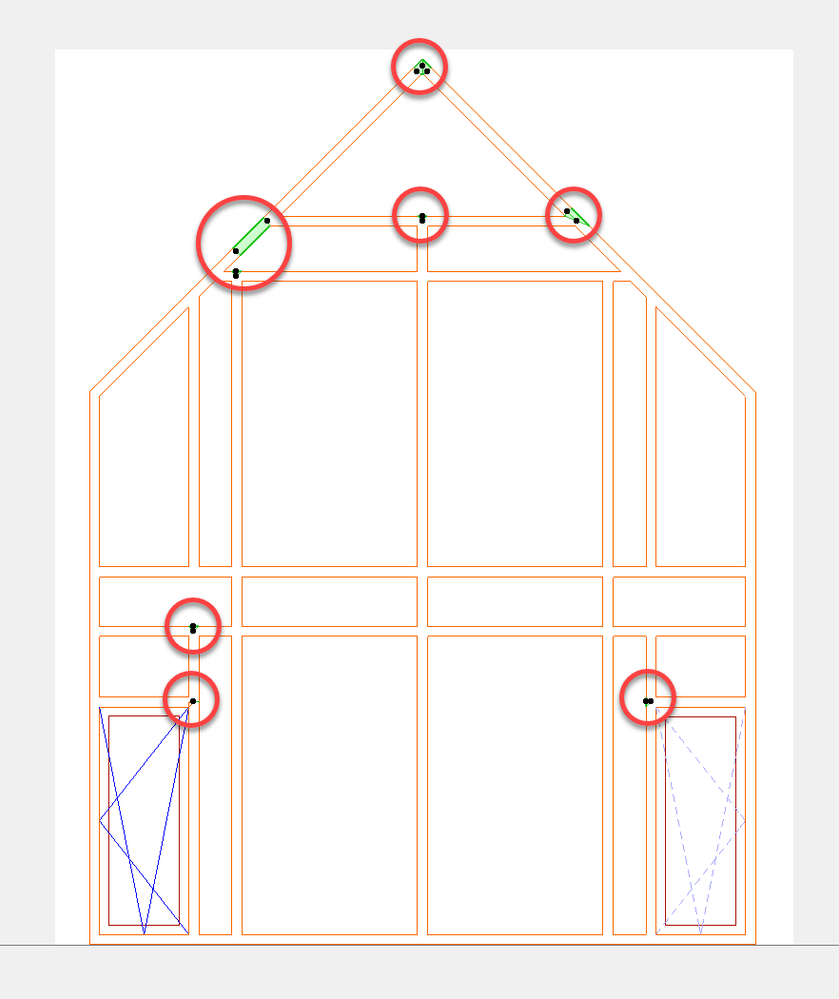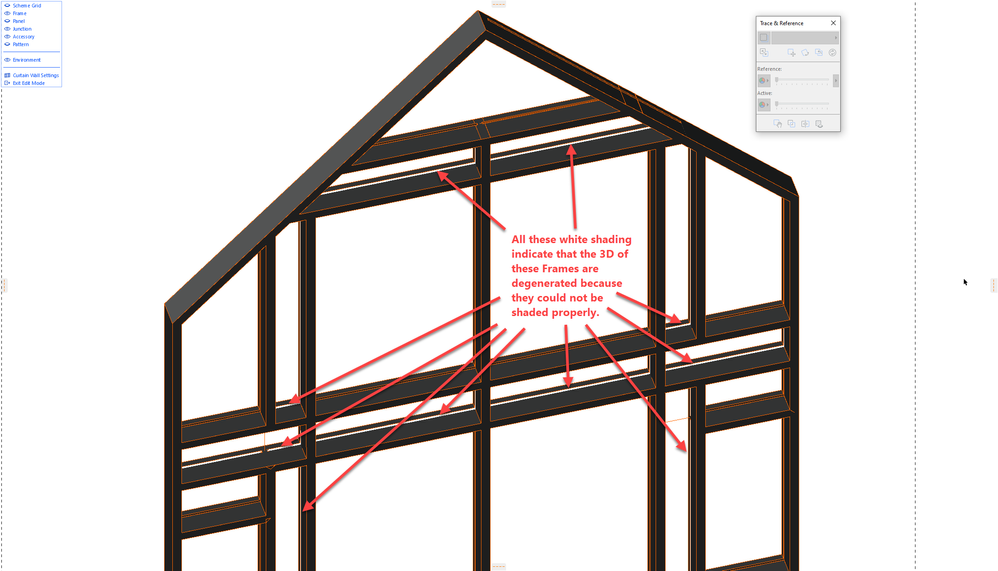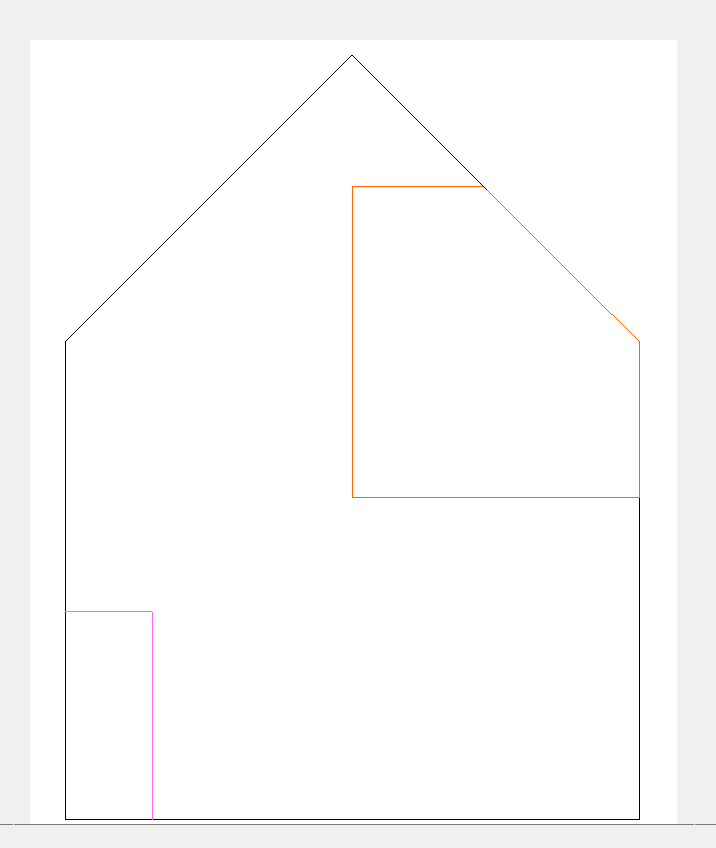- Graphisoft Community (INT)
- :
- Forum
- :
- Modeling
- :
- Re: Curtain Wall Door Swing - one shows - one does...
- Subscribe to RSS Feed
- Mark Topic as New
- Mark Topic as Read
- Pin this post for me
- Bookmark
- Subscribe to Topic
- Mute
- Printer Friendly Page
Curtain Wall Door Swing - one shows - one doesn't
- Mark as New
- Bookmark
- Subscribe
- Mute
- Subscribe to RSS Feed
- Permalink
- Report Inappropriate Content
2021-12-20 05:07 AM
Hi All--
Been searching everywhere and reading all the related posts I can, but still no answers - trying to understand why only one door in my curtain wall is showing as open. When I created the wall both doors were showing the swings, but for some reason one shows as closed now in plan and I can not get it to show open (Opening Lines 2D Override is activated (screenshot attached) - but not affecting the door in plan view). Settings the same for both doors - but only one showing swing now. Cut plans are obviously not the issue. Please see the screenshot attached with red highlight around the two door panels. Any help greatly appreciated.


macOS Sequoia 15.1.1.
MBP M3 Max (16-inch 2023)
Solved! Go to Solution.
- Mark as New
- Bookmark
- Subscribe
- Mute
- Subscribe to RSS Feed
- Permalink
- Report Inappropriate Content
2021-12-20 09:52 PM
Here is the wetransfer link:
Thanks so much Lukas.
macOS Sequoia 15.1.1.
MBP M3 Max (16-inch 2023)
- Mark as New
- Bookmark
- Subscribe
- Mute
- Subscribe to RSS Feed
- Permalink
- Report Inappropriate Content
2021-12-23 05:50 PM
I have checked the model. Unfortunately, and I do not mean to be rude, but I have to say that the Frames are poorly/inaccurately modeled and there are many inaccuracies that cause all kinds of "rogue" Frames pieces in the Curtain Wall.
Check out the following screenshot. All those Frames marked with the red circles are rogue Frames that should not be there.
AMD Ryzen9 5900X CPU, 64 GB RAM 3600 MHz, Nvidia GTX 1060 6GB, 500 GB NVMe SSD
2x28" (2560x1440), Windows 10 PRO ENG, Ac20-Ac29
- Mark as New
- Bookmark
- Subscribe
- Mute
- Subscribe to RSS Feed
- Permalink
- Report Inappropriate Content
2021-12-23 06:04 PM - edited 2021-12-23 06:13 PM
Also, if you go to Edit Mode in 3D, and display only Frames you will see many degenerated Frames that cannot be generated and shaded in 3D properly in 3D.
AMD Ryzen9 5900X CPU, 64 GB RAM 3600 MHz, Nvidia GTX 1060 6GB, 500 GB NVMe SSD
2x28" (2560x1440), Windows 10 PRO ENG, Ac20-Ac29
- Mark as New
- Bookmark
- Subscribe
- Mute
- Subscribe to RSS Feed
- Permalink
- Report Inappropriate Content
2021-12-23 06:12 PM - edited 2021-12-23 09:29 PM
So, there are lots of issues with the Curtain Wall geometry. I would probably just start from scratch and redo the whole thing because some of the rogue Frames can be deleted only for the 2nd or 3rd try. For example, I go to Edit mode in Elevation, select and delete all Panels, then select and delete all Frames, at which point only the boundary should be left. Instead, this is what I have: towards the top right, there is still a Panel, and in the bottom left there are still two Frames I could not delete:
This is why I suggest redoing it from scratch because there are just all these rogue Frames and Panels in the Curtain Wall's data structure, so it is probably best to throw it away and start anew.
Then, when the Curtain Wall is modeled correctly, hopefully, there will not be a problem with the display of the CW Door swing in 2D.
AMD Ryzen9 5900X CPU, 64 GB RAM 3600 MHz, Nvidia GTX 1060 6GB, 500 GB NVMe SSD
2x28" (2560x1440), Windows 10 PRO ENG, Ac20-Ac29
- Mark as New
- Bookmark
- Subscribe
- Mute
- Subscribe to RSS Feed
- Permalink
- Report Inappropriate Content
2021-12-23 07:08 PM
This was really my first attempt using the curtain wall tool and I have no experience with its intricacies. I planned to rebuild it anyhow but now I have an idea where it all went wrong. Your help is greatly appreciated Laszlo! Thank you
macOS Sequoia 15.1.1.
MBP M3 Max (16-inch 2023)
- Mark as New
- Bookmark
- Subscribe
- Mute
- Subscribe to RSS Feed
- Permalink
- Report Inappropriate Content
2021-12-23 09:27 PM
I see.
I would recommend that you use one of two approaches:
1. Define the Scheme for the Curtain Wall by specifying the distances between the Frames in both horizontal and vertical directions. Then, when you place the Curtain Wall, you will have unnecessary Frames, but you can go to Edit Mode and use SHIFT-click to select the unnecessary Frames and quickly delete them.
2. Draw the Frames manually. For this, I would recommend creating an Elevation that is parallel to the Curtain Wall. In that case, it will be very easy to draw the Frames because you do not have to deal with the difficulties of finding the correct planes and nodes in 3D. Open the Elevation, select the Curtain Wall, go to Edit Mode, and start placing the Frames. You could place one horizontal Frame, then select it and Drag Multiple Copies of it. Then you can do the same with vertical Frames. (In this case, vertical Frames will be divided by intersecting horizontal Frames, but you can easily select all Frames falling on the same line and Drag Multiple Copies. Then again, you can quickly delete unnecessary Frames. created during these steps.
AMD Ryzen9 5900X CPU, 64 GB RAM 3600 MHz, Nvidia GTX 1060 6GB, 500 GB NVMe SSD
2x28" (2560x1440), Windows 10 PRO ENG, Ac20-Ac29
- « Previous
-
- 1
- 2
- Next »
- « Previous
-
- 1
- 2
- Next »
- Object display over composite floors in Modeling
- Curtain wall frame option for mullion/dividing frame not showing in Libraries & objects
- Quantity takeoff for composite elements in Project data & BIM
- Curtain wall 3D front View does not show in scheme in Project data & BIM
- Fit to skin doesn't work with Curtain Wall Custom Profile in Modeling