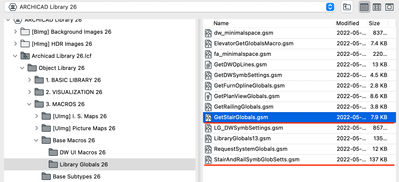Learn to manage BIM workflows and create professional Archicad templates with the BIM Manager Program.
- Graphisoft Community (INT)
- :
- Forum
- :
- Modeling
- :
- Re: Editing the MVO settings for stairs
- Subscribe to RSS Feed
- Mark Topic as New
- Mark Topic as Read
- Pin this post for me
- Bookmark
- Subscribe to Topic
- Mute
- Printer Friendly Page
Editing the MVO settings for stairs
- Mark as New
- Bookmark
- Subscribe
- Mute
- Subscribe to RSS Feed
- Permalink
- Report Inappropriate Content
2023-06-01 07:35 PM
I had discussed this issue last week as a side request talking about "wishes" and was not about wishes. So, today I would like to ask the question in earnest in hoping that someone can tell me, How does the user (me) modify/edit the MVO settings, especially for stairs? Obviously all the MVO data was created when the stair tool was createdl so there must be some way to open up the stair tool and get access to the MVO data. Any and all assistance appreciated.
Regards
Solved! Go to Solution.
Accepted Solutions
- Mark as New
- Bookmark
- Subscribe
- Mute
- Subscribe to RSS Feed
- Permalink
- Report Inappropriate Content
2023-06-03 11:18 AM
Neither of the Macros indicated above refer to the headroom. The Macros can only transfer requested parameter values, so they won't help you.
The staircase is a hardcoded element so it can't be viewed or edited. I have a feeling this also applies to the headroom surfaces & colour.
The best you can do, as mentioned in the other thread, is to turn the headroom on/off in the MVO to suit your view. This also works in 3D.
I agree with you that the ability to change the headroom colour / transparency would be a big help, as would changing the linetype, but we seem to be stuck with manual graphics in sections and orange blobs in 3D for now.
- Mark as New
- Bookmark
- Subscribe
- Mute
- Subscribe to RSS Feed
- Permalink
- Report Inappropriate Content
2023-06-02 02:18 AM
Here are MVO Global scripts.
*Strongly suggest you make a copy prior to making any changes.
TZG Architects
ARCHICAD 27 | GDL | Rhino.GH | Solibri | Twinmotion
Mac Studio-M2 24‑core CPU | 60‑core GPU | 128GB memory
- Mark as New
- Bookmark
- Subscribe
- Mute
- Subscribe to RSS Feed
- Permalink
- Report Inappropriate Content
2023-06-02 06:10 PM
Hello Kevin: I was able to find the base macros as you indicated using the library manager but it doesn't allow me to open the file. Based on your picture it doesn't look like the window is in the library manger. I tried to get access using the object tool but that isn't possible. Can you provide more information on how to actually open the "Getstairglobals.gsm" file?
Regards.
- Mark as New
- Bookmark
- Subscribe
- Mute
- Subscribe to RSS Feed
- Permalink
- Report Inappropriate Content
2023-06-02 09:51 PM
? Not sure I understand your logic. The values in the MVO settings are an independent database of values. The stair tool reads these values and adjusts the appearance of the stairs so you have a consistent appearance across all stairs in the current view according to the MVO you assign in your View Settings.
Any potential overrides of the MVO settings will be displayed in the stair settings.
Any other adjustment would require editing the stair object, which is rarely a simple task for a GS object and probably extremely complex for the stair tool.
- Mark as New
- Bookmark
- Subscribe
- Mute
- Subscribe to RSS Feed
- Permalink
- Report Inappropriate Content
2023-06-02 10:16 PM
My logic is that I want to turn OFF the headroom indicator or change its pen to transparent so that it does not show in 3D. I just submitted an inquiry that needed a 3D picture of the stairs with railings but the headroom indicator makes thing difficult to see. My understanding is that the control for the headroom and pen colour are in the MVO (stair database) and since the stair option for the headroom indication cannot be turned off in the attributes section for stairs the only solution would be to open the database for stairs and modify it to turn the headroom off. I am surprised that that option is not available in the attributes section. I'm sure it would be simple for someone at Graphisoft to turn it off but that would require and update that wouldn't be practical for just one item. Therefore I was looking for a way that would allow me to make the necessary changes. Does that help?
- Mark as New
- Bookmark
- Subscribe
- Mute
- Subscribe to RSS Feed
- Permalink
- Report Inappropriate Content
2023-06-03 11:18 AM
Neither of the Macros indicated above refer to the headroom. The Macros can only transfer requested parameter values, so they won't help you.
The staircase is a hardcoded element so it can't be viewed or edited. I have a feeling this also applies to the headroom surfaces & colour.
The best you can do, as mentioned in the other thread, is to turn the headroom on/off in the MVO to suit your view. This also works in 3D.
I agree with you that the ability to change the headroom colour / transparency would be a big help, as would changing the linetype, but we seem to be stuck with manual graphics in sections and orange blobs in 3D for now.
- Railing looking at wrong side in Modeling
- Keynote Tool Limitations in Archicad 28 – Feedback and Questions in Documentation
- Change stair breakline settings for different views in Modeling
- DWG Save Layout Setiing with Cropped View Content does not always work in Collaboration with other software
- GDL Question: Making lineweights customizable for objects with multiple "views" in Libraries & objects