- Graphisoft Community (INT)
- :
- Knowledge Base
- :
- Modeling
- :
- How to Create a Basement Stair and Bulkhead Door
- Subscribe to RSS Feed
- Mark as New
- Mark as Read
- Bookmark
- Subscribe to Topic
- Printer Friendly Page
- Report Inappropriate Content
How to Create a Basement Stair and Bulkhead Door
- Subscribe to RSS Feed
- Mark as New
- Mark as Read
- Bookmark
- Subscribe to Topic
- Printer Friendly Page
- Report Inappropriate Content
on
2021-08-26
01:54 PM
- edited on
2021-11-26
09:57 AM
by
Rubia Torres
In order to efficiently model a basement stair and bulkhead door (i.e. not creating extra cutting bodies) elements need to be created and cut in a specific order. These steps are listed below
1. Make sure that a mesh has been placed around the outside of the foundation walls. This mesh will be used as a trimming body later on.

2. Place a door in the foundation wall that lines up where the stair will be placed.

3. Create a section source marker across the center of the door. This section will be used to adjust the components.
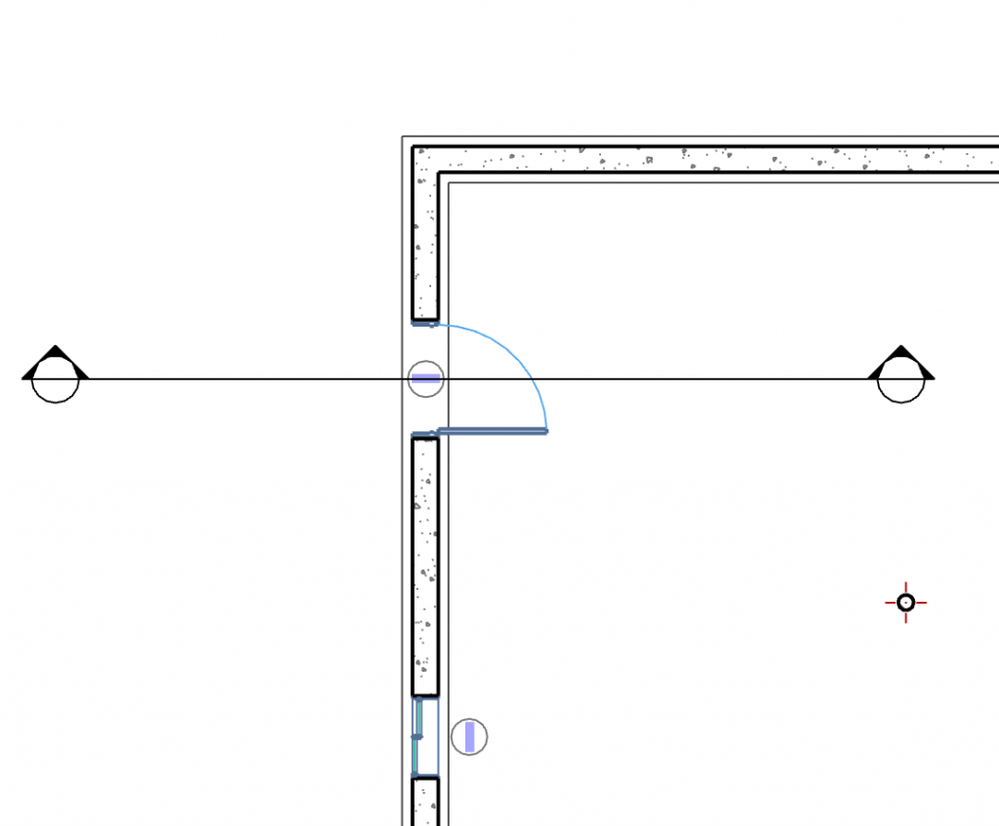
4. Create a stair which has a width that includes the two side walls. For a 3' wide stair, make it 4' to account for two 6" concrete walls. Make sure to also adjust the relative positioning of the tread numbers so that they are not blocked by the side walls.
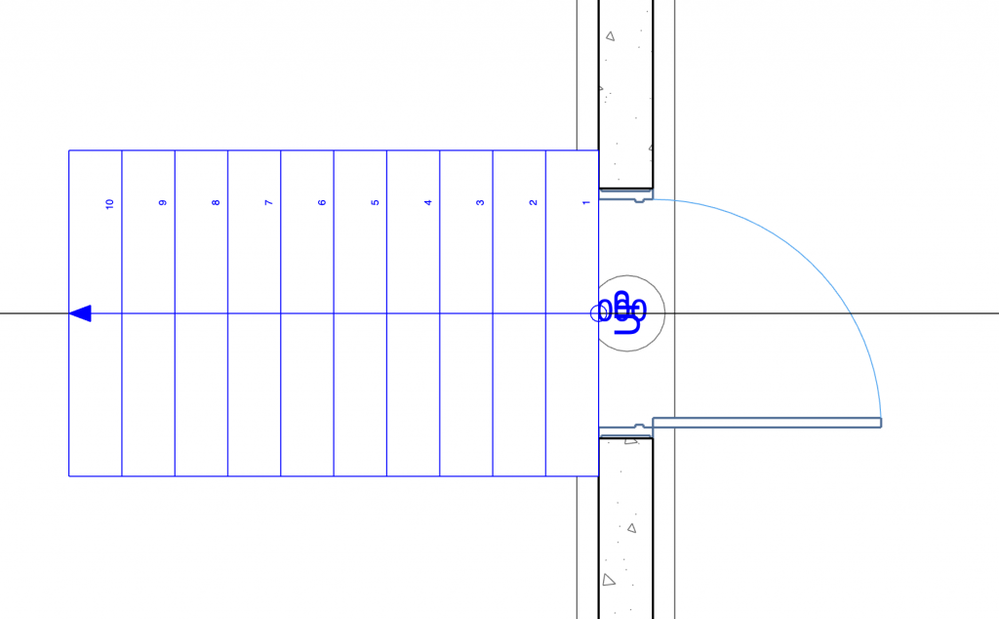

5. Place a wall on each side of the stair. Make sure that the outer wall edges line up with the edges of the stair. Adjust the display order if needed to have the walls show in front of the stair.
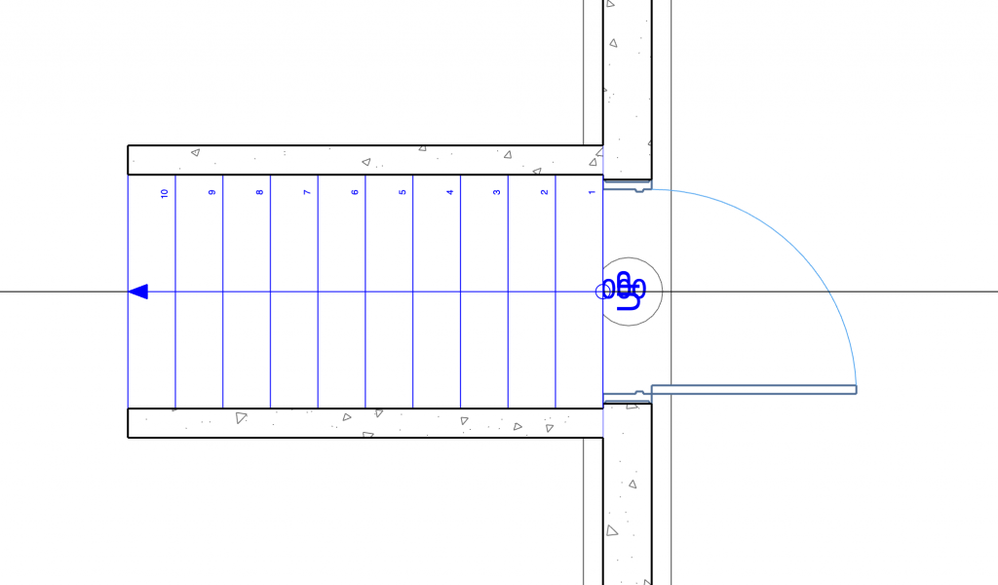
6. Using Solid Element Operations with Subtraction with Upward Extrusion selected, subtract the mesh from the stair.
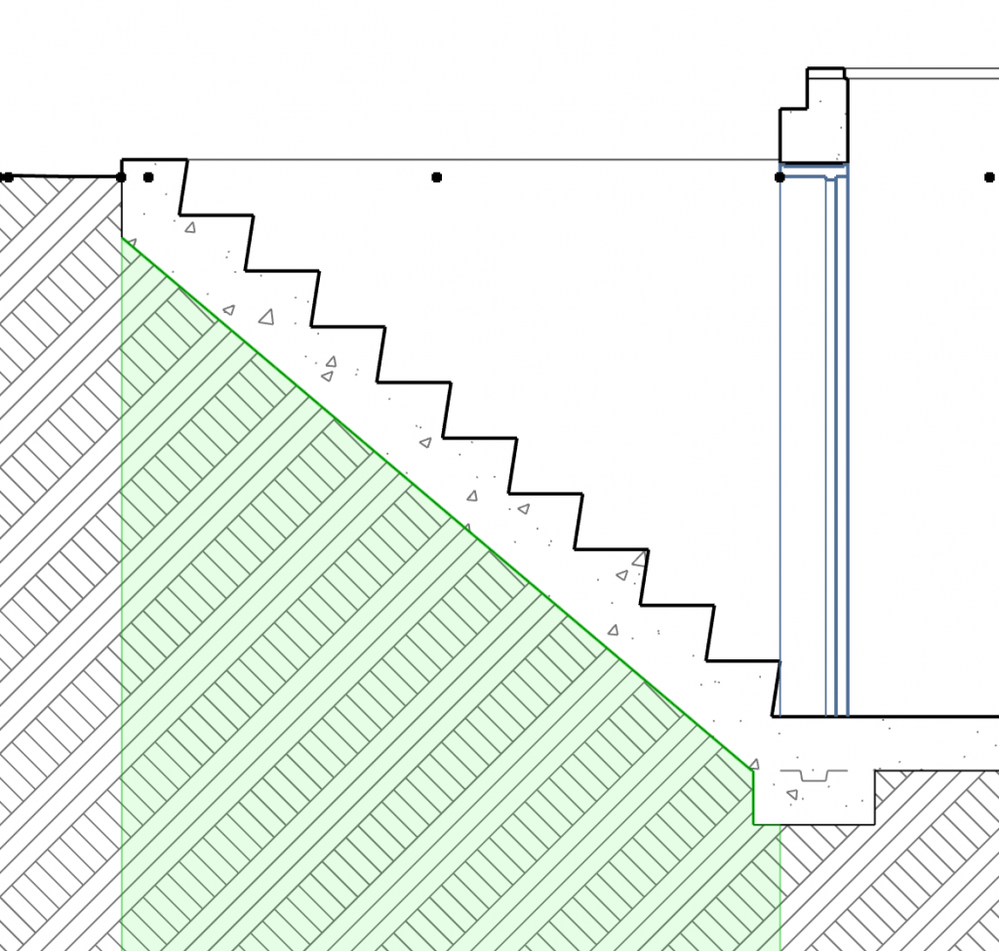
7. Using Solid Element Operations with Subtraction with Downward Extrusion selected, subtract the side walls from the mesh.

8. Using Solid Element Operations with Subtraction selected, subtract the side walls from the stair.
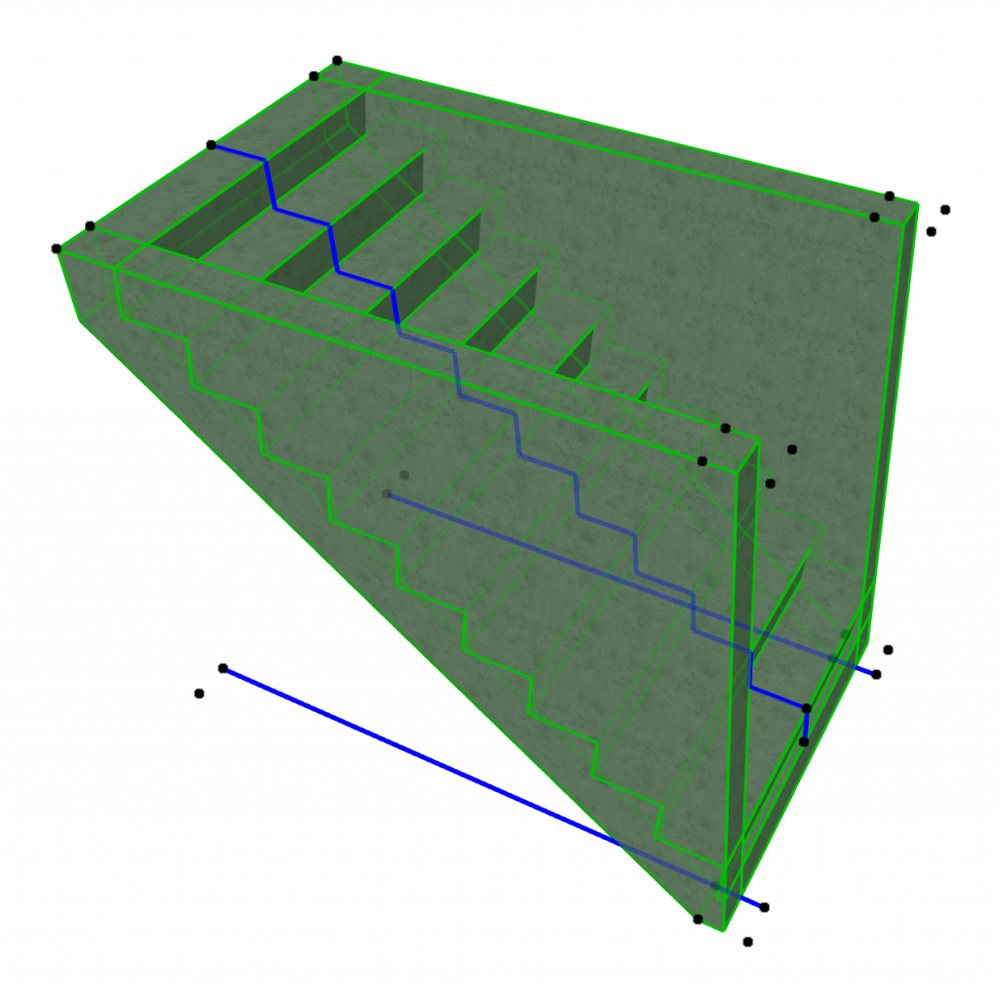
Note: It is necessary to trim the sidewalls twice to appear correctly. When the walls are only trimmed with the stair there are gaps between the nosing and the base.
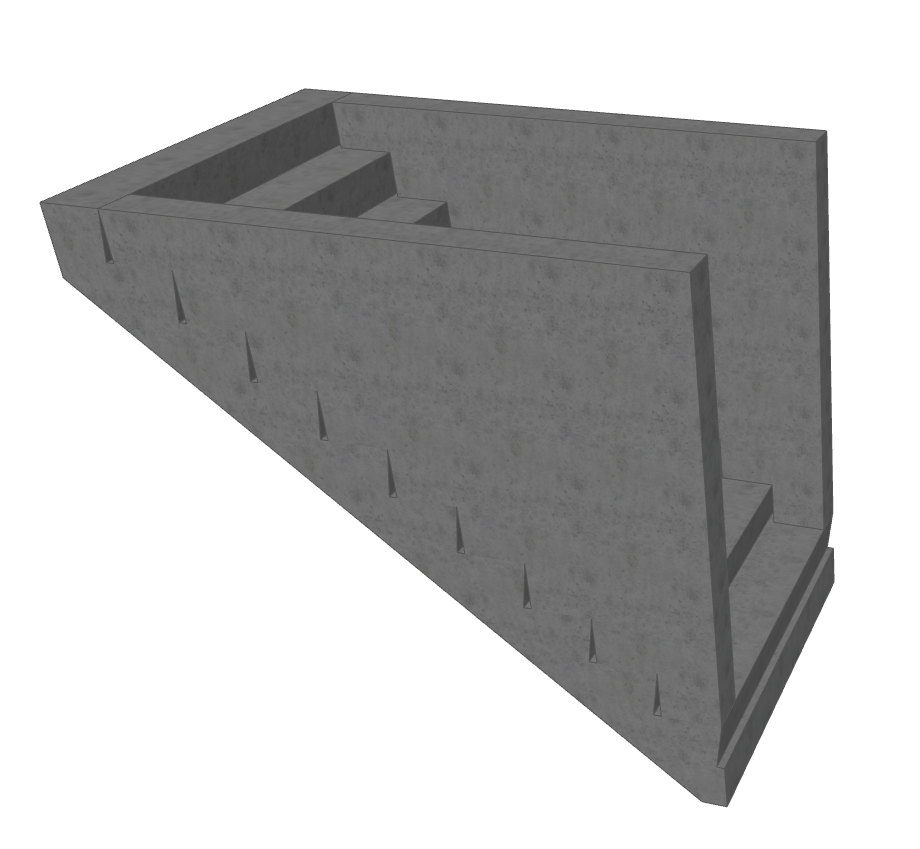
9. Place two walls to act as the side of the bulk head door.

10. For the bulk head door use the curtain wall tool to create a single panel whose type is set to CW Double Door. Angle the curtainwall to the desired slope. Delete all frames around the panel.

11. Using Solid Element Operations with Subtraction with Upward Extrusion selected, subtract the walls from the curtain wall.
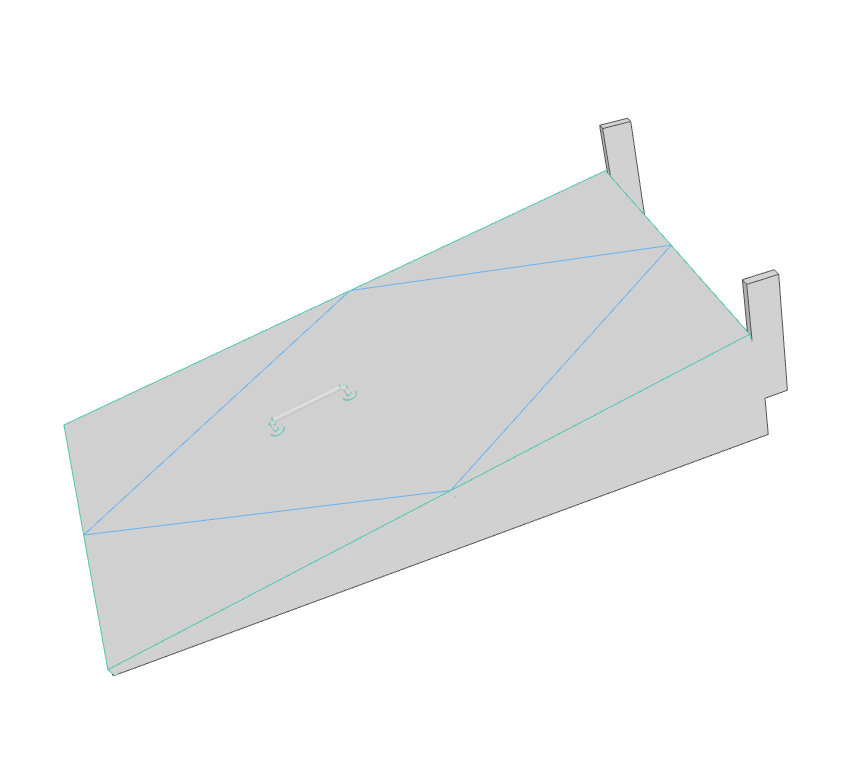
12. Place a slab at the rear of the bulk head door.

13. Using Solid Element Operations with Subtraction with Upward Extrusion selected, subtract the walls from the slab.

