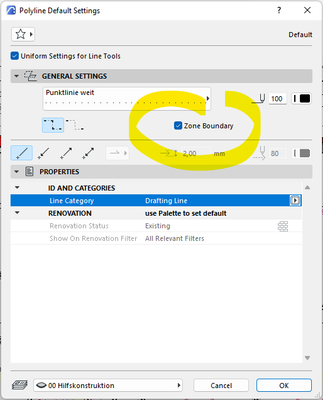- Graphisoft Community (INT)
- :
- Forum
- :
- Modeling
- :
- How to connect floor element to zone belonging
- Subscribe to RSS Feed
- Mark Topic as New
- Mark Topic as Read
- Pin this post for me
- Bookmark
- Subscribe to Topic
- Mute
- Printer Friendly Page
How to connect floor element to zone belonging
- Mark as New
- Bookmark
- Subscribe
- Mute
- Subscribe to RSS Feed
- Permalink
- Report Inappropriate Content
2022-12-20 12:32 PM
Hi there,
I am generating a floor finish schedule and I would Archicad to show me the belonging zone defined by the zone stamp where the element is positioned.
For example: if I have a wooden floor in the master bedroom, where I have already set up the zone stamp, I would like to see it in the schedule, automatically, in the field "zugehöriger raumname" - associated room name.
At the moment only one element works, I have tried to replicate that element, but it doesn't work everywhere which means that I have to manually type the "associate room name".
I would like to ask: what is the logic that automatically connects a slab element to a zone stamp, and what are the parameters/setting I have to control to display in the schedule the "associated room name".
It is always difficult to explain a technical issue, therefore, I hope I have provided enough information to understand the topic.
Please, let me know if I can provide more info.
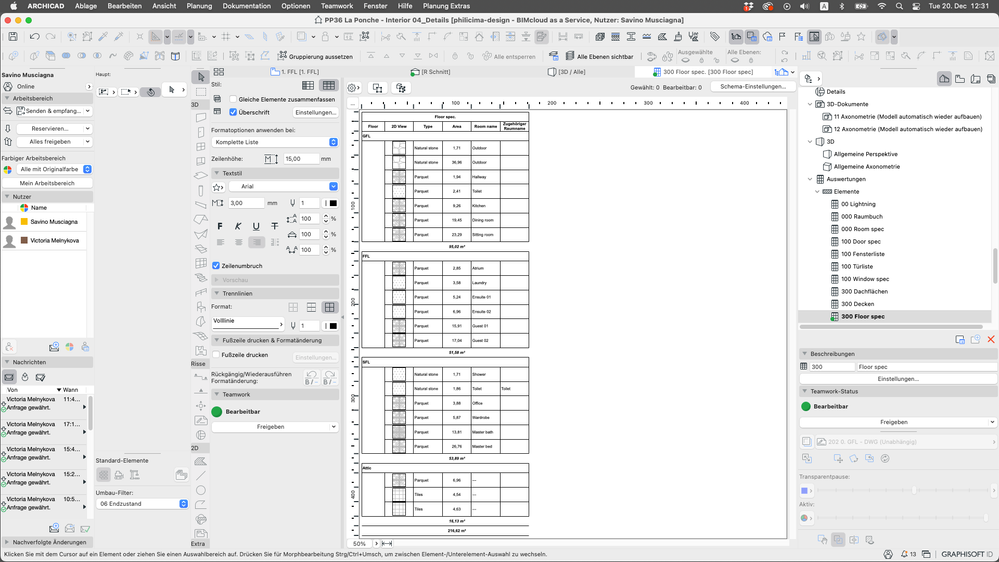
- Mark as New
- Bookmark
- Subscribe
- Mute
- Subscribe to RSS Feed
- Permalink
- Report Inappropriate Content
2022-12-20 12:47 PM
Hello @Savino,
How did you propagate your zones ?
Did you automatically update these areas or did you draw or adjust your areas ?
- Mark as New
- Bookmark
- Subscribe
- Mute
- Subscribe to RSS Feed
- Permalink
- Report Inappropriate Content
2022-12-20 12:53 PM
Hi Christophe,
I use the zone stamp tool - Raum-werkzeug - by drawing the perimeter of each area: bedroom, toilet, dining area, etc.
I have also made sure that each zone stamps are touching the floor and the ceiling of each room, as you can see on the screenshot.
Thank you.

- Mark as New
- Bookmark
- Subscribe
- Mute
- Subscribe to RSS Feed
- Permalink
- Report Inappropriate Content
2022-12-20 02:22 PM
The zone doesn't know which border elements it belongs to if you draw the perimeter yourself.
Try using the automatic recognition zone construction method.
Creating Zones | User Guide Page | Graphisoft Help Center
| Archicad 4.5 - 29
| HP Z840 | 2× E5-2643 v4 | 64 GB RAM | Quadro M5000 | Windows 10 Pro x64
| HP Z4 G4 | W-2245 | 64 GB RAM | RTX A4000 | Windows 11
- Mark as New
- Bookmark
- Subscribe
- Mute
- Subscribe to RSS Feed
- Permalink
- Report Inappropriate Content
2022-12-20 03:11 PM
Hi Miha,
I have already tried to use the automatic recognition zoon method but for some reason, it doesn't work, therefore I had to create the zones one at a time, manually.
However, it is strange that all the zones and slabs have been created in the same way but only one works: toilet.
- Mark as New
- Bookmark
- Subscribe
- Mute
- Subscribe to RSS Feed
- Permalink
- Report Inappropriate Content
2022-12-20 05:50 PM - edited 2022-12-20 05:50 PM
Hello @Savino,
Using automatic zones is the starting point. This is the best way to ensure full functionality of the zones. Where are you stuck on this ?
I can help you in French if you need.
- Mark as New
- Bookmark
- Subscribe
- Mute
- Subscribe to RSS Feed
- Permalink
- Report Inappropriate Content
2022-12-20 05:56 PM
Hi Christoph,
I do not speak/understand French, but we can try with the translator.
At the moment I have the room stamps in place.
However, I am not in a position to use the automatic process avail by the room stamp tool because I "do not have closed polygon due to their remodeling status."
The part in the bracket is the message I got from Archicad when I tried to remake the room stamp.
- Mark as New
- Bookmark
- Subscribe
- Mute
- Subscribe to RSS Feed
- Permalink
- Report Inappropriate Content
2022-12-20 06:03 PM
Sorry for my French suggestion (I confused your post with another on the forum). To use the automatic zones in an unclosed volume, all you have to do is place a line and give it an interactive role with the zones. In addition all the 3D elements of the model can act or not act on the zones. it is only a parameter. Automatic zones are essential.
- Mark as New
- Bookmark
- Subscribe
- Mute
- Subscribe to RSS Feed
- Permalink
- Report Inappropriate Content
2022-12-20 07:21 PM
Hi Christophe,
That is a very nice information to know.
Tomorrow I will try to follow your instruction and I will let you know.
Thank you.
- Mark as New
- Bookmark
- Subscribe
- Mute
- Subscribe to RSS Feed
- Permalink
- Report Inappropriate Content
2022-12-21 08:38 AM - edited 2022-12-21 08:41 AM
For model consistency it is important that you have propper connections between elements. Not only, but also for using automatic zone placement. It might be a bit more difficult to model in this way, but you really should do it. For example, if you need to divide two connected rooms into two Archicad zones, you shouldn't have just a wall gap between them, but you should use an empty opening for that.
If there is no way for you to get a closed zone perimeter than you should use a line or polyline on some otherwise hidden layer, with which you define the zone perimeter, but you need to assign that to this line, as shown here:
| Archicad 4.5 - 29
| HP Z840 | 2× E5-2643 v4 | 64 GB RAM | Quadro M5000 | Windows 10 Pro x64
| HP Z4 G4 | W-2245 | 64 GB RAM | RTX A4000 | Windows 11
- Mep connection randomly is losing its properties and connections doesnt work. Archicad 24-26 in Modeling
- Layers in archicad in Project data & BIM
- Creative way to include doors/windows not bordering Zone Stamp in Modeling
- hyperlinking as a property in Project data & BIM
- AC27 Accessories add on has lost its connection to building elements? in Libraries & objects