- Graphisoft Community (INT)
- :
- Forum
- :
- Modeling
- :
- How to select certain groups/objects only? Ctr+F n...
- Subscribe to RSS Feed
- Mark Topic as New
- Mark Topic as Read
- Pin this post for me
- Bookmark
- Subscribe to Topic
- Mute
- Printer Friendly Page
How to select certain groups/objects only? Ctr+F not working
- Mark as New
- Bookmark
- Subscribe
- Mute
- Subscribe to RSS Feed
- Permalink
- Report Inappropriate Content
2022-06-10 07:21 PM
Hi!
IN previous versions of Archicad, Ctrl + F just worked amazingly for me, to select "all windows", "all doors", "certain layers", or "furniture" and so on... NOW, that is a different story. It shows me some board to select what I already selected .... but it want me to confirm I guess? But then, I don't see there layers, dimensions (lets say I want to change all fonts for all dimensions...?) does not work. This tool I am attaching in pritscreen is completely useless for me. Is there any way, maybe that I overlooked, or unchecked... that I can select "all type" without going through this time wasting process?
Thank you!
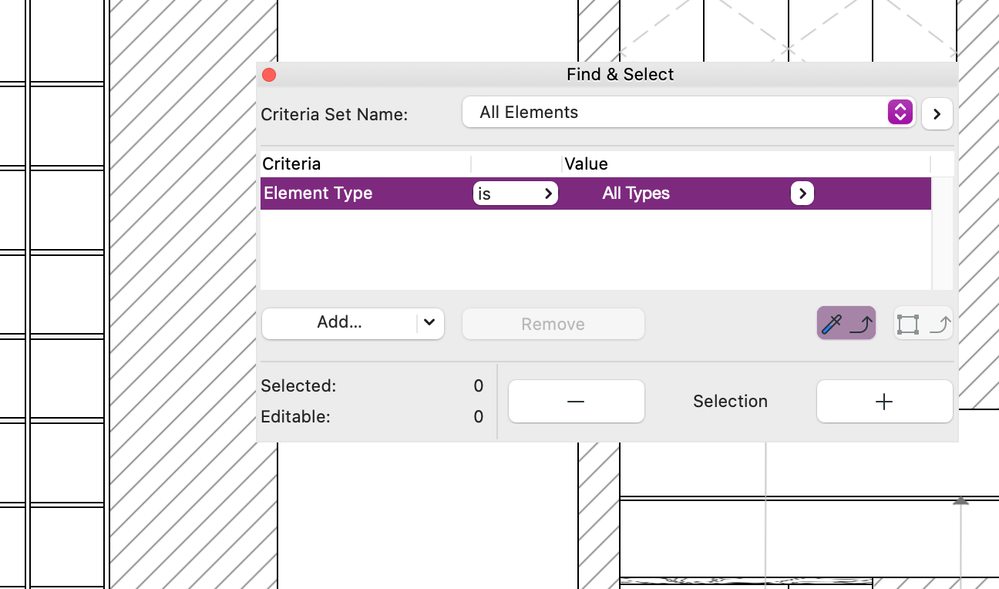
Archicad Solo 26 and 27 (in testing mode)
Solved! Go to Solution.
Accepted Solutions
- Mark as New
- Bookmark
- Subscribe
- Mute
- Subscribe to RSS Feed
- Permalink
- Report Inappropriate Content
2022-06-17 04:31 PM
For anyone in the future searching for the solution of this it is THIS!!!!
1. click on "pick up parameters" (toggle that looks like injection) to be specific.
2. click on the type of item and then CTRL+A.
3. that's it!
Archicad Solo 26 and 27 (in testing mode)
- Mark as New
- Bookmark
- Subscribe
- Mute
- Subscribe to RSS Feed
- Permalink
- Report Inappropriate Content
2022-06-20 05:42 PM
You are saying (I believe), to select all walls you go to the pick up parameters tool (pipette), click that button (you can just hold the ALT key), click on the type of element you want to select (say a wall) and then press CTRL+A to select all walls.
Just activate the wall tool and press CTRL+A and it will do the same thing.
Barry.
Versions 6.5 to 27
i7-10700 @ 2.9Ghz, 32GB ram, GeForce RTX 2060 (6GB), Windows 10
Lenovo Thinkpad - i7-1270P 2.20 GHz, 32GB RAM, Nvidia T550, Windows 11
- Mark as New
- Bookmark
- Subscribe
- Mute
- Subscribe to RSS Feed
- Permalink
- Report Inappropriate Content
2022-06-10 08:55 PM - last edited on 2022-06-13 04:19 AM by Barry Kelly
By Ctrl+F you can select any element type not all elements even you can select by home storey criteria if you are in 3D and you can then store them under any name to retrieve any time, all that by Find & Select or Ctrl+F.
AMD Ryzen 7 5800H with Radeon Graphics 3.20 GHz 16.0 GB
- Mark as New
- Bookmark
- Subscribe
- Mute
- Subscribe to RSS Feed
- Permalink
- Report Inappropriate Content
2022-06-10 09:55 PM
Also, don't forget the elegant refinements on the universal "Select All" command that Graphisoft implemented in a previous century. 😀
In most applications, you simply use Ctrl+A (Windows) Cmd+A (Mac) to select everything. In Archicad, that is how it works too, if you have the Arrow Tool active. But, Graphisoft took this simple standard and turned it into something far more powerful without adding a dialog, menu, or complex steps!
- Simply choose the tool that makes the stuff you want before using Ctrl+A/Cmd+A. If the Window tool is active, then this selects all windows, etc. This works in 3D too, so you can select all the windows in the whole building, just as easy.
- Use the Marque to draw a fence around an area where you want to Select All before selecting the relevant tool. Remember that the Marquee doesn't need to be rectangular and the Bold Marquee considers all stories and the light Marquee is limited to the current story. You can even use the Marquee to limit what you see in the 3D window, and then use the Select All in the 3D Window using the Tool of choice.
- Another reason to use a tool other than the Arrow tool for selecting anything is when you simply want to select a single item amongst the clutter of other things made with other tools. Just use the Shift Key to make your cursor switch to Select mode. For example, two walls and a Slab and a cabinet Object might have selection nodes in the corner of a room. If you want to edit the slab, just activate the Slab tool and use Shift to click on the corner and it will prefer to select the slab instead of the other elements. This also works with the magnetic selection mode that you can toggle on or off by holding down the Space bar at the same time.
- While we are on the topic, don't forget that the Arrow tool selection mode that allows selection by drawing a section box that is sensitive to a left-to-right motion vs. a right-to-left motion to control whether you want to select stuff that is entirely inside the selection box, or just partially in the selection box. This Arrow tool setting holds for using Shift while any other tool is active to get the smart selection capability described above.
- And lastly, another advantage of using specific tools with Shift to select rather than the Arrow tool, is that usually the thing you want to do after selecting something, is edit that something. If you have the Tool already active that made the thing that is selected, you can get better Pet Palette options for editing that particular thing.
Learning to avoid the Arrow Tool for most selection operations is often one of those habits that former Revit users have the most trouble with as new Archicad users.
But it's worth it! 😀
RATCLIFF CONSULTING LLC
Charrette Venture Group
ArchiCAD 4.55 - 28
Apple M3 Max + Dell Precision Workstation
- Mark as New
- Bookmark
- Subscribe
- Mute
- Subscribe to RSS Feed
- Permalink
- Report Inappropriate Content
2022-06-10 09:58 PM
Does not work
Archicad Solo 26 and 27 (in testing mode)
- Mark as New
- Bookmark
- Subscribe
- Mute
- Subscribe to RSS Feed
- Permalink
- Report Inappropriate Content
2022-06-10 10:05 PM - last edited on 2022-06-13 04:19 AM by Barry Kelly
Sorry, what actually doesn’t work?
Find & Select via Edit menu or Ctrl+F via keyboard Shortcut or the relevant icon in Edit Toolbar, or the dialogue appears but can’t select what you want?
AMD Ryzen 7 5800H with Radeon Graphics 3.20 GHz 16.0 GB
- Mark as New
- Bookmark
- Subscribe
- Mute
- Subscribe to RSS Feed
- Permalink
- Report Inappropriate Content
2022-06-10 10:10 PM
As mentioned before, Ctrl+F does not work. it bring the toolbar which I can't care less to use. Before, If I click windows + Ctrl + F = it would select only windows. I can't work with tool bar like this and do all manually. Especially many things aren't even in options, or have a name that I don't recognize what the option would be. So my point was, except the toolbar that appear (printscreen), is there other option to select all windows/funriture/dimensions/etc.?
Archicad Solo 26 and 27 (in testing mode)
- Mark as New
- Bookmark
- Subscribe
- Mute
- Subscribe to RSS Feed
- Permalink
- Report Inappropriate Content
2022-06-10 11:27 PM
So you should read carefully what @Ransom Ratcliff mentioned in his post, I hope it helps.
AMD Ryzen 7 5800H with Radeon Graphics 3.20 GHz 16.0 GB
- Mark as New
- Bookmark
- Subscribe
- Mute
- Subscribe to RSS Feed
- Permalink
- Report Inappropriate Content
2022-06-11 12:03 AM
Ok I will go through it again.😂 I just thought the answer for this easy-to-do in other softwares (all?) would be more simplicit I guess 😁😁😁 but ok I will try again.
Archicad Solo 26 and 27 (in testing mode)
- Mark as New
- Bookmark
- Subscribe
- Mute
- Subscribe to RSS Feed
- Permalink
- Report Inappropriate Content
2022-06-11 12:27 AM
@cocoloco wrote:
Before, If I click windows + Ctrl + F = it would select only windows.
It never worked that way. It pretty much works the way it has for 20 years, so it is hard to understand what you think 'broke'. Ransom has given the best method - since forever - for selecting all windows, etc. Otherwise, ctrl-F lets you either fill in the criteria (and save them for later) and do a find... or "pick up" the type and parameters of a selected element and find everything else like it (with matching parameters...that you add one by one to narrow down the selection).
Read Ransom's post here ... and read the User Manual for how to use Find & Select. You must be thinking of some other software if you think something has changed...
AC 29 USA and earlier • hardware key • macOS Taho 26.1 MacBook Pro M2 Max 12CPU/30GPU cores, 32GB
- Mark as New
- Bookmark
- Subscribe
- Mute
- Subscribe to RSS Feed
- Permalink
- Report Inappropriate Content
2022-06-11 02:07 AM
I have been working with Archicad 6 years, with 2 years break and I reminder the function that I could select by a shortcut (I believe it was ctrl+f) All category - whether it was windows, furniture.. Or something.... so for example, if I get doors height wrong at the beginning, and it changes into different size, then I don't have to click on each door..... like 1000 doors? I would not like that? 😄 So this is the tool I mentioned, if that was not clear from me.
Archicad Solo 26 and 27 (in testing mode)
