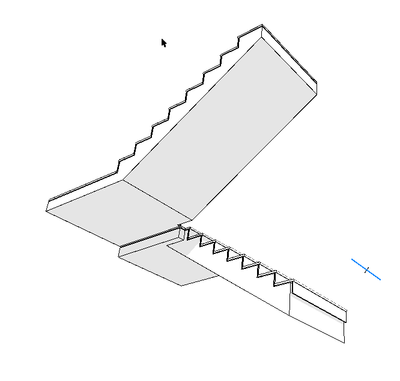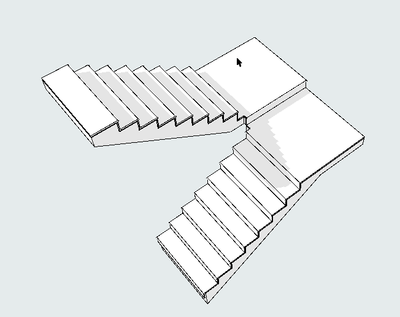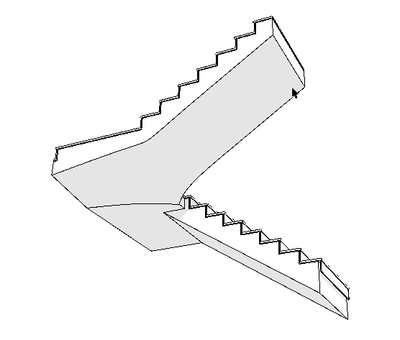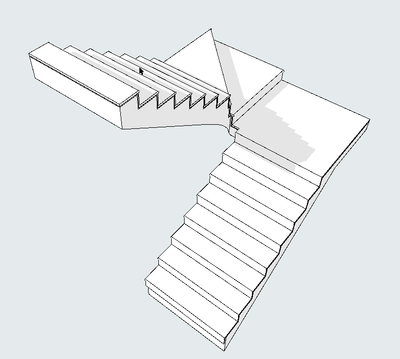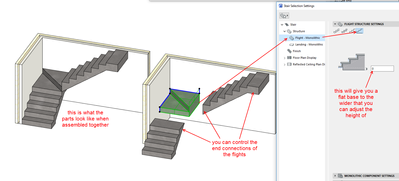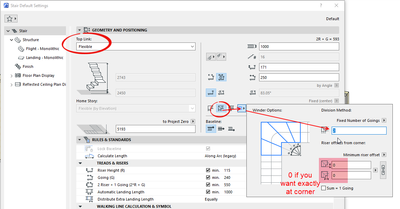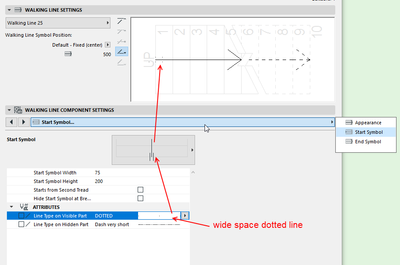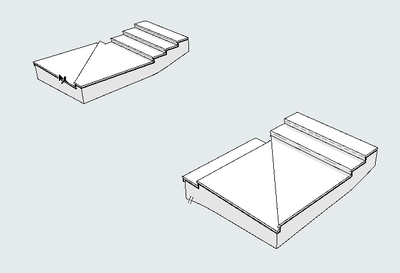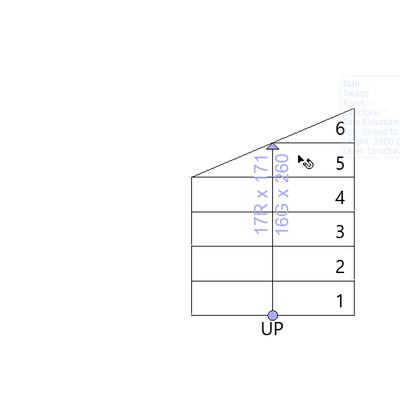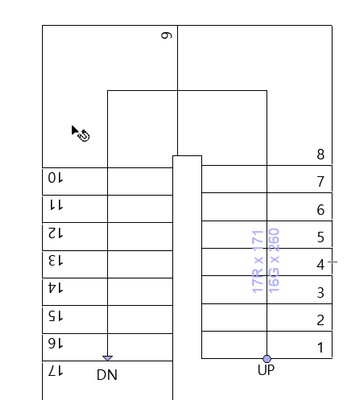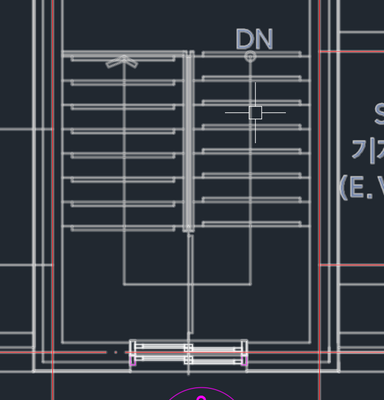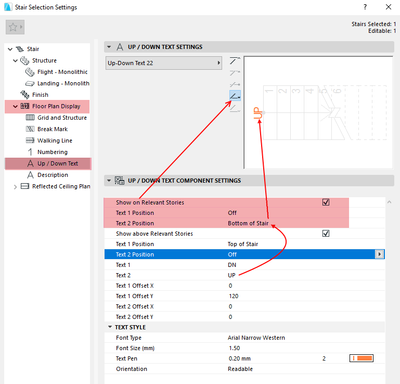- Graphisoft Community (INT)
- :
- Forum
- :
- Modeling
- :
- If you can make these stairs look normal, I'd appr...
- Subscribe to RSS Feed
- Mark Topic as New
- Mark Topic as Read
- Pin this post for me
- Bookmark
- Subscribe to Topic
- Mute
- Printer Friendly Page
If you can make these stairs look normal, I'd appreciate it if you could let me know.
- Mark as New
- Bookmark
- Subscribe
- Mute
- Subscribe to RSS Feed
- Permalink
- Report Inappropriate Content
2022-05-25
07:02 AM
- last edited on
2025-01-30
04:27 PM
by
Molinda Prey
I am satisfied with this staircase.
The structure part is a square column, but I can edit it!
However, it was not possible to make the structural part of this staircase come out like a square column.
The lower part of this stairway looks too strange to me.
If you can make these stairs look normal, I'd appreciate it if you could let me know.
The lower part of this staircase is too difficult to form.
And the reason I have stairs like this is because it's a small building.
And you have to save money.
Solved! Go to Solution.
Accepted Solutions
- Mark as New
- Bookmark
- Subscribe
- Mute
- Subscribe to RSS Feed
- Permalink
- Report Inappropriate Content
2022-05-25 10:35 AM - edited 2022-05-25 10:38 AM
If I can find time I will try to make a video.
In the mean time...
Model a complete stair just to get the settings correct.
Link the top to the storey above.
This will give you the required riser height.
ALT-click this stair to gets its settings.
Delete it and now place individual flights.
Set the top as 'Flexible' so you can add just the number of treads/risers that you need for each flight.
If you model the flights in plan you will have to elevate in 3D.
If you model them in 3D, you can simply start where the one before ends and the heights should be fine.
The winder is actually a flight (not a landing as such) and the number of winders is controlled in the stair settings before you place it.
You will need to adjust the numbering of treads in plan and also the break line positions.
Barry.
Versions 6.5 to 27
i7-10700 @ 2.9Ghz, 32GB ram, GeForce RTX 2060 (6GB), Windows 10
Lenovo Thinkpad - i7-1270P 2.20 GHz, 32GB RAM, Nvidia T550, Windows 11
- Mark as New
- Bookmark
- Subscribe
- Mute
- Subscribe to RSS Feed
- Permalink
- Report Inappropriate Content
2022-05-25 11:25 AM - edited 2022-05-25 11:25 AM
Looks like you can't actually turn that symbol off.
Best I could do is use the one with 2 lines and make the lines a wide dotted line type.
Or if you are handy with a bit of GDL you could create your own walking line object with an option for 'None'.
Or turn the entire walking line off.
Barry.
Versions 6.5 to 27
i7-10700 @ 2.9Ghz, 32GB ram, GeForce RTX 2060 (6GB), Windows 10
Lenovo Thinkpad - i7-1270P 2.20 GHz, 32GB RAM, Nvidia T550, Windows 11
- Mark as New
- Bookmark
- Subscribe
- Mute
- Subscribe to RSS Feed
- Permalink
- Report Inappropriate Content
2022-05-25 08:31 AM
Before Archicad stairs and railing, I wrote a stair gdl that can do what I think you might be after.
I'll post an image and see if it's what you're after.
- Mark as New
- Bookmark
- Subscribe
- Mute
- Subscribe to RSS Feed
- Permalink
- Report Inappropriate Content
2022-05-25 08:54 AM
It is a problem as soon as you put winder treads in the landing.
With flat landings the underside of the stairs remain flat as well.
As soon as you add winders the underside will be come curved.
The only way you can control it is to model the stars in sections - each flight and winder portion modelled as separate stairs.
You can leave it a one stair and 'split' the structure.
That gives a little better control under the winders but there will still be some curving in the flights.
Here is another post where I have mentioned it before.
Barry.
Versions 6.5 to 27
i7-10700 @ 2.9Ghz, 32GB ram, GeForce RTX 2060 (6GB), Windows 10
Lenovo Thinkpad - i7-1270P 2.20 GHz, 32GB RAM, Nvidia T550, Windows 11
- Mark as New
- Bookmark
- Subscribe
- Mute
- Subscribe to RSS Feed
- Permalink
- Report Inappropriate Content
2022-05-25 09:16 AM
thank you.
However, as I am a beginner, it is difficult to understand accurately.
The lower part is not even as flat as in the picture.
Can't you make a video on YouTube for a beginner like me? ^^
If you have the time. ^^
Right now, it only shows 3D and I wish there was a comment on how to control 2D.
Thank you again.
- Mark as New
- Bookmark
- Subscribe
- Mute
- Subscribe to RSS Feed
- Permalink
- Report Inappropriate Content
2022-05-25 10:35 AM - edited 2022-05-25 10:38 AM
If I can find time I will try to make a video.
In the mean time...
Model a complete stair just to get the settings correct.
Link the top to the storey above.
This will give you the required riser height.
ALT-click this stair to gets its settings.
Delete it and now place individual flights.
Set the top as 'Flexible' so you can add just the number of treads/risers that you need for each flight.
If you model the flights in plan you will have to elevate in 3D.
If you model them in 3D, you can simply start where the one before ends and the heights should be fine.
The winder is actually a flight (not a landing as such) and the number of winders is controlled in the stair settings before you place it.
You will need to adjust the numbering of treads in plan and also the break line positions.
Barry.
Versions 6.5 to 27
i7-10700 @ 2.9Ghz, 32GB ram, GeForce RTX 2060 (6GB), Windows 10
Lenovo Thinkpad - i7-1270P 2.20 GHz, 32GB RAM, Nvidia T550, Windows 11
- Mark as New
- Bookmark
- Subscribe
- Mute
- Subscribe to RSS Feed
- Permalink
- Report Inappropriate Content
2022-05-25 10:55 AM
Thank you for your advice.
I would like to ask you one more question.
I can't delete the Start End Symbol in 2D.
How can I delete it?
- Mark as New
- Bookmark
- Subscribe
- Mute
- Subscribe to RSS Feed
- Permalink
- Report Inappropriate Content
2022-05-25 11:25 AM - edited 2022-05-25 11:25 AM
Looks like you can't actually turn that symbol off.
Best I could do is use the one with 2 lines and make the lines a wide dotted line type.
Or if you are handy with a bit of GDL you could create your own walking line object with an option for 'None'.
Or turn the entire walking line off.
Barry.
Versions 6.5 to 27
i7-10700 @ 2.9Ghz, 32GB ram, GeForce RTX 2060 (6GB), Windows 10
Lenovo Thinkpad - i7-1270P 2.20 GHz, 32GB RAM, Nvidia T550, Windows 11
- Mark as New
- Bookmark
- Subscribe
- Mute
- Subscribe to RSS Feed
- Permalink
- Report Inappropriate Content
2022-05-25 11:34 AM
For beginners, Archicad seems really difficult.
I really appreciate your advice.
- Mark as New
- Bookmark
- Subscribe
- Mute
- Subscribe to RSS Feed
- Permalink
- Report Inappropriate Content
2022-05-26 07:53 AM
I have one more question.
Up should not be visible from the stairs on the roof floor, is it possible to control it?
Downstairs should look up
On the roof layer, only dn should be visible and the up character should not be visible.
How are you doing?
And I ask if it is possible to specify the direction of the arrows for the roof layer and the bottom layer separately.
If you have time, can you please reply?
I wonder how far it is possible in Archicad.
Have a nice day ^^
- Mark as New
- Bookmark
- Subscribe
- Mute
- Subscribe to RSS Feed
- Permalink
- Report Inappropriate Content
2022-05-26 08:53 AM
You can control what is shown on the relevant storey, or what shows above or below the relevant storey.
I only have 2 stories in this example so the other options are not visible.
But basically you set it as you want to see it on, above or from below the relevant storey.
Use the preview buttons to see how each storey will look - saves you having to OK, check then open settings again.
Barry.
Versions 6.5 to 27
i7-10700 @ 2.9Ghz, 32GB ram, GeForce RTX 2060 (6GB), Windows 10
Lenovo Thinkpad - i7-1270P 2.20 GHz, 32GB RAM, Nvidia T550, Windows 11