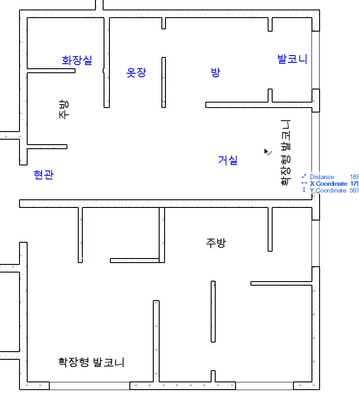- Graphisoft Community (INT)
- :
- Forum
- :
- Modeling
- :
- Is there any way to change the layers of multiple ...
- Subscribe to RSS Feed
- Mark Topic as New
- Mark Topic as Read
- Pin this post for me
- Bookmark
- Subscribe to Topic
- Mute
- Printer Friendly Page
Is there any way to change the layers of multiple elements at once?
- Mark as New
- Bookmark
- Subscribe
- Mute
- Subscribe to RSS Feed
- Permalink
- Report Inappropriate Content
2022-11-06 05:09 AM - edited 2022-11-06 05:26 AM
Blue letters are Labels and black letters are Text.
I selected both of them and changed the layers...
As shown in the image below, only the Label layer has been changed and turned off, and the Text layer has not changed.
Is there any way to change the layers of multiple elements at once?
Since we have Archicad find&select, should I use a method to select each and replace one kind of element at a time?
Solved! Go to Solution.
Accepted Solutions
- Mark as New
- Bookmark
- Subscribe
- Mute
- Subscribe to RSS Feed
- Permalink
- Report Inappropriate Content
2022-11-06 07:45 AM - edited 2022-11-06 07:47 AM
If you select a batch of elements of different types and change the layer using the info palette or by opening the properties and selecting the layer drop-down only the layer of the last selected element types will change.
if you select the batch of elements you want to change and then use Edit Selection Set the layer of all of those elements can be changed at once. The renovation status can be too.
ArchiCAD 4.5 - Archicad 29
macOS Tahoe (26.0)
- Mark as New
- Bookmark
- Subscribe
- Mute
- Subscribe to RSS Feed
- Permalink
- Report Inappropriate Content
2022-11-06 07:45 AM - edited 2022-11-06 07:47 AM
If you select a batch of elements of different types and change the layer using the info palette or by opening the properties and selecting the layer drop-down only the layer of the last selected element types will change.
if you select the batch of elements you want to change and then use Edit Selection Set the layer of all of those elements can be changed at once. The renovation status can be too.
ArchiCAD 4.5 - Archicad 29
macOS Tahoe (26.0)
- Mark as New
- Bookmark
- Subscribe
- Mute
- Subscribe to RSS Feed
- Permalink
- Report Inappropriate Content
2022-11-06 07:47 AM
thank you so much ^^
- Mark as New
- Bookmark
- Subscribe
- Mute
- Subscribe to RSS Feed
- Permalink
- Report Inappropriate Content
2023-03-03 02:07 AM
Hi Lee,
Is there a way to make this default setting?
I can't see an instance where you wouldn't want to change the layer or colour for all the Archicad elements highlighted?
Thanks in advance
- Mark as New
- Bookmark
- Subscribe
- Mute
- Subscribe to RSS Feed
- Permalink
- Report Inappropriate Content
2023-03-03 02:18 AM - edited 2024-04-12 03:58 AM
@ArchicadGuruWannabee wrote:
Is there a way to make this default setting?
I don't understand.
If you want to change the layer/pen colour for just the type of selected element shown in the info box, then change it there.
If you have multiple different types of elements selected, you can't use the info box, you must use 'Edit selection Set'.
Edit Selection Set is your default setting - it works in any situation.
Barry.
Versions 6.5 to 27
i7-10700 @ 2.9Ghz, 32GB ram, GeForce RTX 2060 (6GB), Windows 10
Lenovo Thinkpad - i7-1270P 2.20 GHz, 32GB RAM, Nvidia T550, Windows 11
- Mark as New
- Bookmark
- Subscribe
- Mute
- Subscribe to RSS Feed
- Permalink
- Report Inappropriate Content
2023-03-03 02:21 AM
Thanks Barry.
My point is that having selected multiple elements, using the info box to change the layer/pen should change all the elements.
I don't see the downside of this. Just eliminates an extra command.
- Mark as New
- Bookmark
- Subscribe
- Mute
- Subscribe to RSS Feed
- Permalink
- Report Inappropriate Content
2023-03-03 02:45 AM
The problem is, only the layer and plan pen colour (and also classifications, categories and properties) are the the only common settings between all element types.
The info box show all settings, some are common among a few but not all element types.
Some are unique to just the one element type.
So changing in the info box would be a dangerous thing.
Then people will be asking why can I change the layer and pen colour but not the other settings.
I guess it would be nice if the info box changed to say "various" items selected and not show a particular tool, and show only the common settings - the rest greyed out.
But that might be a bit to much to ask.
Many versions ago, there used to be an 'Edit Selection Settings' button in the info box next to the layer button (from memory).
That was taken away to save space I believe.
Maybe it should be brought back, although with a shortcut and toolbar button for 'Edit Selection Settings', there isn't really a need.
Barry.
Versions 6.5 to 27
i7-10700 @ 2.9Ghz, 32GB ram, GeForce RTX 2060 (6GB), Windows 10
Lenovo Thinkpad - i7-1270P 2.20 GHz, 32GB RAM, Nvidia T550, Windows 11
- Mark as New
- Bookmark
- Subscribe
- Mute
- Subscribe to RSS Feed
- Permalink
- Report Inappropriate Content
2023-03-03 04:02 AM
Just hit Ctrl + Shift + T instead?
| AC22-28 AUS 3110 | Help Those Help You - Add a Signature |
| Self-taught, bend it till it breaks | Creating a Thread |
| Win11 | i9 10850K | 64GB | RX6600 | Win11 | R5 2600 | 16GB | GTX1660 |
- Mark as New
- Bookmark
- Subscribe
- Mute
- Subscribe to RSS Feed
- Permalink
- Report Inappropriate Content
2023-03-03 04:37 AM
Thanks Barry for putting some thought into to. Sounds like it is better just to get used to the shortcut.
Thanks Lingwisyer,
Yes, I think that is the way to go.
- List of materials as a field in tables in Project data & BIM
- Favorites & Keynotes in Documentation
- 3D objects not imported with 3D Dwg in Collaboration with other software
- Placing a window/door between split walls? in Modeling
- Is there a limit in lenght for custom properties formulas? in Project data & BIM