Turn on suggestions
Auto-suggest helps you quickly narrow down your search results by suggesting possible matches as you type.
Showing results for
Turn on suggestions
Auto-suggest helps you quickly narrow down your search results by suggesting possible matches as you type.
Showing results for
BIM Coordinator Program (INT) April 22, 2024
Find the next step in your career as a Graphisoft Certified BIM Coordinator!
- Graphisoft Community (INT)
- :
- Knowledge Base
- :
- Modeling
- :
- Migrating Curtain Walls to ARCHICAD 22
Options
- Subscribe to RSS Feed
- Mark as New
- Mark as Read
- Bookmark
- Subscribe to Topic
- Printer Friendly Page
- Report Inappropriate Content
Migrating Curtain Walls to ARCHICAD 22
Graphisoft
Options
- Subscribe to RSS Feed
- Mark as New
- Mark as Read
- Bookmark
- Subscribe to Topic
- Printer Friendly Page
- Report Inappropriate Content
on
2018-05-27
02:46 PM
- edited on
2021-11-29
01:04 AM
by
Rubia Torres
Since there is a new Curtain Wall Tool in ARCHICAD 22 there are a few things you need to be aware of if you want to migrate your project that contains Curtain Walls from ARCHICAD 21 to 22.
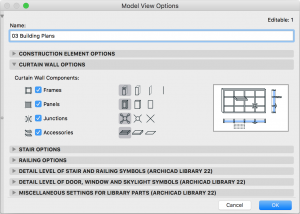
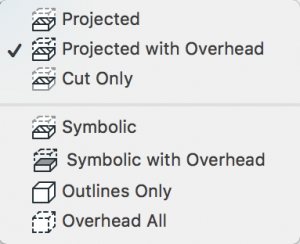
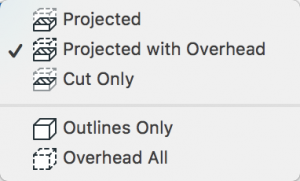
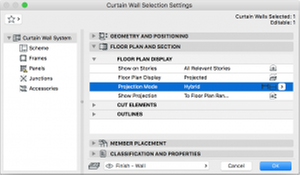 .
.
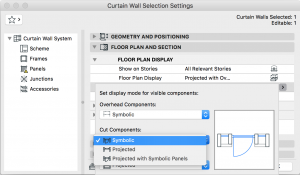
Generic Frame and Panel
- During the migration of the project „Generic” library parts will automatically be replaced by „Built-in” elements.
- This will result in a slightly different but more accurate representation of the Curtain Wall because panel-frame connections will be modelled more precisely.
- This will also affect the exact sizes of the parts of the Curtain Wall. Sizes will be slightly modified according to the more precise connections. This will also be reflected in interactive schedules.
Other Library Parts
- Other GDL elements will not be automatically migrated to version 22. This means that version 21 library parts will stay in the project as they are.
- We do not recommend further editing of these Curtain Walls in ARCHICAD 22. The recommended workflow is to replace the components of the Curtain Wall by the library parts of ARCHICAD 22.
- You can easily do this in the Settings dialog of the Curtain Wall.
- Make sure you replace your customized sub-elements too. These are not affected by the changes you make in the Settings dialog, so you should either reset custom sub-elements in the Settings dialog or you will have to select them and replace them individually in Edit mode. If you had many of them, use Find and Select with properly set criteria to make it easier and faster.
Model View Options
- Instead of just two options of ARCHICAD 21 (full and simplified) there is a more sophisticated solution for the display of Curtain Walls. In ARCHICAD 22 you can set the Model View Options (MVO) by component types (frames, panels, junctions and accessories) independently. There are three main types of display for each of them: full, simplified and schematic. (For frames there is one more option: axis only.) You can set any combination of these options.
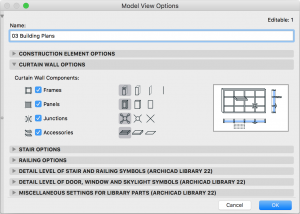
- You can also totally hide the components of the Curtain Wall by unticking the checkbox.
- Simplified and schematic model view options cannot be applied to frame elements of version 21.
- When the project is migrated from ARCHICAD 21 to ARCHICAD 22 this is how MVO of the Curtain Wall will change:
- Full:
- Frames: Full
- Panels: Full
- Junctions: Full
- Accessories: Full
- Simplified:
- Frames: Full
- Panels: Full
- Junctions: Hidden
- Accessories: Hidden
- Full:
Floor Plan Display
- This area has also been renewed in order to gain a more accurate display of Curtain Walls.
- As a result, there can be cases when you do not automatically get the same appearance of the Curtain Wall in ARCHICAD 22 as in 21. In such cases you need to check and modify the display of the Curtain Wall to get the desired appearance.
- The available list of Floor Plan Display options has changed:
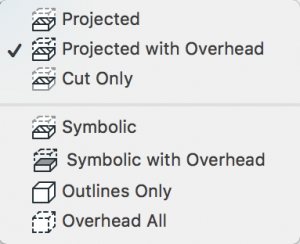
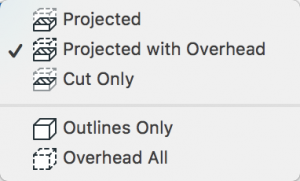
in ARCHICAD 21 in ARCHICAD 22
- Projection Mode settings option has been introduced. Here you can further enhance the Floor Plan Display by defining a combination of display modes independently for overhead, cut and uncut components. You can use Symbolic and Projected display modes. Hybrid display mode combination lets you select Symbolic display for some of the components while others can use Projected display.
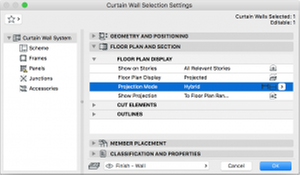
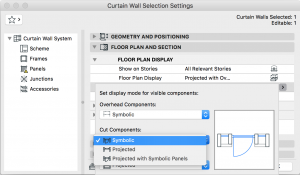
Surface Override
- Changing the Surfaces of sub-elements can sometimes become a bit tricky. If the sub-element used any non-Generic library part and the "Use Frame/Panel Building Material's Surface" checkbox was marked on the Model panel of the Settings dialog in ARCHICAD 21 then in ARCHICAD 22 overriding the Surfaces in the Settings dialog is possible in these two ways:
- Apply the desired changes directly to the Building Material of the sub-element or
- Turn on the Panel/Frame Component Settings panel of the Settings dialog in Options » Work Environment » Tool Settings Dialog Boxes » Curtain Wall Frame/Panel Tool. On this panel you can modify Surfaces.
Labels:
Related articles
