- Graphisoft Community (INT)
- :
- Forum
- :
- Modeling
- :
- Outline of walls showing through roof in 3D when f...
- Subscribe to RSS Feed
- Mark Topic as New
- Mark Topic as Read
- Pin this post for me
- Bookmark
- Subscribe to Topic
- Mute
- Printer Friendly Page
Outline of walls showing through roof in 3D when far away
- Mark as New
- Bookmark
- Subscribe
- Mute
- Subscribe to RSS Feed
- Permalink
- Report Inappropriate Content
2018-01-11
11:45 PM
- last edited on
2023-05-23
02:14 PM
by
Rubia Torres
Has anyone experienced this issue before? In 3D mode, the outlines of walls are showing through the roof when you are zoomed far away. The roof and walls are trimmed via the Trim operation. When you zoom in closer the outline of the walls disappear.
It looks fine in 2D roof plan view.
Any resolution would be appreciated.
Thanks,
Ben

- Mark as New
- Bookmark
- Subscribe
- Mute
- Subscribe to RSS Feed
- Permalink
- Report Inappropriate Content
2018-01-12 02:00 AM
it's a long standing problem with ArchiCAD that never gets fixed. Apparently GS does not think it is very important. Either that, or it is a really difficult problem to fix. ??
ArchiCAD 25 7000 USA - Windows 10 Pro 64x - Dell 7720 64 GB 2400MHz ECC - Xeon E3 1535M v6 4.20GHz - (2) 1TB M.2 PCIe Class 50 SSD's - 17.3" UHD IPS (3840x2160) - Nvidia Quadro P5000 16GB GDDR5 - Maxwell Studio/Render 5.2.1.49- Multilight 2 - Adobe Acrobat Pro - ArchiCAD 6 -25
- Mark as New
- Bookmark
- Subscribe
- Mute
- Subscribe to RSS Feed
- Permalink
- Report Inappropriate Content
2018-01-12 05:58 AM
Ling.
| AC22-28 AUS 3110 | Help Those Help You - Add a Signature |
| Self-taught, bend it till it breaks | Creating a Thread |
| Win11 | i9 10850K | 64GB | RX6600 | Win11 | R5 2600 | 16GB | GTX1660 |
- Mark as New
- Bookmark
- Subscribe
- Mute
- Subscribe to RSS Feed
- Permalink
- Report Inappropriate Content
2018-01-12 06:24 AM
Barry.
Versions 6.5 to 27
i7-10700 @ 2.9Ghz, 32GB ram, GeForce RTX 2060 (6GB), Windows 10
Lenovo Thinkpad - i7-1270P 2.20 GHz, 32GB RAM, Nvidia T550, Windows 11
- Mark as New
- Bookmark
- Subscribe
- Mute
- Subscribe to RSS Feed
- Permalink
- Report Inappropriate Content
2018-01-12 06:57 AM
It seems like it's a general issue across 3D modelling programmes (sketchup and revit seem to have this problem as well).
- Mark as New
- Bookmark
- Subscribe
- Mute
- Subscribe to RSS Feed
- Permalink
- Report Inappropriate Content
2018-01-12 10:16 PM
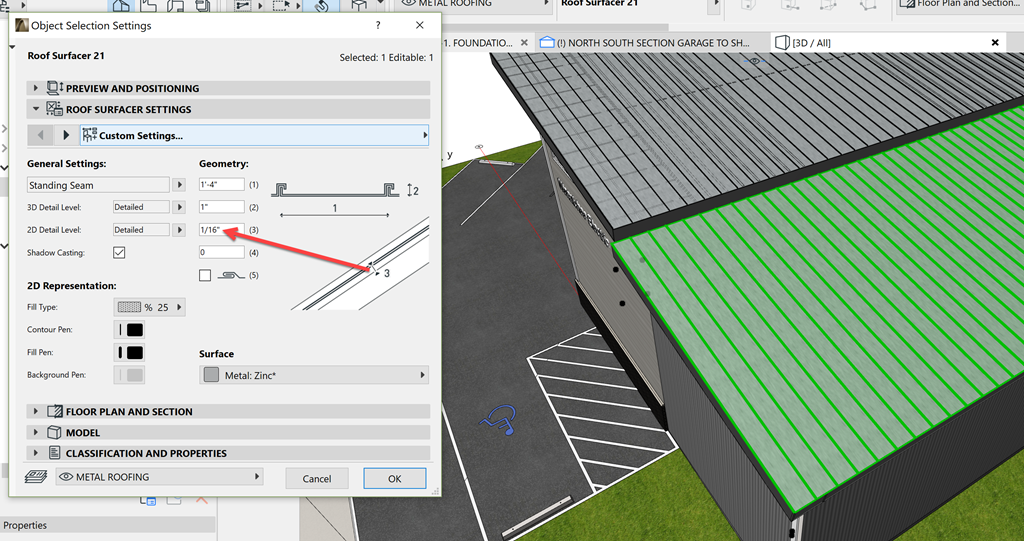
ArchiCAD 25 7000 USA - Windows 10 Pro 64x - Dell 7720 64 GB 2400MHz ECC - Xeon E3 1535M v6 4.20GHz - (2) 1TB M.2 PCIe Class 50 SSD's - 17.3" UHD IPS (3840x2160) - Nvidia Quadro P5000 16GB GDDR5 - Maxwell Studio/Render 5.2.1.49- Multilight 2 - Adobe Acrobat Pro - ArchiCAD 6 -25
- Mark as New
- Bookmark
- Subscribe
- Mute
- Subscribe to RSS Feed
- Permalink
- Report Inappropriate Content
2018-01-13 08:35 AM
Barking Dog BIM YouTube
Mindmeister Mindmap
-- since v8.1 --
AC27 5060 INT Full | Windows 11 64 Pro | 12th Gen Intel i7-12700H 2.30 GHz | 64 Gb RAM | NVIDIA GeForce RTX 3060 32 Gb
- Mark as New
- Bookmark
- Subscribe
- Mute
- Subscribe to RSS Feed
- Permalink
- Report Inappropriate Content
2018-01-23 12:39 PM
Yes, it is very common, but it is not a bug, it's just how OpenGL works. Since those edges and the outside surface of the roof are very close to each other, after a certain distance, it just overlaps. You should also see similar things through thicker elements as well from greater distance.
If you use very thin layers of coating on something, that can also give you a "flashing surface effect". These are just a limitations of our OpenGL technology, since the focus of the OpenGL was never to make renders/visuals, but creating a relatively fast 3D workspace.
Since this is just a display issue that's only present in OpenGL, renders in Cinerender and the Vectorial Engine should not be affected.
Regards,
Professional Services Consultant
GRAPHISOFT
For Troubleshooting and useful Tips & Tricks visit
- Door frame thickness to respond to wall core in composites. in Libraries & objects
- Window reveal skin turns don't show on 3D in Modeling
- Attribute Index -Nr. // Showing it with an Label and list it in an Schedule in Project data & BIM
- Creating an A4 document transmittal in archicad 29 using index's in Project data & BIM
- How to show Fill pattern in floor plan? in Modeling
