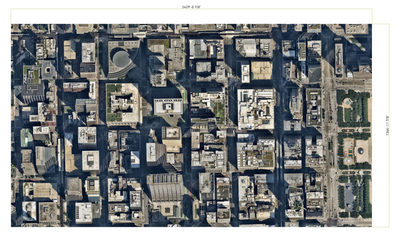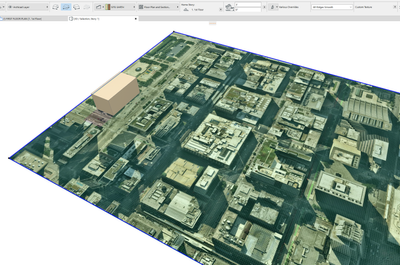- Graphisoft Community (INT)
- :
- Forum
- :
- Modeling
- :
- Re: Photos in 3D
- Subscribe to RSS Feed
- Mark Topic as New
- Mark Topic as Read
- Pin this post for me
- Bookmark
- Subscribe to Topic
- Mute
- Printer Friendly Page
Photos in 3D
- Mark as New
- Bookmark
- Subscribe
- Mute
- Subscribe to RSS Feed
- Permalink
- Report Inappropriate Content
2023-03-30 09:02 PM
I am trying to find out whether or not a photo can be inserted into the 3D view or if the "Editing Plane" grid can be changed to a photo so that the actual site shows when taking "pictures" of the 3D design. That would save having to transfer the 3D model into Google Earth Pro. If the design is large with lots of objects (like mine) AC can easily take hours and hours to create a Google Earth file and then Google Earth Pro can take hours to import that file. I have had some designs take over 24 hours with an 8 core processor and 32GB of RAM. Since I purposely make the photo in advance for layout purposes in the floor plan tab, it would save a lot of time to have the photo visible in the 3D tab when displaying the design for a customer. Does anyone know if it is possible to put a picture into the 3D view. Thanks in advance.
Solved! Go to Solution.
Accepted Solutions
- Mark as New
- Bookmark
- Subscribe
- Mute
- Subscribe to RSS Feed
- Permalink
- Report Inappropriate Content
2023-04-01 08:50 PM
Hello Jeff:
Thank you very much for all the help. I manage to get the picture of the site to show in the 3D tab but it's not perfect but close enough. Now that I went through the process I think I've got an item for a wish list request to on how to make the process easier and quicker. Again, thanks to all.
Best regards.
- Mark as New
- Bookmark
- Subscribe
- Mute
- Subscribe to RSS Feed
- Permalink
- Report Inappropriate Content
2023-03-30 10:34 PM
What our office has been doing is using a new surface with the Google maps aerial view saved to it, and then just having a mesh or slab (if a flat site) with that newly created image surface as its top surface.
Win10
- Mark as New
- Bookmark
- Subscribe
- Mute
- Subscribe to RSS Feed
- Permalink
- Report Inappropriate Content
2023-03-30 10:57 PM
Hello Jeff:
I I understand correctly, you would create a new surface in AC located on the ground floor that is just below the grade level so that any of the picture that is covered by the building doesn't show through the first floor. Correct? I have never created just a surface in AC. Can you explain more? If not I'm sure I can figure it out. Again thanks for the tip.
- Mark as New
- Bookmark
- Subscribe
- Mute
- Subscribe to RSS Feed
- Permalink
- Report Inappropriate Content
2023-03-31 12:07 AM
So.
First I bring the image I want to use into the plan to scale it up to a fairly accurate size, assuming I can figure out something to use for scaling.
Here is an example
Once scaled up, I know what the extents of the the "end goal" surface are.
So, adding the image to your project library( or simply embedded library), create a new surface and add that image to the texture, adjusting the scale to the dimensions that match.
Then I draw a mesh or slab that same footprint, and override the top surface to this newly created one. Usually I have to go into creative imaging and Align the texture to pick the correct origin.
so that "tan cube" would be the actual model for whatever the project may be, but has some real world context for when you are spinning around in 3d.
Probably several other ways to accomplish, but this is roughly an example of the method I have used for a few of the last projects that have required some site context.
Win10
- Mark as New
- Bookmark
- Subscribe
- Mute
- Subscribe to RSS Feed
- Permalink
- Report Inappropriate Content
2023-03-31 02:09 PM
or you could use the Picture Object by embedding the image in the library and using custom picture.
AC29 US/INT -> AC08
Mac Studio M4 Max 64GB ram, OS X 10.XX latest
another Moderator
- Mark as New
- Bookmark
- Subscribe
- Mute
- Subscribe to RSS Feed
- Permalink
- Report Inappropriate Content
2023-03-31 03:24 PM
would You like to know..??..
Now You know...!! ..
- Mark as New
- Bookmark
- Subscribe
- Mute
- Subscribe to RSS Feed
- Permalink
- Report Inappropriate Content
2023-03-31 10:02 PM
Thank you Jeff and Eduardo and Hmooslechner (below). I can now add the picture to my 3D view but I have a new problem. While the surface I created is the exact size of the picture seen in the floor plan view which is the same size as the slab I created the problem I have is that AC wants to locate the surface starting in the middle of the slab and as such it "tiles" the surface. The result is that top half the surface is on the bottom and the bottom half is on the top.; Unfortunately there isn't any ability within the "surfaces" control panel to allow the user to set the picture origin or even rotate the picture so that it aligns with the slab, in my case. What I need is a way to move the surface so that it aligns with the object (slab). Is there something in AC that allows the user to set a reference point and rotate the surface to match the object. The mirror settings in the "surfaces" control box don't seem very useful. Anyway, I got what I want but not exactly. Any assistance here would be appreciated. Again thanks and regards.
- Mark as New
- Bookmark
- Subscribe
- Mute
- Subscribe to RSS Feed
- Permalink
- Report Inappropriate Content
2023-03-31 10:41 PM
With your slab or mesh selected in 3D, under Document-> Creative Imaging-> Align 3D texture you should be able to select SET ORIGIN.
If you are scaling 1:1, you should be able to select any of the corners and it should adjust.
if you have a rotation issue, you would just have to play around with the SET DIRECTION tab that can be found under the same Creative Imaging tab.
Win10
- Mark as New
- Bookmark
- Subscribe
- Mute
- Subscribe to RSS Feed
- Permalink
- Report Inappropriate Content
2023-04-01 08:50 PM
Hello Jeff:
Thank you very much for all the help. I manage to get the picture of the site to show in the 3D tab but it's not perfect but close enough. Now that I went through the process I think I've got an item for a wish list request to on how to make the process easier and quicker. Again, thanks to all.
Best regards.