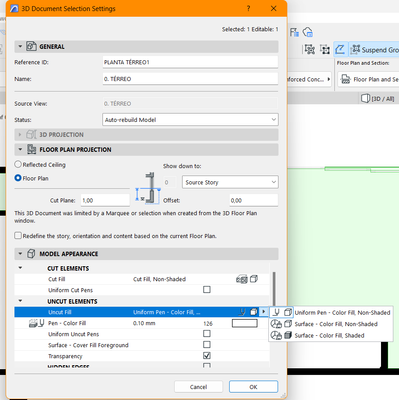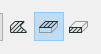- Graphisoft Community (INT)
- :
- Forum
- :
- Modeling
- :
- Re: Slab white fill showing grey
- Subscribe to RSS Feed
- Mark Topic as New
- Mark Topic as Read
- Pin this post for me
- Bookmark
- Subscribe to Topic
- Mute
- Printer Friendly Page
Slab white fill showing grey
- Mark as New
- Bookmark
- Subscribe
- Mute
- Subscribe to RSS Feed
- Permalink
- Report Inappropriate Content
2022-10-20 12:31 AM - edited 2022-10-22 03:34 AM
I set the fill to be white but it shows as grey not matter what I do.
It isn't shadows or automatic color correction or graphic overrides.
Edit: I forgot to mention that it only appears grey when it's in a plan (3D documents) document. In the general workspace it's white.
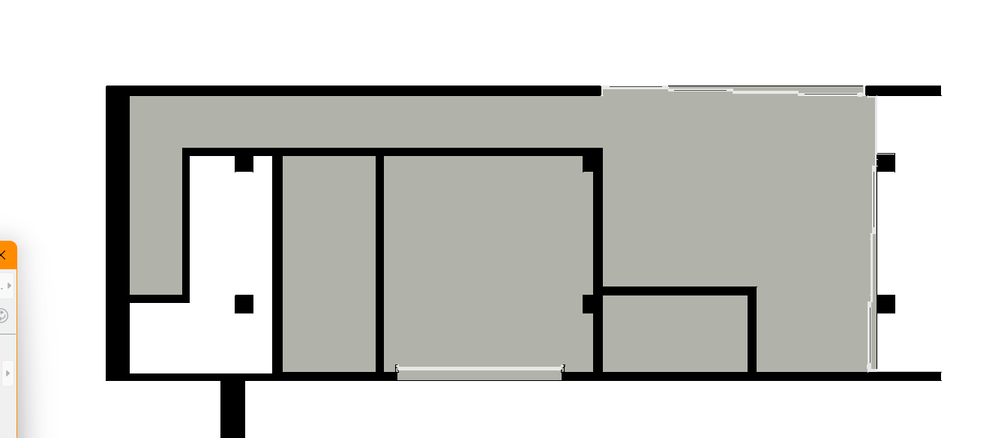
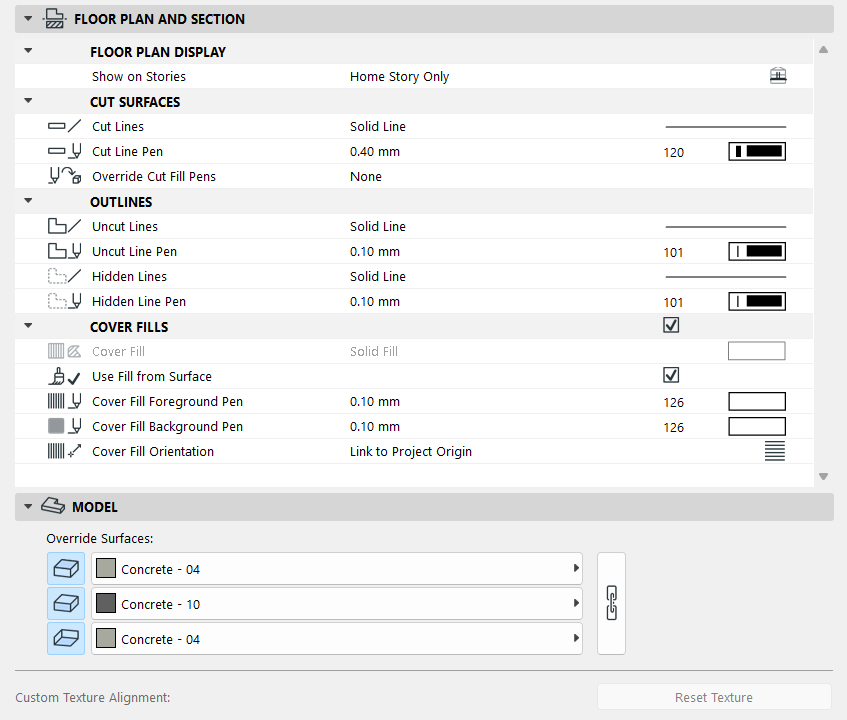
Solved! Go to Solution.
- Mark as New
- Bookmark
- Subscribe
- Mute
- Subscribe to RSS Feed
- Permalink
- Report Inappropriate Content
2022-10-22 03:33 AM
It says here that I have no overrides currently.
- Mark as New
- Bookmark
- Subscribe
- Mute
- Subscribe to RSS Feed
- Permalink
- Report Inappropriate Content
2022-10-22 03:41 AM - edited 2022-10-22 03:44 AM
I think I found the problem??
This was set to color fill - non shaded, but I don't know if changing this will cause me problems later... Because if I change the colour of the fill in the Floor Pan options, it still doesn't accept the colour I choose. Now it's ALWAYS white.
- Mark as New
- Bookmark
- Subscribe
- Mute
- Subscribe to RSS Feed
- Permalink
- Report Inappropriate Content
2022-10-26 03:31 AM
If you are displaying it in a 3d Document format it would depend on the material you have applied to the element.
CPU: i9-14900K @ 3.2Ghz; GPU: GeForce RTX 5080 super (16GB); SSD: XPG GAMMIX S70 1TB; RAM: 64GB @ 4200MT/s.
WINDOWS 11 PRO
- Mark as New
- Bookmark
- Subscribe
- Mute
- Subscribe to RSS Feed
- Permalink
- Report Inappropriate Content
2022-10-26 03:51 AM
When set to Surface - Colour Fill, the 3D document will display the Surface Colour of your material, in this case, Concrete 04.
If you do not wish to change this, you could add a rule to your Graphic Override which will override the pen colour of your desired floor planes. eg. If a slab uses the surface Concrete 04, set Fill Type to foreground and set Fill Foreground Pen to white. Also ensure that the surface type override Cover/Uncut is enabled.
Ling.
| AC22-28 AUS 3110 | Help Those Help You - Add a Signature |
| Self-taught, bend it till it breaks | Creating a Thread |
| Win11 | i9 10850K | 64GB | RX6600 | Win11 | R5 2600 | 16GB | GTX1660 |
- Mark as New
- Bookmark
- Subscribe
- Mute
- Subscribe to RSS Feed
- Permalink
- Report Inappropriate Content
2022-10-28 05:18 PM
Didn't really undestand the graphic override stuff, but I'm fine with changing the surface configuration. I actually tried changing the material configuration (structural concrete) before, but I guess it was the surface. Thanks!
- « Previous
-
- 1
- 2
- Next »
- « Previous
-
- 1
- 2
- Next »