Turn on suggestions
Auto-suggest helps you quickly narrow down your search results by suggesting possible matches as you type.
Showing results for
Turn on suggestions
Auto-suggest helps you quickly narrow down your search results by suggesting possible matches as you type.
Showing results for
- Graphisoft Community (INT)
- :
- Knowledge Base
- :
- Modeling
- :
- Stair Tool Basics - Cantilevered Stair with Wedge-...
Options
- Subscribe to RSS Feed
- Mark as New
- Mark as Read
- Bookmark
- Subscribe to Topic
- Printer Friendly Page
- Report Inappropriate Content
Stair Tool Basics - Cantilevered Stair with Wedge-Shaped Steps
Graphisoft Alumni
Options
- Subscribe to RSS Feed
- Mark as New
- Mark as Read
- Bookmark
- Subscribe to Topic
- Printer Friendly Page
- Report Inappropriate Content
on
2017-09-01
01:11 PM
- edited on
2021-11-29
03:05 AM
by
Rubia Torres
In this article we will show you how to create a cantilevered stair with wedge-shaped steps. First a cantilevered, spiral stair will be placed. Then a Custom Tread will be created for having wedge-shaped steps.
- Draw two concentric circles, d1=1600, d2=3100.
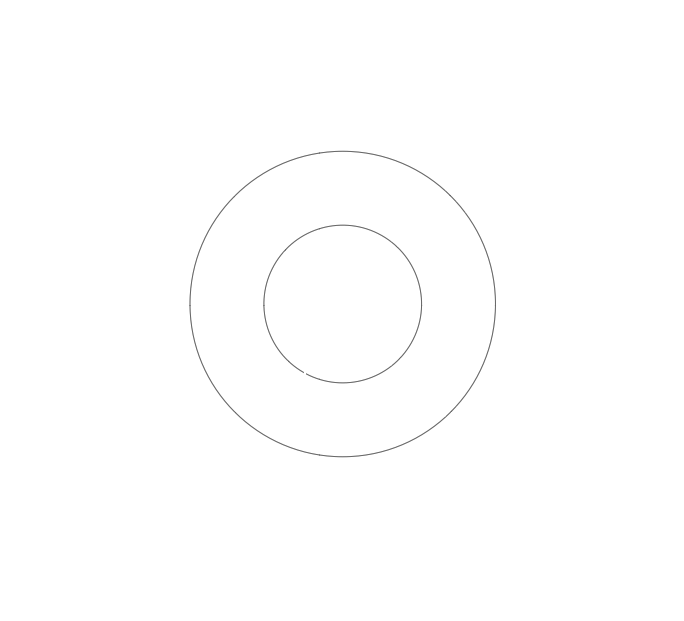
- Select the Stair Tool, open the Stair Settings Dialog and set the following settings:
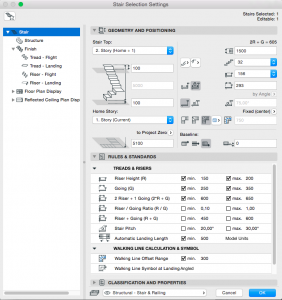
- Go to the Structure option and set both Flight and Landing structures to Cantilevered.
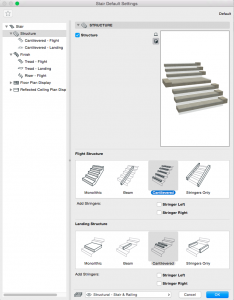
- Go to the Finish option and set both Flight and Landing finishes to Tread and Riser.
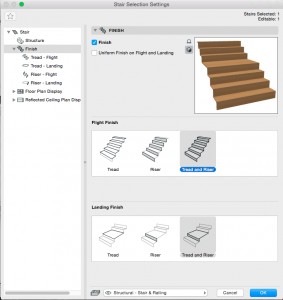
- Draw Stair using the Magic Wand. See the video below:
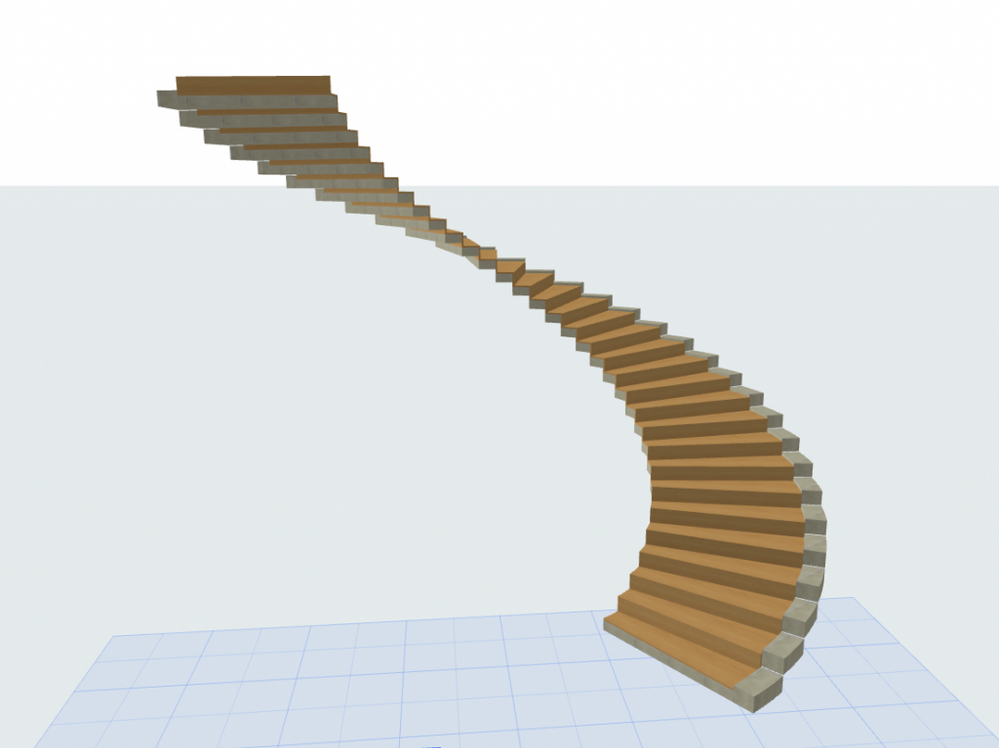
- Drag a Copy of the Stair and set the settings to no Structure and Tread and Riser for finishes for later reference.
- Go back to the original Stair, hide it’s Finish and convert the naked structure to Morph.
- Delete all but one Tread and wall Fixing, and adjust the size of both using the dragged copy of the Stair as reference - raise Tread to the level of the top surface of the Finish, pull out the vertical plane to the surface of the Riser Finish and adjust the size of the Fixing accordingly.
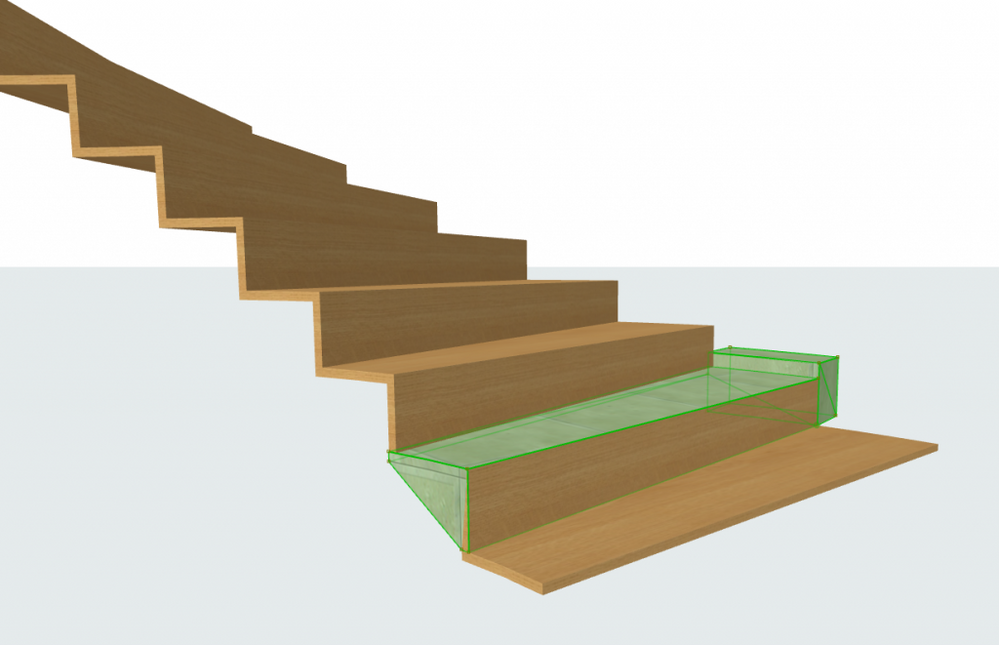
- Delete the Stair you used as reference.
- Select both Morphs (Tread and Fixing), go to File - Libraries and Objects – Save Selection as... – Stair Tread..., and click Save. Set the coordinate system of the Stair of the new Tread by finding the midpoint of the original Tread and setting the angle.
- Draw a new Stair with the following settings:
- Go to the Structure option and set untick Structure
- Go to the Finish option and set Flight Finish and Landing Finish to Tread
- Go to Finish – Tread-Flight and set the Tread Type to the New Tread
- Go to Finish - Tread-Landing and set the Tread Type to the New Tread
The resulting Stair:
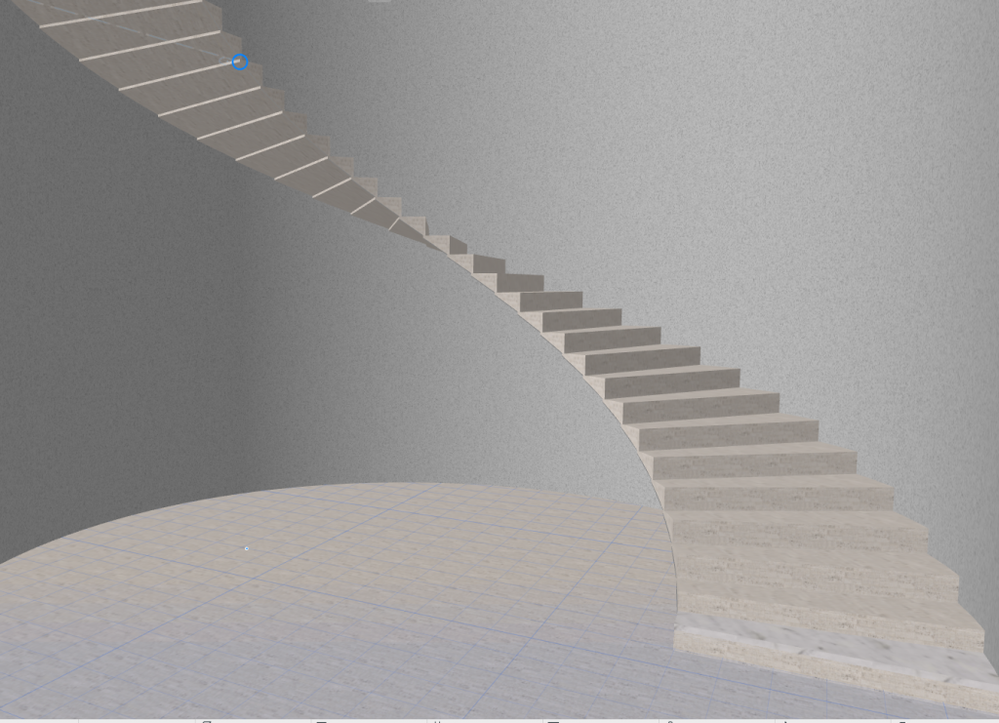
If you are interested how to model a railing for this stair, click here.
Go to the ARCHICAD YouTube Channel for tutorials about the Railing Tool and the Stair Tool.
Labels:
Related articles
