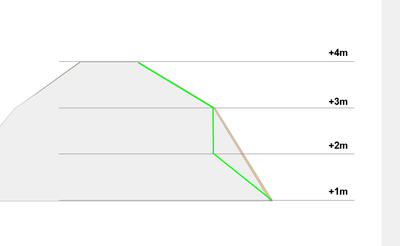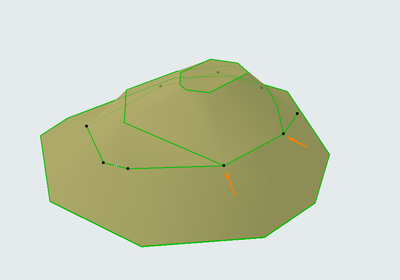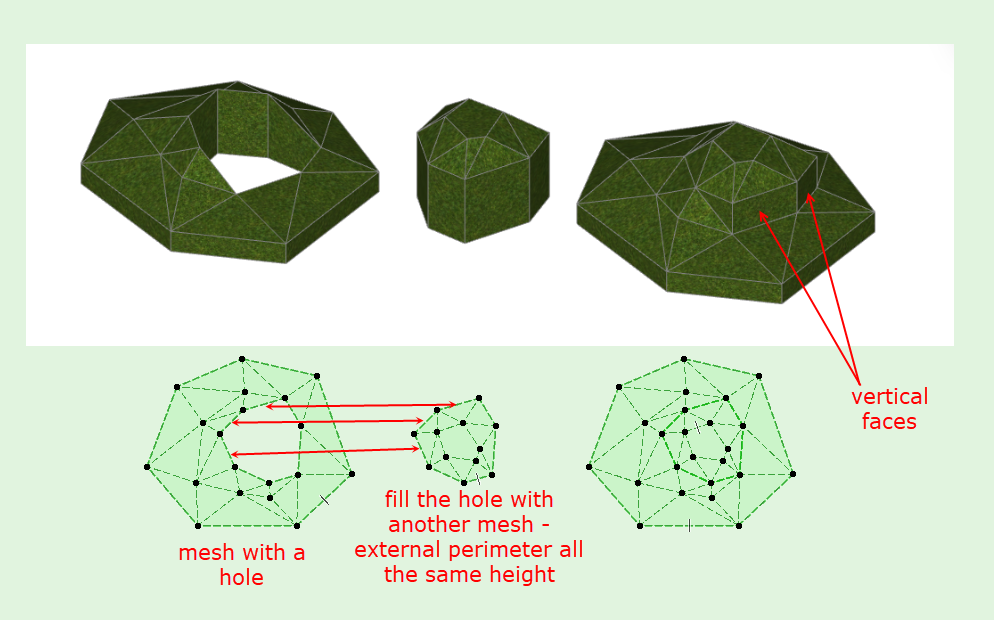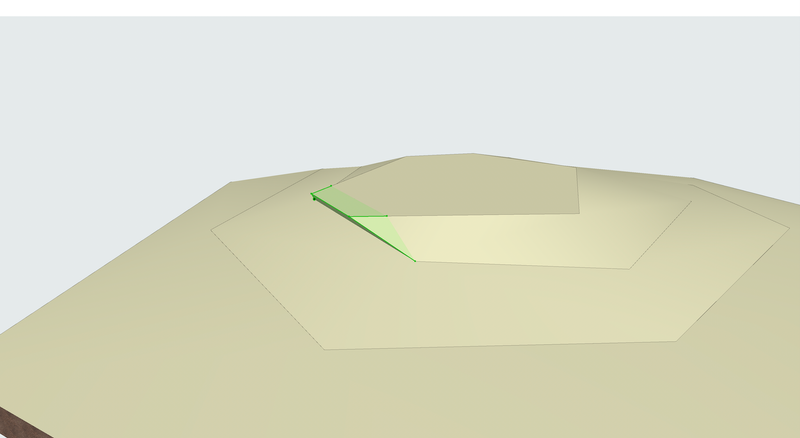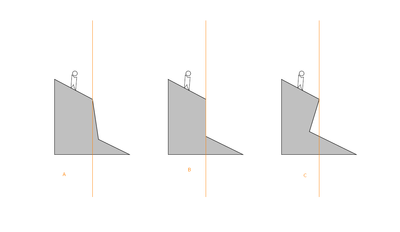Learn to manage BIM workflows and create professional Archicad templates with the BIM Manager Program.
- Graphisoft Community (INT)
- :
- Forum
- :
- Modeling
- :
- Re: Terrain / Mesh - Contours with same X,Z but di...
- Subscribe to RSS Feed
- Mark Topic as New
- Mark Topic as Read
- Pin this post for me
- Bookmark
- Subscribe to Topic
- Mute
- Printer Friendly Page
Terrain / Mesh - Contours with same X,Y but different Z
- Mark as New
- Bookmark
- Subscribe
- Mute
- Subscribe to RSS Feed
- Permalink
- Report Inappropriate Content
2023-11-28 11:48 AM - last edited on 2023-11-29 09:23 AM by Barry Kelly
Hello,
After personal research without finding a good enough solution I come here asking:
How to model a terrain that has some contours overlapping (meaning they have same x,y but different z = the terrain has a vertical cut)??
Example diagram here:
...If this is modeled the "correct way" = creating mesh > creating the contours on the mesh > elevating each contour to the correct Z, then the outcome will be this one:
The problem is that the points that belong to the both contours cannot be the one above the other, they are merged...
And the solution cannot be to "cheat" the modeling by moving the one contour 1mm so they are not overlapping. Nor can be to create morph to adjust it manually.
And this beacause the terrain-modeling is the beggining of the design and really should be an automated process like in other programs - you import the contours in 2D and in correct elevation and the mesh is automatically generated. You cannot just scan each milimeter of your generated mesh if there are parts that overlap and be unsure if the quality of the mesh is not correct in 3D or in the sections.
How people deal with this? Am I the only one that uses archicad in projects that are not just 1 plane mesh with maybe 3-4 contours..
Any ideas are welcome.
Thank you in advance.
Solved! Go to Solution.
Accepted Solutions
- Mark as New
- Bookmark
- Subscribe
- Mute
- Subscribe to RSS Feed
- Permalink
- Report Inappropriate Content
2023-12-03 08:44 AM - edited 2023-12-03 08:46 AM
I had a little think about this.
Why not just use 2 meshes.
The edges (or skirt) of the mesh is always vertical.
Create the main mesh with the contours and set their heights.
On the contour where you want the vertical face, cut a hole.
On the edges of that hole on the faces you want to be vertical, ensure the node heights are at the lower contour level.
Now add a new mesh and elevate the perimeter heights to the upper contour level.
Add more contours on top of this if you need.
Repeat if you happen to have more vertical surfaces.
Barry.
Versions 6.5 to 27
i7-10700 @ 2.9Ghz, 32GB ram, GeForce RTX 2060 (6GB), Windows 10
Lenovo Thinkpad - i7-1270P 2.20 GHz, 32GB RAM, Nvidia T550, Windows 11
- Mark as New
- Bookmark
- Subscribe
- Mute
- Subscribe to RSS Feed
- Permalink
- Report Inappropriate Content
2023-12-04 04:17 PM
You are right, I tested it again and it seems like AC only merges the whole edge if the angle between straight segments are below a certain threshold – it seems like sharper corners will result in split edges when converting the mesh to a morph.
FWIW, this can be corrected:
1) Make sure hidden morph geometry is OFF
2) Use find & select or manually select all the visible edges
3) Change their edge type to hidden / smooth, and then back to hard again (luckily, AC keeps the edges selected after hiding or smoothing them)
This should unify all the contour lines as intended. For editing individual vertices after this, hidden morph geometry must be turned back on.
This might still be too much manual work for your current project, but it might be useful for other cases where one wants to add a bit more flexibility to a terrain mesh while keeping some degree of editability.
See attached video.
- Mark as New
- Bookmark
- Subscribe
- Mute
- Subscribe to RSS Feed
- Permalink
- Report Inappropriate Content
2023-11-28 01:44 PM
Hi,
Sorry that I have no solution beside of modelling two meshes (on on top of the other). But I have no problem with "cheating" by moving a point 1mm aside. At least this is a landscape and you will rarely find one with this accuracy in real.
- Mark as New
- Bookmark
- Subscribe
- Mute
- Subscribe to RSS Feed
- Permalink
- Report Inappropriate Content
2023-11-28 02:23 PM
@Nurbs I agree that its not a problem to cheat. But you cannot keep track of all the points that you need to cheat in a bigger terrain. Its not your work to do this. The softwrae should provide you the solution.
- Mark as New
- Bookmark
- Subscribe
- Mute
- Subscribe to RSS Feed
- Permalink
- Report Inappropriate Content
2023-11-28
02:36 PM
- last edited on
2023-11-30
01:49 AM
by
Laszlo Nagy
The mesh tool has the same limitations as topographical maps – they don't handle overlapping contours well. This unfortunately means that you can't create true verticals or overhangs using a mesh alone. While this is not ideal, overhanging or 100% vertical faces are very rare in nature, and in the few cases they are needed it should not be a huge task to work around. I find the mesh tool works OK for nearly all cases, even here in western Norway where a flat site is rarer than hen's teeth.
The quickest way would be as you suggest offsetting the upper contour a small distance. If you still need to model a true vertical or overhanging feature, you could create the main part of the terrain using a mesh, and then adding the missing geometry using a morph, wall or other object that fits the geometry you want. Match the building material and surface, and it should blend nicely in 3D, section and elevations. Site plans might need a bit of extra linework to get it to show exactly the way you want (dashed lines for contours beneath overhangs). This should also be relatively easy to edit, since most of the terrain is kept as a mesh and only the "odd" part is modeled separately.
- Mark as New
- Bookmark
- Subscribe
- Mute
- Subscribe to RSS Feed
- Permalink
- Report Inappropriate Content
2023-11-28 02:54 PM
These are good workarrounds if you want to "design" the terrain.
The problem here is that when you create a terrain that you wanna keep as guide for the exhisting terrain all along the project, you cannot keep track of all the places where the terrain is created correctly by the programme, or track where one of the hunderds of the contours is overlapping with some other (is there a quick way to do this btw?). Imagine a big project, starting from concept design, but later you need the exact terrain details. Do you then need to consult the initial topo-files that you got? To doublecheck that the places where you gonna do the design where correctly made by ac?
The issue is that you do have a mesh but it is not correct.
The software now can create only the A option:
- Mark as New
- Bookmark
- Subscribe
- Mute
- Subscribe to RSS Feed
- Permalink
- Report Inappropriate Content
2023-11-28 03:39 PM
True, only option A can be done using a mesh. I agree this is not ideal, and would also like a more advanced mesh tool, but I think you may be trying to make a simple tool (terrain mesh) do something it's not meant for.
It would be easier to suggest a workflow if you showed an example of the data you want to import, I am thinking you could use the morph tool as a kind of advanced mesh and keep much of the editability, but the initial generation of it may involve a bit more manual work than just importing your 3D contours and automatically generating a mesh from them.
- Mark as New
- Bookmark
- Subscribe
- Mute
- Subscribe to RSS Feed
- Permalink
- Report Inappropriate Content
2023-11-28 04:51 PM
Yes it is going to be crazy manual work. Too much work if you think you already have the inforamtion in dwg file (2D contours elevated in correct Z).
You cannot efficiently work with morphs for terrain. The morph tool does not give you the option to elevate the whole polyline, you can just select one by one the edges (unrealistic in real terrain).
- Mark as New
- Bookmark
- Subscribe
- Mute
- Subscribe to RSS Feed
- Permalink
- Report Inappropriate Content
2023-11-28 05:46 PM
Maybe, but not necessarily. Still struggling to see exactly what you are trying to do, so some sample data of what you're working with as input would be helpful.
You can in fact select and elevate a whole contour line on a morph - try making a simple mesh with a few contour lines, make sure to set it to "show user defined ridges" and "user ridges sharp". Now convert this mesh to a morph, and it will work. The key to this seems to be - only the contour lines are sharp/shown, the other lines describing the triangulation are hidden/softened.
If you need a single, editable terrain with verticals and/or overhangs, I would try something like this. First create the mesh (minus overlapping parts), then convert to morph, and finally move the contour lines that need to overlap into their correct shape.
- Mark as New
- Bookmark
- Subscribe
- Mute
- Subscribe to RSS Feed
- Permalink
- Report Inappropriate Content
2023-12-01 08:39 AM
I need to model a 300.000 m2 area that has this king of terrain. It is not about what I need to do, but how to do it.
- Mark as New
- Bookmark
- Subscribe
- Mute
- Subscribe to RSS Feed
- Permalink
- Report Inappropriate Content
2023-12-01 09:00 AM
What is creating those vertical contours in your terrain?
I have never seen a natural site with exactly vertical contours.
Myself, I would place a wall there.
With the lower site contour on the outside of the wall, and the upper site contour inside of the wall.
The thinner the wall the closer the contours will be - but at least you will have a perfectly vertical surface.
It is simply impossible for a mesh in Archicad to have contours vertically above each other, or where the upper contour cantilevers out over the lower contour.
So you will need to use morphs or walls or other elements to get that effect.
Or use Solid Element Operations to cut the vertical surfaces.
No matter what method you use, you can not have overlapping contours.
Barry.
Versions 6.5 to 27
i7-10700 @ 2.9Ghz, 32GB ram, GeForce RTX 2060 (6GB), Windows 10
Lenovo Thinkpad - i7-1270P 2.20 GHz, 32GB RAM, Nvidia T550, Windows 11