- Graphisoft Community (INT)
- :
- Forum
- :
- Modeling
- :
- Trim to roof anomoly
- Subscribe to RSS Feed
- Mark Topic as New
- Mark Topic as Read
- Pin this post for me
- Bookmark
- Subscribe to Topic
- Mute
- Printer Friendly Page
Trim to roof anomoly
- Mark as New
- Bookmark
- Subscribe
- Mute
- Subscribe to RSS Feed
- Permalink
- Report Inappropriate Content
2008-10-28
01:43 PM
- last edited on
2023-05-23
03:07 PM
by
Rubia Torres
Rick
- Mark as New
- Bookmark
- Subscribe
- Mute
- Subscribe to RSS Feed
- Permalink
- Report Inappropriate Content
2008-10-28 02:26 PM
The trimmer sees a gap and lets some wall through.
Either you are a sloppy modeler [like me] or the routine is misinterpreting.
I overlap the roofs to do the trim function and then move them back.
- Mark as New
- Bookmark
- Subscribe
- Mute
- Subscribe to RSS Feed
- Permalink
- Report Inappropriate Content
2008-10-28 05:33 PM
See old ArchiGuide on roofs - all the basic techniques explained.
Still valid ... some stuff is obsolete, but the basic principles are there.
ArchiCAD since 4.55 ... 1995
HP Omen
- Mark as New
- Bookmark
- Subscribe
- Mute
- Subscribe to RSS Feed
- Permalink
- Report Inappropriate Content
2008-10-28 07:36 PM
Dwight wrote:This is an advantage of Trim to Roof over Solid Element Operations. Trimmed elements will stay trimmed even if you remove the trimming ones.
I overlap the roofs to do the trim function and then move them back.
- Mark as New
- Bookmark
- Subscribe
- Mute
- Subscribe to RSS Feed
- Permalink
- Report Inappropriate Content
2008-10-29 01:17 PM
Djordje wrote:To add to this one: sometimes the roof edges at the valley are not vertical. You can select the common Roof edge for each roof and make sure its angle is set to Vertical.
Select one roof plane, with the roof tool active. CRTL click the edge of the valley on the other roof plane. Repeat with the other roof plane.
See old ArchiGuide on roofs - all the basic techniques explained.
http://www.graphisoft.com/archiguide_archive/ArchiGuide_Online_6o/issue15/roofs.html
Still valid ... some stuff is obsolete, but the basic principles are there.
AMD Ryzen9 5900X CPU, 64 GB RAM 3600 MHz, Nvidia GTX 1060 6GB, 500 GB NVMe SSD
2x28" (2560x1440), Windows 10 PRO ENG, Ac20-Ac28
- Mark as New
- Bookmark
- Subscribe
- Mute
- Subscribe to RSS Feed
- Permalink
- Report Inappropriate Content
2008-10-29 10:04 PM
select the right-most pet palette button . this gives you the ROOF EDGE TRIM box. Here choose the Mitered radio button.
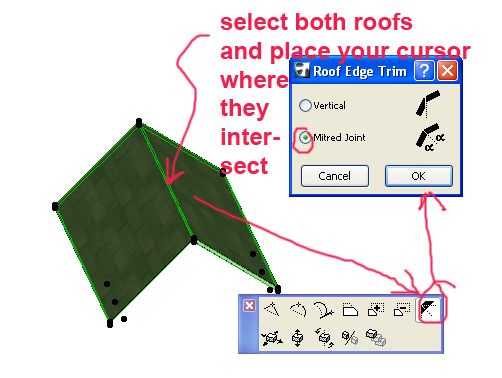
Architect, Consultant
MacBook Pro Retina, 15-inch Yosemite 2.8 GHz Intel Core i7 16 GB 1600 MHz DDR3
Mac OSX 10.11.1
AC5-18
Onuma System
"Implementing Successful Building Information Modeling"
- Mark as New
- Bookmark
- Subscribe
- Mute
- Subscribe to RSS Feed
- Permalink
- Report Inappropriate Content
2008-10-30 12:26 PM
why would you choose mitered in that particular example;-)
Cheers
Francois
Worldwide Digital Imaging
Formerly posting as RanXerox
"A little bump will help blur your reflections"
- Mark as New
- Bookmark
- Subscribe
- Mute
- Subscribe to RSS Feed
- Permalink
- Report Inappropriate Content
2008-10-30 04:04 PM
I'm in the habit of just picking mitered although in the example shown I would get the same result had I chosen vertical.
Architect, Consultant
MacBook Pro Retina, 15-inch Yosemite 2.8 GHz Intel Core i7 16 GB 1600 MHz DDR3
Mac OSX 10.11.1
AC5-18
Onuma System
"Implementing Successful Building Information Modeling"
- Mark as New
- Bookmark
- Subscribe
- Mute
- Subscribe to RSS Feed
- Permalink
- Report Inappropriate Content
2008-10-30 07:00 PM
Just when I thought there was nothing I hadn't seen before ... you present a strange new dialog!
I've always used ctrl-click (cmd-click) to cause roof edges to automatically meet and trim - or used the pet palette on a single roof element to get the roof edge angle customization dialog.
But, I never knew you could select two roofs and mercedes-down on their 'joint' to get this joint customization dialog. I just searched, and cannot find this dialog in the online help or the PDF Reference Guide.
Using this method doesn't work for me in a small test example in AC 12. I joined a 30 degree roof to a 45 degree one and viewed in section to verify the linework I was seeing in 3D. The 'vertical' joint works, but when I select 'mitered', the angle of only one of the two selected roofs is adjusted - the other is still vertical. I would expect miter to bisect the angle between the two roofs. You can see in the attached screenshot how the roof plane on the right is using the edge angle for 'miter' - but the left roof plane did not get re-adjusted.
I would have to manually use the edge angle palette on the first, read the angle, do the math, and then select the edge of the other roof for the complementary angle.
Did 'miter' work in earlier versions of AC with dissimilar sloped roofs? Wonder if this is a bug or user error on my part.
Thanks for showing me something new, even if the implementation might be buggy!
Cheers,
Karl
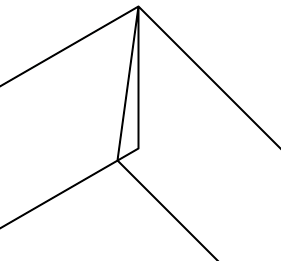
AC 28 USA and earlier • macOS Sequoia 15.2, MacBook Pro M2 Max 12CPU/30GPU cores, 32GB
- Mark as New
- Bookmark
- Subscribe
- Mute
- Subscribe to RSS Feed
- Permalink
- Report Inappropriate Content
2008-10-30 07:08 PM
So, I think its a bug.
Karl
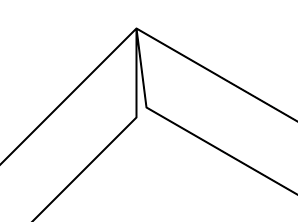
AC 28 USA and earlier • macOS Sequoia 15.2, MacBook Pro M2 Max 12CPU/30GPU cores, 32GB
- Rhino and Archicad interoperability in Parametric design
- Trimmed to roof walls outlines are showing in floor below in Modeling
- Can't use surface painter on trimmed wall in Modeling
- trim to roof... still hanging in there? in Modeling
- Roof trimming beyond the Pivot lines when trimming bodies are set to pivot lines. in Modeling
