Turn on suggestions
Auto-suggest helps you quickly narrow down your search results by suggesting possible matches as you type.
Showing results for
Turn on suggestions
Auto-suggest helps you quickly narrow down your search results by suggesting possible matches as you type.
Showing results for
Learn to manage BIM workflows and create professional Archicad templates with the BIM Manager Program.
- Graphisoft Community (INT)
- :
- Forum
- :
- Modeling
- :
- Re: Unlink detail marker from detail drawing?
Options
- Subscribe to RSS Feed
- Mark Topic as New
- Mark Topic as Read
- Pin this post for me
- Bookmark
- Subscribe to Topic
- Mute
- Printer Friendly Page
Modeling
About Archicad's design tools, element connections, modeling concepts, etc.
Unlink detail marker from detail drawing?
Options
- Mark as New
- Bookmark
- Subscribe
- Mute
- Subscribe to RSS Feed
- Permalink
- Report Inappropriate Content
2006-03-29 06:53 PM
2006-03-29
06:53 PM
What am I missing here?
6 REPLIES 6
Anonymous
Not applicable
Options
- Mark as New
- Bookmark
- Subscribe
- Mute
- Subscribe to RSS Feed
- Permalink
- Report Inappropriate Content
2006-03-30 12:44 AM
2006-03-30
12:44 AM
Ignacio wrote:Version 10? (just a guess)...
What am I missing here?
Options
- Mark as New
- Bookmark
- Subscribe
- Mute
- Subscribe to RSS Feed
- Permalink
- Report Inappropriate Content
2006-03-31 01:27 AM
2006-03-31
01:27 AM
What is it that you want to do? I assume you are referring to an existing detail?
'Link to Detail Drawing' or more correctly 'Link this Marker to an available Detail Drawing' simply means that the detail marker has a detail drawing window linked to it. As opposed to an independent detail that has a detail drawing window, but does not have a marker. (These are useful for inserting such independent items as legends into).
You can tell the difference between the two of these by looking at your navigator. If the particular detail icon has a box around it, it is linked to a detail marker. If it has no box around it, it is independent and has no marker.
Additionally, a linked detail can have multiple detail markers - the original marker and any further markers that have either been copied around the project or created by using the 'Link this Marker to an available Detail Drawing'.
To determine which is the original marker, you can right click on the detail in the navigator and select 'Select Detail marker on the Source View and zoom to it'. That's your original (or source view) and if you move or alter it in any way it will affect the detail drawing of any other marker that is linked to it (if you rebuild it from the source view by right clicking on it in the Navigator).
If you want to change the detail window that such a detail marker is linked to, you can open the Detail Settings dialog and hit the Browse button next to 'Link this Marker to an available Detail Drawing'.
If you want to change such a marker and have it create a new detail window of it's own, you will need to delete it and insert a new one, this time unchecking 'Link this Marker to an available Detail Drawing' and checking 'Create New Detail Drawing Window'. This is just a limitation of the software.
If you want to create a detail window with no marker, you need to create an independent detail. Do this by one of the following methods:
1. Tools>Create Independent Detail...;
2. Right click on the Details folder in the Navigator and select 'New Independent Detail...';
3. Place a new detail marker and then delete the marker from your workspace - this will leave just the detail drawing window in the Navigator.
If you want to delete an independent detail drawing window, simply right click on it in the Navigator and select 'Delete Detail'
If you want to delete a linked detail entirely, you need to delete the marker first, and then delete the resulting independent detail drawing window, by simply right clicking on it in the Navigator and selecting 'Delete Detail'
I hope this helps.
Cheers,
Link.
'Link to Detail Drawing' or more correctly 'Link this Marker to an available Detail Drawing' simply means that the detail marker has a detail drawing window linked to it. As opposed to an independent detail that has a detail drawing window, but does not have a marker. (These are useful for inserting such independent items as legends into).
You can tell the difference between the two of these by looking at your navigator. If the particular detail icon has a box around it, it is linked to a detail marker. If it has no box around it, it is independent and has no marker.
Additionally, a linked detail can have multiple detail markers - the original marker and any further markers that have either been copied around the project or created by using the 'Link this Marker to an available Detail Drawing'.
To determine which is the original marker, you can right click on the detail in the navigator and select 'Select Detail marker on the Source View and zoom to it'. That's your original (or source view) and if you move or alter it in any way it will affect the detail drawing of any other marker that is linked to it (if you rebuild it from the source view by right clicking on it in the Navigator).
If you want to change the detail window that such a detail marker is linked to, you can open the Detail Settings dialog and hit the Browse button next to 'Link this Marker to an available Detail Drawing'.
If you want to change such a marker and have it create a new detail window of it's own, you will need to delete it and insert a new one, this time unchecking 'Link this Marker to an available Detail Drawing' and checking 'Create New Detail Drawing Window'. This is just a limitation of the software.
If you want to create a detail window with no marker, you need to create an independent detail. Do this by one of the following methods:
1. Tools>Create Independent Detail...;
2. Right click on the Details folder in the Navigator and select 'New Independent Detail...';
3. Place a new detail marker and then delete the marker from your workspace - this will leave just the detail drawing window in the Navigator.
If you want to delete an independent detail drawing window, simply right click on it in the Navigator and select 'Delete Detail'
If you want to delete a linked detail entirely, you need to delete the marker first, and then delete the resulting independent detail drawing window, by simply right clicking on it in the Navigator and selecting 'Delete Detail'
I hope this helps.
Cheers,
Link.
Options
- Mark as New
- Bookmark
- Subscribe
- Mute
- Subscribe to RSS Feed
- Permalink
- Report Inappropriate Content
2006-03-31 10:46 AM
2006-03-31
10:46 AM
Link wrote:I was referring to an existing detail marker. Since it has that checkbox in the info box, I had always ass-umed that I could unlink the marker from its detail --to keep the marker as a dumb marker (in this case I decided the enlarged floor plans will not be details after all, but a different view of the floor plan, and I don't want to re-do the marker), to keep the detail as a dumb detail, or to unlink and re-direct in the way you can do with drawings in Plotmaker.
What is it that you want to do? I assume you are referring to an existing detail?
The checkbox seems to be always grayed out though.
Options
- Mark as New
- Bookmark
- Subscribe
- Mute
- Subscribe to RSS Feed
- Permalink
- Report Inappropriate Content
2006-04-02 04:19 AM
2006-04-02
04:19 AM
Ignacio wrote:there are two main types of detail: those that have original content and those that are merely pointing the way to those details with original content. if your detail is one of the latter
I was referring to an existing detail marker. Since it has that checkbox in the info box, I had always ass-umed that I could unlink the marker from its detail --to keep the marker as a dumb marker
or to unlink and re-direct in the way you can do with drawings in Plotmaker.... however: you can re-link it to another detail but the process does not involve firstly unlinking it, but simply changing the link path with the 'Browse' button . . .
The checkbox seems to be always grayed out though.
~/archiben
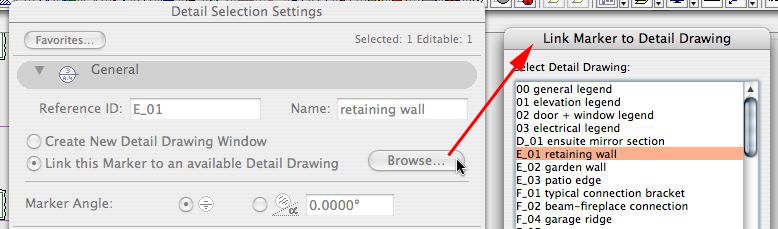
b e n f r o s t
b f [a t ] p l a n b a r c h i t e c t u r e [d o t] n z
archicad | sketchup! | coffeecup
b f [a t ] p l a n b a r c h i t e c t u r e [d o t] n z
archicad | sketchup! | coffeecup
Options
- Mark as New
- Bookmark
- Subscribe
- Mute
- Subscribe to RSS Feed
- Permalink
- Report Inappropriate Content
2006-04-02 04:25 AM
2006-04-02
04:25 AM
and from the info box.........>
(ignore the marker name to the left of the 'browse' button: this is a bug and should be displaying the name of the detail that is being linked to . . .)
~/archiben
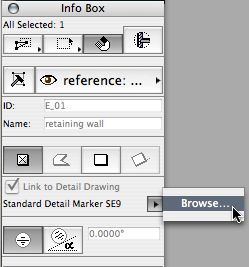
(ignore the marker name to the left of the 'browse' button: this is a bug and should be displaying the name of the detail that is being linked to . . .)
~/archiben
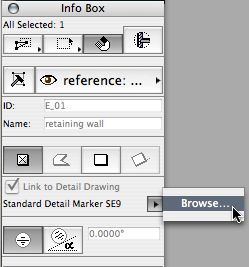
b e n f r o s t
b f [a t ] p l a n b a r c h i t e c t u r e [d o t] n z
archicad | sketchup! | coffeecup
b f [a t ] p l a n b a r c h i t e c t u r e [d o t] n z
archicad | sketchup! | coffeecup
Options
- Mark as New
- Bookmark
- Subscribe
- Mute
- Subscribe to RSS Feed
- Permalink
- Report Inappropriate Content
2006-04-02 08:35 PM
2006-04-02
08:35 PM
Since the detail marker has that 'Link to detail drawing' checkbox I thought I could 'unlink' the detail marker, and keep the marker. So I wanted to keep the marker and get rid of the detail.
Who knows what that checkbox is supposed to be doing. I'll just explode the whole thing and get rid of the detail.
Who knows what that checkbox is supposed to be doing. I'll just explode the whole thing and get rid of the detail.
Related articles
- Building Materials - hide fills in 2d plan in Documentation
- Need help with a layout sheet that changed in Documentation
- Detail callouts and losing 2D information in Documentation
- Create Link to Between Label and Specific Drawing in Documentation
- Hyperlink a lable to an element accross different views in Documentation

