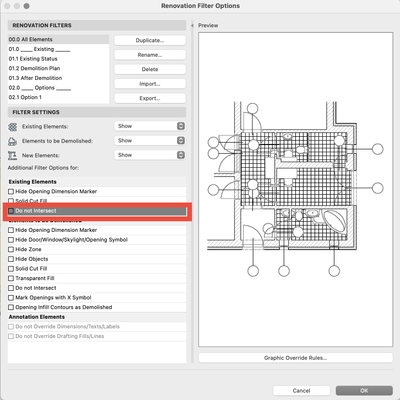- Graphisoft Community (INT)
- :
- Forum
- :
- Modeling
- :
- Re: Using Renovation Filter new elements don't mer...
- Subscribe to RSS Feed
- Mark Topic as New
- Mark Topic as Read
- Pin this post for me
- Bookmark
- Subscribe to Topic
- Mute
- Printer Friendly Page
Using Renovation Filter new elements don't merge fills with existing elements. Unwanted linework.
- Mark as New
- Bookmark
- Subscribe
- Mute
- Subscribe to RSS Feed
- Permalink
- Report Inappropriate Content
2022-12-18
05:58 PM
- last edited on
2023-05-09
02:20 PM
by
Rubia Torres
Have a problem when using renovation filter. When copying a to be demolished part, in this case a floor, to new element, the fill of the new element doesn't merge with the old foundation in the section view. This creates lines, as if this new floor is cutting right through the foundation.
In short: old element merges with old foundation perfectly through graphic overrides. (Set as certain fill setting for all elements in existing renovation filter). However: The element, in this case the floor cuts right through the old foundation, with exactly the same fill colors set.
Solid Element Operations set to the old elements, or the new and old does nothing to solve this either.
I have tried setting the same fill type and color through graphic overrides to see if that may be the issue, but it doesn't.
How can the the new element fill flow unto the old, without unwanted lines appearing. Don't want to cover this up with fills because it defeats the purpose of working with BIM.
Goal: the new element fill must flow over unto the (old element) foundation fill (both same fill colors). With no lines appearing.
- Labels:
-
Solid Element Operations
- Mark as New
- Bookmark
- Subscribe
- Mute
- Subscribe to RSS Feed
- Permalink
- Report Inappropriate Content
2022-12-18 09:54 PM
Inside the Renovation Filter options, is this option unchecked?
- Mark as New
- Bookmark
- Subscribe
- Mute
- Subscribe to RSS Feed
- Permalink
- Report Inappropriate Content
2022-12-23 08:27 AM
Good point.
But yes, it's unchecked.
I have found a temporary solution by making the materials to be equal. I'm not that satisfied with this, as the material isn't what I've now selected it to be.
It works because now this level of detail isn't needed yet anyway, but for other situations this might be a problem.
Still looking for a solution for this. You or anyone else has more ideas?