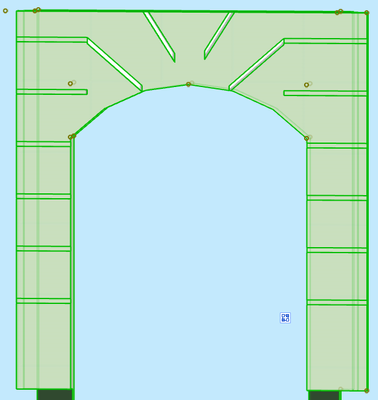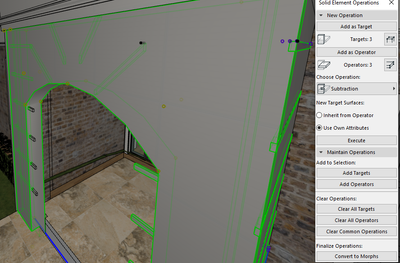- Graphisoft Community (INT)
- :
- Forum
- :
- Modeling
- :
- Re: Wall extrusion edit for french provincial look
- Subscribe to RSS Feed
- Mark Topic as New
- Mark Topic as Read
- Pin this post for me
- Bookmark
- Subscribe to Topic
- Mute
- Printer Friendly Page
Wall extrusion edit for french provincial look
- Mark as New
- Bookmark
- Subscribe
- Mute
- Subscribe to RSS Feed
- Permalink
- Report Inappropriate Content
2022-05-13 04:03 AM
I have a project that contains a wall with rendered lines as shown below. I did this a long time ago and I cant remember how it was done. When I move the wall the lines dont follow it and from memory it seems like the cuts are separate from the wall. I remember editing the face in 3D. Any tips on where to edit this?
Solved! Go to Solution.
Accepted Solutions
- Mark as New
- Bookmark
- Subscribe
- Mute
- Subscribe to RSS Feed
- Permalink
- Report Inappropriate Content
2022-05-13 04:35 AM
It looks like you did it with a Solid Element Operation.
In elevation the layer with the operator is probably hidden.
You can see it in the 3D view though.
You need to move both the wall and the operator elements together.
Barry.
Versions 6.5 to 27
i7-10700 @ 2.9Ghz, 32GB ram, GeForce RTX 2060 (6GB), Windows 10
Lenovo Thinkpad - i7-1270P 2.20 GHz, 32GB RAM, Nvidia T550, Windows 11
- Mark as New
- Bookmark
- Subscribe
- Mute
- Subscribe to RSS Feed
- Permalink
- Report Inappropriate Content
2022-05-13 04:35 AM
It looks like you did it with a Solid Element Operation.
In elevation the layer with the operator is probably hidden.
You can see it in the 3D view though.
You need to move both the wall and the operator elements together.
Barry.
Versions 6.5 to 27
i7-10700 @ 2.9Ghz, 32GB ram, GeForce RTX 2060 (6GB), Windows 10
Lenovo Thinkpad - i7-1270P 2.20 GHz, 32GB RAM, Nvidia T550, Windows 11
- Mark as New
- Bookmark
- Subscribe
- Mute
- Subscribe to RSS Feed
- Permalink
- Report Inappropriate Content
2022-05-13 05:08 AM - edited 2022-05-13 05:11 AM
Thank you, I can see that the sides at least are using those as I can clear them but not all of them do when I test it out. I cant find a way of editing them or moving them.
- Mark as New
- Bookmark
- Subscribe
- Mute
- Subscribe to RSS Feed
- Permalink
- Report Inappropriate Content
2022-05-13 05:21 AM
I showed all the layers and thats now allowed me to select it but for some reason now I cant subtract the lines.
- Mark as New
- Bookmark
- Subscribe
- Mute
- Subscribe to RSS Feed
- Permalink
- Report Inappropriate Content
2022-05-13 05:48 AM
I am not exactly sure of the problem you are facing now.
You can cancel the SEO by clicking the 'X' next to each one in the list.
But this only cancels the connection.
The walls and beam you used for the operators are still there.
As it seems you have used walls and beams as the operators, these will automatically interact with the main wall - an automatic SEO if you like.
Even when the layer is turned off.
That may be why you are still seeing lines on your main wall - if that is the problem you are now experiencing.
You can delete those small walls and beams for good (or move them out of the way),
Or if they are in a separate layer to the wall, you can change the layer intersection number of each layer (in the layer settings) so they are different to each other.
If that number is different then no automatic trimming will occur.
Barry.
Versions 6.5 to 27
i7-10700 @ 2.9Ghz, 32GB ram, GeForce RTX 2060 (6GB), Windows 10
Lenovo Thinkpad - i7-1270P 2.20 GHz, 32GB RAM, Nvidia T550, Windows 11
- Mark as New
- Bookmark
- Subscribe
- Mute
- Subscribe to RSS Feed
- Permalink
- Report Inappropriate Content
2022-05-13 06:10 AM
Thanks again. The problem I have now is I can see the custom profile walls which is great, but they arent intersecting the the main wall theyre on anymore ie. i cant subtract them from the wall. I tried the SEO again but no luck.
- Mark as New
- Bookmark
- Subscribe
- Mute
- Subscribe to RSS Feed
- Permalink
- Report Inappropriate Content
2022-05-13 06:22 AM
Walls will automatically trim other walls if the layer intersection number is the same (when they are in different layers).
If they are in the same layer then of course the number is the same, so they will trim (unless you set it to 0 then nothing in that layer trims automatically).
If walls are automatically trimming themselves then there will be nothing for the SEO to do, as there is not physical clash between the 2 elements.
The 2 elements have to overlap for a SEO to work.
You can tell when walls are being automatically trimmed by selecting in 3D.
You will see the high light of the edges of the holes being trimmed away.
Barry.
Versions 6.5 to 27
i7-10700 @ 2.9Ghz, 32GB ram, GeForce RTX 2060 (6GB), Windows 10
Lenovo Thinkpad - i7-1270P 2.20 GHz, 32GB RAM, Nvidia T550, Windows 11
- Mark as New
- Bookmark
- Subscribe
- Mute
- Subscribe to RSS Feed
- Permalink
- Report Inappropriate Content
2022-06-11 03:47 AM
Thanks for your help. I realised I had to show all my layers and then I could move them all at once and then hide the operator once I was done. Appreciate your help with this.