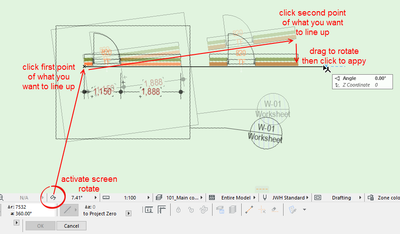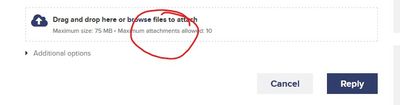- Graphisoft Community (INT)
- :
- Forum
- :
- Modeling
- :
- Re: What commands can I use to rotate the drawing ...
- Subscribe to RSS Feed
- Mark Topic as New
- Mark Topic as Read
- Pin this post for me
- Bookmark
- Subscribe to Topic
- Mute
- Printer Friendly Page
What commands can I use to rotate the drawing and put the walls straight
- Mark as New
- Bookmark
- Subscribe
- Mute
- Subscribe to RSS Feed
- Permalink
- Report Inappropriate Content
2022-11-24 04:50 AM
What commands can I use to rotate the drawing and put the walls straight, can I have a screen shot of the command?
In these posts I put screen shots but I do not see them when the post is published, that is, my screen shots I do not see them published in the forum?
Thank you
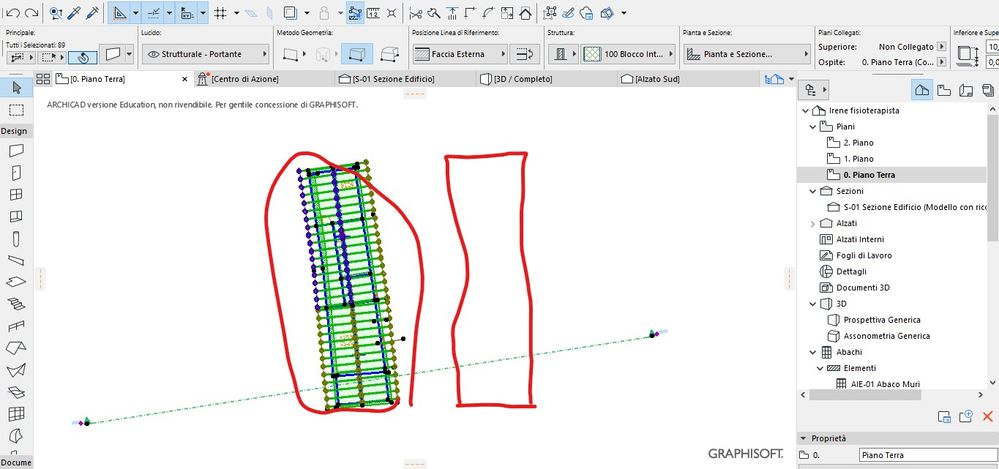
- Mark as New
- Bookmark
- Subscribe
- Mute
- Subscribe to RSS Feed
- Permalink
- Report Inappropriate Content
2022-11-24 06:32 AM
@Giovannino60 wrote:
What commands can I use to rotate the drawing and put the walls straight, can I have a screen shot of the command?
That depends what you want to rotate.
If you mean the entire screen ...
Otherwise select elements and use the pet palette or rotate command (CTRL+E) to rotate them.
If it is a drawing on your layout, select it and rotate as you would an element in plan (CTRL+E).
@Giovannino60 wrote:
In these posts I put screen shots but I do not see them when the post is published, that is, my screen shots I do not see them published in the forum?
https://community.graphisoft.com/t5/What-s-new/Creating-a-Thread/m-p/361315
Barry.
Versions 6.5 to 27
i7-10700 @ 2.9Ghz, 32GB ram, GeForce RTX 2060 (6GB), Windows 10
Lenovo Thinkpad - i7-1270P 2.20 GHz, 32GB RAM, Nvidia T550, Windows 11
- Mark as New
- Bookmark
- Subscribe
- Mute
- Subscribe to RSS Feed
- Permalink
- Report Inappropriate Content
2022-11-24 07:01 AM
I read the link, but I didn't understand if instead I put the screen shots where there is the cloud with the white arrow at the top, can you see them?
Then I didn't understand, the translations made with google copy and pasted in the window are not accepted by the forum, I must first copy and paste the mrisoft office word translation and then paste it in the forum window, otherwise an error comes out?
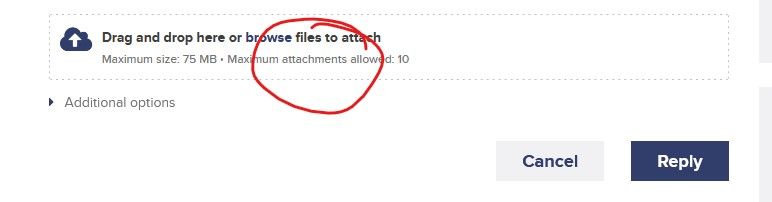
- Mark as New
- Bookmark
- Subscribe
- Mute
- Subscribe to RSS Feed
- Permalink
- Report Inappropriate Content
2022-11-24 08:00 AM
I am on Windows and use a screen capture program that copies the image to the clipboard.
Once copied to the clipboard, I can simply 'Paste' into the text message as I type and the image will insert as an image.
No need to "Save' as an image file in this case.
If you do save a file as a JPG or some other image format, you can still drag the file into the text as you type and it will embed as an image.
If you drag it to the 'Drag & Drop Here' section below (or browse there for a file), then it will only be a link to the image file and not show the image until you click o the link.
Barry.
Versions 6.5 to 27
i7-10700 @ 2.9Ghz, 32GB ram, GeForce RTX 2060 (6GB), Windows 10
Lenovo Thinkpad - i7-1270P 2.20 GHz, 32GB RAM, Nvidia T550, Windows 11
- 200sheet Transmittal list rebuild in Project data & BIM
- Drawing command problems after upgrade to macOS Sequoia in General discussions
- Attributes between models - Yet another topic in Project data & BIM
- Dimensions with forced scale in Documentation
- Relink drawing is broken after update to 27.2 in Documentation