- Graphisoft Community (INT)
- :
- Forum
- :
- Modeling
- :
- Re: White fills show up grey
- Subscribe to RSS Feed
- Mark Topic as New
- Mark Topic as Read
- Pin this post for me
- Bookmark
- Subscribe to Topic
- Mute
- Printer Friendly Page
White fills show up grey
- Mark as New
- Bookmark
- Subscribe
- Mute
- Subscribe to RSS Feed
- Permalink
- Report Inappropriate Content
2009-09-06 12:49 PM

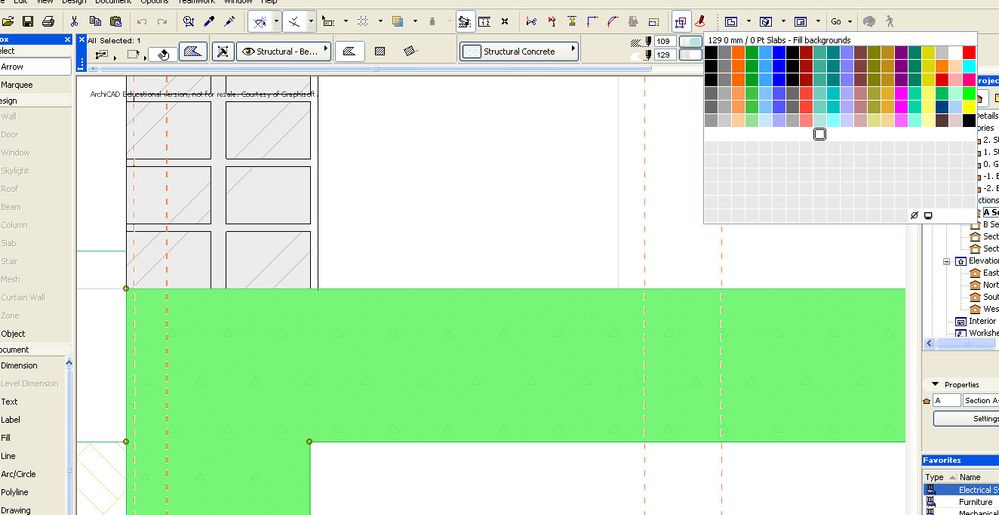
Solved! Go to Solution.
Accepted Solutions
- Mark as New
- Bookmark
- Subscribe
- Mute
- Subscribe to RSS Feed
- Permalink
- Report Inappropriate Content
2009-09-06 02:09 PM
Automatic Pen Color Visibility Adjustment
go to
- Mark as New
- Bookmark
- Subscribe
- Mute
- Subscribe to RSS Feed
- Permalink
- Report Inappropriate Content
2009-09-06 02:05 PM
- Mark as New
- Bookmark
- Subscribe
- Mute
- Subscribe to RSS Feed
- Permalink
- Report Inappropriate Content
2009-09-06 02:09 PM
Automatic Pen Color Visibility Adjustment
go to
- Mark as New
- Bookmark
- Subscribe
- Mute
- Subscribe to RSS Feed
- Permalink
- Report Inappropriate Content
2009-09-06 02:12 PM
Thank you Owen..
I have no Idea how that got checked, but it was..
Problem solved.
Thanks so much for your help.
- Mark as New
- Bookmark
- Subscribe
- Mute
- Subscribe to RSS Feed
- Permalink
- Report Inappropriate Content
2011-12-03 06:57 AM
- Mark as New
- Bookmark
- Subscribe
- Mute
- Subscribe to RSS Feed
- Permalink
- Report Inappropriate Content
2018-04-30 01:47 PM
(Works for AC 21 too)
- Mark as New
- Bookmark
- Subscribe
- Mute
- Subscribe to RSS Feed
- Permalink
- Report Inappropriate Content
2018-05-01 03:32 AM
I set mine to a pale green (like the old manual drawing boards for those that remember them).
That way I can see all pen colours including white.
Depending on the pen colours you use you can to adjust the background colour to suit what works for you.
Barry.
Versions 6.5 to 27
i7-10700 @ 2.9Ghz, 32GB ram, GeForce RTX 2060 (6GB), Windows 10
Lenovo Thinkpad - i7-1270P 2.20 GHz, 32GB RAM, Nvidia T550, Windows 11
- Mark as New
- Bookmark
- Subscribe
- Mute
- Subscribe to RSS Feed
- Permalink
- Report Inappropriate Content
2020-04-09 03:37 PM
owen wrote:Give this guy a beer!
and the correct answer is:
Automatic Pen Color Visibility Adjustment
go toOptions > Work Environment > More Optionsand make sure it is unchecked (second from the top). This setting basically temporarily overrides any pens that would not be visible due to the screen background color (so white on white or black on black)
64-bit OS Windows 10 Pro
AMD Phenom II X4 965 3.40 GHz CPU
AMD Radeon HD 5670 GPU
Samsung SSD 860 EVO 512(500)GB SATA
WDC WD10EALX-009BA0 1TB(931)GB SATA
WD MyPassport 259F 1TB(931)GB USB3
- Mark as New
- Bookmark
- Subscribe
- Mute
- Subscribe to RSS Feed
- Permalink
- Report Inappropriate Content
2020-05-21 10:27 AM
- Mark as New
- Bookmark
- Subscribe
- Mute
- Subscribe to RSS Feed
- Permalink
- Report Inappropriate Content
2022-05-11 11:46 PM
Update for anyone else using this thread:
On my AC 25 US this option is under "Work Environment" --> "On Screen Options" (fourth from the top). Not found in "More Options".
macOS Sequoia 15.1.1.
MBP M3 Max (16-inch 2023)
- custom fill orientation in Documentation
- Cover fills not showing in elevations in Documentation
- Add light grey fill as graphic override while maintaining composite fills in Visualization
- Background Fill on Markers and Tags- Greyed instead of White - AC28 in Libraries & objects
- Problem with printing in pdf color fills in Documentation
