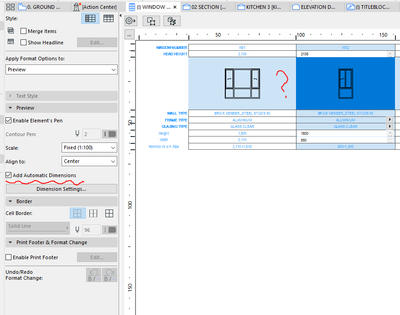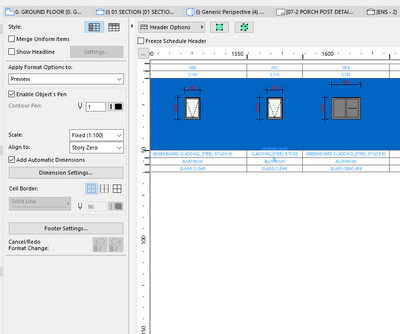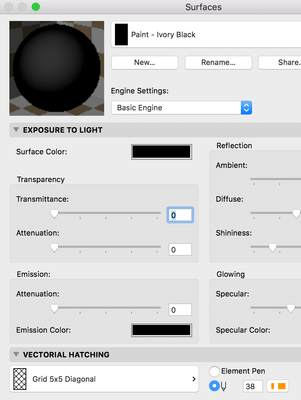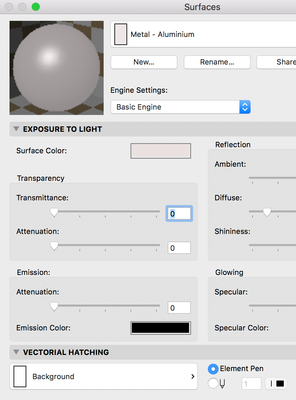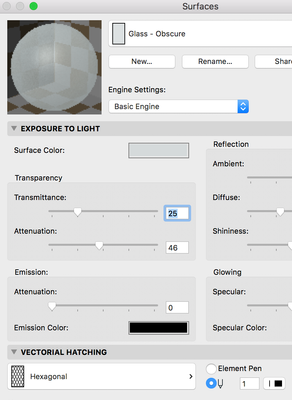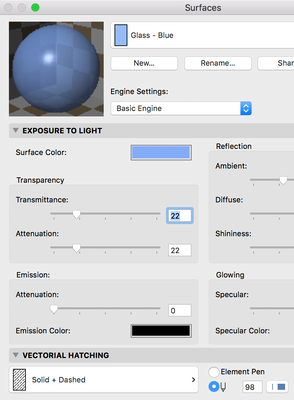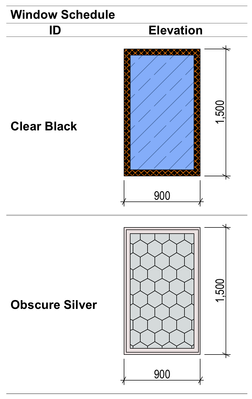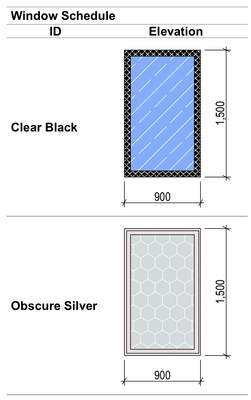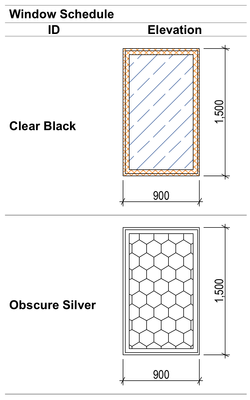- Graphisoft Community (INT)
- :
- Forum
- :
- Modeling
- :
- Window Schedule
- Subscribe to RSS Feed
- Mark Topic as New
- Mark Topic as Read
- Pin this post for me
- Bookmark
- Subscribe to Topic
- Mute
- Printer Friendly Page
Window Schedule
- Mark as New
- Bookmark
- Subscribe
- Mute
- Subscribe to RSS Feed
- Permalink
- Report Inappropriate Content
2021-09-08 03:02 AM
I ticked Add Automatic Dimensions Option in the Preview , but the overview window still not shown my dimension line.
also how to show the glass surface type such as clear and obscure in the overview window?
This is what I want:
- Mark as New
- Bookmark
- Subscribe
- Mute
- Subscribe to RSS Feed
- Permalink
- Report Inappropriate Content
2021-09-08 12:33 PM
What happens if you change the "Align to" field from "Center" to "Story Zero" just like you did in the Schedule where annotations appear correctly?
AMD Ryzen9 5900X CPU, 64 GB RAM 3600 MHz, Nvidia GTX 1060 6GB, 500 GB NVMe SSD
2x28" (2560x1440), Windows 10 PRO ENG, Ac20-Ac29
- Mark as New
- Bookmark
- Subscribe
- Mute
- Subscribe to RSS Feed
- Permalink
- Report Inappropriate Content
2021-09-09 03:42 AM
Not sure about the dimensions, but have a couple of tips for the fill.
I think the schedules by default show the materials colour and vectorial hatching in the preview field. The trick is that the materials colour (ie the openGL colour) is actually the cover fill background pen, and the vectorial hatching colour is the cover fill foreground pen.
So in our template I have created a glass material that has a vectorial hatching that shows up blue. (you may want to make two one for clear and one for obscure, or just one for obscure if you don't show the blue). And then for our schedules I have created a graphic override setting that changes all cover fill backgrounds to white (this eliminates black frames ect. so you can see a bit more detail of the window/door configuration) leaving only the vectorial hatching colours you set in the surfaces.
Have a play with the graphic overrides with the schedules open and see how you go, just hit CMD+OPT+SHIFT+R to rebuild the schedule after you make graphic override changes so it updates.
Not sure if this will still be the case in v25 with the changes they've made to graphic overrides and vectorial hatching display. Hopefully it becomes clearer and more useful.
Good luck with the dimensions.
iMac OSX (10.13.6) 4.2ghz i7
8gb ram/8gb vram
- Mark as New
- Bookmark
- Subscribe
- Mute
- Subscribe to RSS Feed
- Permalink
- Report Inappropriate Content
2021-09-09 01:35 PM
@JaseBee this sounds like an interesting solution, could you post a few screenshots for illustration?
AMD Ryzen9 5900X CPU, 64 GB RAM 3600 MHz, Nvidia GTX 1060 6GB, 500 GB NVMe SSD
2x28" (2560x1440), Windows 10 PRO ENG, Ac20-Ac29
- Mark as New
- Bookmark
- Subscribe
- Mute
- Subscribe to RSS Feed
- Permalink
- Report Inappropriate Content
2021-09-13 06:02 AM
@Laszlo Nagy sorry, long weekend here. I've mocked up a dummy file to illustrate.
Setup Surfaces - Black Frame
Setup Surfaces - Silver Frame
Setup Surfaces - Obscure Glass
Setup Surfaces - Blue Glass
Setup Graphic Override - Override Foreground (Vectorial Fill)

Setup Graphic Override - Override Background (Surface Colour)
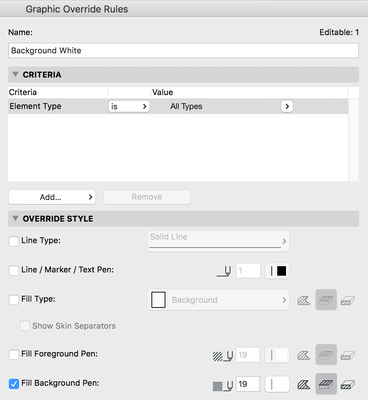
Result - No Overrides
Result - Override Foreground (Vectorial Fill)
Result - Override Background (Surface Colour)
Hope that Illustrates it clearly.
Was having real trouble getting the schedule to reliably update with graphic override settings, CMD+OPT+SHIFT+R (force rebuild) wasn't rebuilding them, ended up having to close all tabs, sit on the floor plan with the correct view settings and open the project map of the schedule and THEN force rebuild. Which seems a bit excessive.
iMac OSX (10.13.6) 4.2ghz i7
8gb ram/8gb vram
- Mark as New
- Bookmark
- Subscribe
- Mute
- Subscribe to RSS Feed
- Permalink
- Report Inappropriate Content
2021-09-13 06:32 AM
Thank you, very helpful.
AMD Ryzen9 5900X CPU, 64 GB RAM 3600 MHz, Nvidia GTX 1060 6GB, 500 GB NVMe SSD
2x28" (2560x1440), Windows 10 PRO ENG, Ac20-Ac29