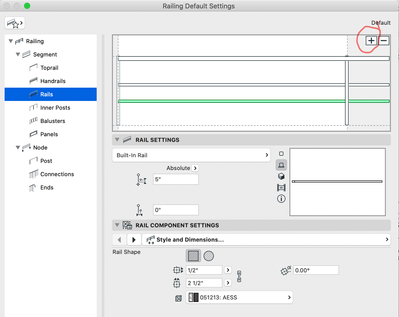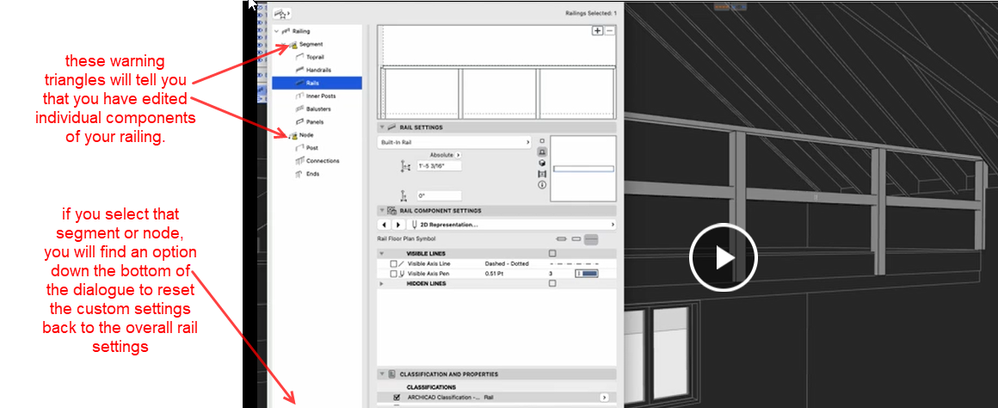- Graphisoft Community (INT)
- :
- Forum
- :
- Modeling
- :
- Re: can't get railing changes to stick
- Subscribe to RSS Feed
- Mark Topic as New
- Mark Topic as Read
- Pin this post for me
- Bookmark
- Subscribe to Topic
- Mute
- Printer Friendly Page
can't get railing changes to stick
- Mark as New
- Bookmark
- Subscribe
- Mute
- Subscribe to RSS Feed
- Permalink
- Report Inappropriate Content
2023-01-03
07:46 PM
- last edited on
2023-05-09
03:11 PM
by
Rubia Torres
Good day,
yet another bug me thinks. i have been trying to edit a railing, but the changes don't stick. quit and restarted, didn't make a difference. i've tried editing it in edit mode from the 3D window, in 2D in edit mode, and in 2D with the railing tool settings dialogue. i make the changes and click OK. but the railing segment remains unchanged. so far the only way to do it is to delete it and build a new one exactly the way i want then place it. very inconvenient and quite the pain in the A. see the video
Solved! Go to Solution.
Accepted Solutions
- Mark as New
- Bookmark
- Subscribe
- Mute
- Subscribe to RSS Feed
- Permalink
- Report Inappropriate Content
2023-01-03 10:03 PM
A Sub-Element is any piece of the railing object. A post, a rail, a baluster etc.
After initially creating a railing object, if you need to make changes to a sub-element you should go back into the overall object settings and change it there. Avoid pressing the on-screen 'Edit' button and making changes directly to the sub-elements, as this breaks their connection to the object and scheme settings and they immediately become static and disconnected from the scheme. (the same applies to sub-elements of other tools like the stair tool or curtain wall tool). Frankly, it's weakness of the program that this is not made more obvious, and that there is no easy way to redefine a sub-element based on 'root' object settings.
I recommend you ONLY ever make sub-element specific customizations when you have no other choice...and once all other aspects of the object are resolved through the overall object and scheme settings. Once you customize a sub-element the only way to change anything about it later is to do it element by element. In this case you would have to open the object in Edit mode and select and delete that railing sub-element.
Archicad 27 USA (full), Macbook Pro (16-inch 2023, M3 MAX, 128 GB RAM)
- Mark as New
- Bookmark
- Subscribe
- Mute
- Subscribe to RSS Feed
- Permalink
- Report Inappropriate Content
2023-01-04 01:59 AM
Hey Jeff,
I did try to modify the railing that way, though i did it through the edit mode rather than object settings. it didn't work if you watch the video. i'll have to give it a go with the stair settings in stead and see if it works that way for me. yep. slow, long learning process. i'll definitely set up more favourites.
Thanks
- Mark as New
- Bookmark
- Subscribe
- Mute
- Subscribe to RSS Feed
- Permalink
- Report Inappropriate Content
2023-01-03 07:55 PM
If you have made ANY customizations to that sub-element it will no longer be connected to the scheme settings. ie: even if you've customized the surface or classification or element ID, or any attribute of it at all. For this reason it is best to minimize sub-element level customizations. Try using the eyedropper to match properties from that railing and create an identical one next to it. This should recreate it tased not eh scheme settings and ignore any sub-element modifications. Then see if it will behave correctly after making a chance to the scheme.
Archicad 27 USA (full), Macbook Pro (16-inch 2023, M3 MAX, 128 GB RAM)
- Mark as New
- Bookmark
- Subscribe
- Mute
- Subscribe to RSS Feed
- Permalink
- Report Inappropriate Content
2023-01-03 09:49 PM
What is meant by sub element? I had made changes like the length of the posts.
- Mark as New
- Bookmark
- Subscribe
- Mute
- Subscribe to RSS Feed
- Permalink
- Report Inappropriate Content
2023-01-03 10:03 PM
A Sub-Element is any piece of the railing object. A post, a rail, a baluster etc.
After initially creating a railing object, if you need to make changes to a sub-element you should go back into the overall object settings and change it there. Avoid pressing the on-screen 'Edit' button and making changes directly to the sub-elements, as this breaks their connection to the object and scheme settings and they immediately become static and disconnected from the scheme. (the same applies to sub-elements of other tools like the stair tool or curtain wall tool). Frankly, it's weakness of the program that this is not made more obvious, and that there is no easy way to redefine a sub-element based on 'root' object settings.
I recommend you ONLY ever make sub-element specific customizations when you have no other choice...and once all other aspects of the object are resolved through the overall object and scheme settings. Once you customize a sub-element the only way to change anything about it later is to do it element by element. In this case you would have to open the object in Edit mode and select and delete that railing sub-element.
Archicad 27 USA (full), Macbook Pro (16-inch 2023, M3 MAX, 128 GB RAM)
- Mark as New
- Bookmark
- Subscribe
- Mute
- Subscribe to RSS Feed
- Permalink
- Report Inappropriate Content
2023-01-03 11:20 PM
wow. that's quite the liability if you ask me. i wonder if the additional flexibility os worth it? thanks for that. that's exactly what i ended up doing, though i don't understand why, after dissociating the elements, i wasn't able to edit the actual sub elements in edit mode directly. i understand that in order to remove the rail i needed to select it in edit mode and delete it instead of removing it in the settings, but i wasn't able to ad a panel that way. i'm sure it's as you say, but that just seams stupid.
- Mark as New
- Bookmark
- Subscribe
- Mute
- Subscribe to RSS Feed
- Permalink
- Report Inappropriate Content
2023-01-03 11:48 PM
Yes it's a finicky tool, but you can do a lot with it.
To add a new element you need to go into the segment / scheme portion of the object settings, select the sub-element type you want to add and then press the '+' key in the upper right corner:
To delete a sub-element you select it in the segment / scheme preview and press the '-' button.
It's worth playing around with all the settings in these complex tools to figure out how they each work (curtain wall, Railing, stair etc.). They are each like entire programs in themselves. It can be frustrating learning process and the Graphisoft documentation could be a lot better than it is, but once you know how they work you can model complex systems pretty efficiently. Favorites are essential for these tools...to save you from having to recreate the same things over and over again. You can save favorites of entire objects, and you can save favorites for individual sub-elements. It's well worth the time for objects you will use now and then.
Cheers,
Archicad 27 USA (full), Macbook Pro (16-inch 2023, M3 MAX, 128 GB RAM)
- Mark as New
- Bookmark
- Subscribe
- Mute
- Subscribe to RSS Feed
- Permalink
- Report Inappropriate Content
2023-01-04 01:59 AM
Hey Jeff,
I did try to modify the railing that way, though i did it through the edit mode rather than object settings. it didn't work if you watch the video. i'll have to give it a go with the stair settings in stead and see if it works that way for me. yep. slow, long learning process. i'll definitely set up more favourites.
Thanks
- Mark as New
- Bookmark
- Subscribe
- Mute
- Subscribe to RSS Feed
- Permalink
- Report Inappropriate Content
2023-01-05 12:47 PM - edited 2023-01-05 12:48 PM
If you have modified any individual segments or nodes of the railing so they are different to the overall settings, you will see a little yellow warning.
It is possible to reset them back to the overall settings without having to recreate the entire railing.
Barry.
Versions 6.5 to 27
i7-10700 @ 2.9Ghz, 32GB ram, GeForce RTX 2060 (6GB), Windows 10
Lenovo Thinkpad - i7-1270P 2.20 GHz, 32GB RAM, Nvidia T550, Windows 11
- Mark as New
- Bookmark
- Subscribe
- Mute
- Subscribe to RSS Feed
- Permalink
- Report Inappropriate Content
2023-01-05 08:27 PM
but i need to make those individual modifications. and when i do i get the warning. so, then i reset them, make changes with the object settings, then go back and make the changes to the individual sub elements. what a pain.
thanks Kelly.
- Mark as New
- Bookmark
- Subscribe
- Mute
- Subscribe to RSS Feed
- Permalink
- Report Inappropriate Content
2023-01-07 01:13 PM
Yes it is a pain.
Once you start editing individual components, you are better to keep editing individual components.
You can select multiple components and edit them all in one go - just as you can in the main model.
Barry.
Versions 6.5 to 27
i7-10700 @ 2.9Ghz, 32GB ram, GeForce RTX 2060 (6GB), Windows 10
Lenovo Thinkpad - i7-1270P 2.20 GHz, 32GB RAM, Nvidia T550, Windows 11
- Railing Tool - Custom Railing Post not showing on Floor Plan in Modeling
- Archicad 28 Constant Crash - 28.3.2 (6200) AUS FULL - Hotlinked Design Options in Modeling
- Label and Favourites Default Settings in Project data & BIM
- Railing ends display in plan in Documentation
- Rail Glass Panels Not Connecting at the Corner + Bottom Rail Misalignment in Modeling