Learn to manage BIM workflows and create professional Archicad templates with the BIM Manager Program.
- Graphisoft Community (INT)
- :
- Forum
- :
- Modeling
- :
- Re: offset arc
- Subscribe to RSS Feed
- Mark Topic as New
- Mark Topic as Read
- Pin this post for me
- Bookmark
- Subscribe to Topic
- Mute
- Printer Friendly Page
offset arc
- Mark as New
- Bookmark
- Subscribe
- Mute
- Subscribe to RSS Feed
- Permalink
- Report Inappropriate Content
2019-08-18 01:18 PM
Ceren
- Mark as New
- Bookmark
- Subscribe
- Mute
- Subscribe to RSS Feed
- Permalink
- Report Inappropriate Content
2019-08-18 10:07 PM
1. Issue Offset command from Pet Palette.
2. Hover your cursor over the Arc, so the Tracker shows the radius.
3. Type the Offset value, then press + so the value will be added to the radius.
4. Press ENTER to finish the operation, the radius of the Arc will be modified to the value in the Tracker, effectively offsetting the Arc by the value typed by you.
AMD Ryzen9 5900X CPU, 64 GB RAM 3600 MHz, Nvidia GTX 1060 6GB, 500 GB NVMe SSD
2x28" (2560x1440), Windows 10 PRO ENG, Ac20-Ac28
- Mark as New
- Bookmark
- Subscribe
- Mute
- Subscribe to RSS Feed
- Permalink
- Report Inappropriate Content
2019-08-19 03:53 AM
By 'offset' do you mean stretch (adjust) or do you mean to offset with a duplicate.
And by 'toolbar' do you mean the 'radial stretch' option in the 'Pet Palette' or the 'offset' tool in the 'tool bar'.
To adjust the radius, do as Laszlo suggested.
Select the arc, choose radial stretch in the pet palette, hover over the arc and type your figure then + (i.e. 50+) to increase or figure and - (i.e. 50-) to decrease.
You will need the 'tracker' to be active to do this.
To offset with a duplicate then activate the circle tool, pick the 'offset' command in the tool box, magic wand on the arc and offset where you want to go - it will measure from the arc.
Again you will want the 'tracker' on for this.
Barry.
Versions 6.5 to 27
i7-10700 @ 2.9Ghz, 32GB ram, GeForce RTX 2060 (6GB), Windows 10
Lenovo Thinkpad - i7-1270P 2.20 GHz, 32GB RAM, Nvidia T550, Windows 11
- Mark as New
- Bookmark
- Subscribe
- Mute
- Subscribe to RSS Feed
- Permalink
- Report Inappropriate Content
2019-08-19 10:39 AM
1. ALT+click the existing element (this way you will activate the element tool and get the existing element attributes)
2. activate the offset tool in the command box (or use a keyboard shortcut for that tool, which I have defined in my shortcut scheme)
3. SPACE+click on the existing element (this way you'll define the offset path) and move the cursor in the direction of the wanted offset
4. press R (my shortcut and I think the default one for relative distance) and type in the wanted distance value
The above works with all linear or polygonal elements (lines, arcs, polylines, walls, fills, slabs, ...).
If it's just one element segment I prefer a quick element copy and manual offset by moving (or streching the copy if it's an arc segment). Everything with keyboard shortcuts (copy, duplicate, (or move a copy), perpendicular to,...), which roam to every new version of archicad with my pre-defined work environment.
Probably most of long time Archicad users who know most of what Archicad has to offer, have their own way of doing things, as there is usually more than one way to achieve a specific goal. You just need to find one that works for you best.
| Archicad 4.55 - 27
| HP Z840 | 2× E5-2643 v4 | 64 GB RAM | Quadro M5000 | Windows 10 Pro x64
| HP Z4 G4 | W-2245 | 64 GB RAM | RTX A4000 | Windows 11
- Mark as New
- Bookmark
- Subscribe
- Mute
- Subscribe to RSS Feed
- Permalink
- Report Inappropriate Content
2019-09-02 03:22 PM
Ceren
- Mark as New
- Bookmark
- Subscribe
- Mute
- Subscribe to RSS Feed
- Permalink
- Report Inappropriate Content
2020-11-14 03:19 PM
Miha_M wrote:didn't work
2. activate the offset tool in the command box (or use a keyboard shortcut for that tool, which I have defined in my shortcut scheme)
circle also line but we can not simply click ctrl and duplicate it and offset ;((.
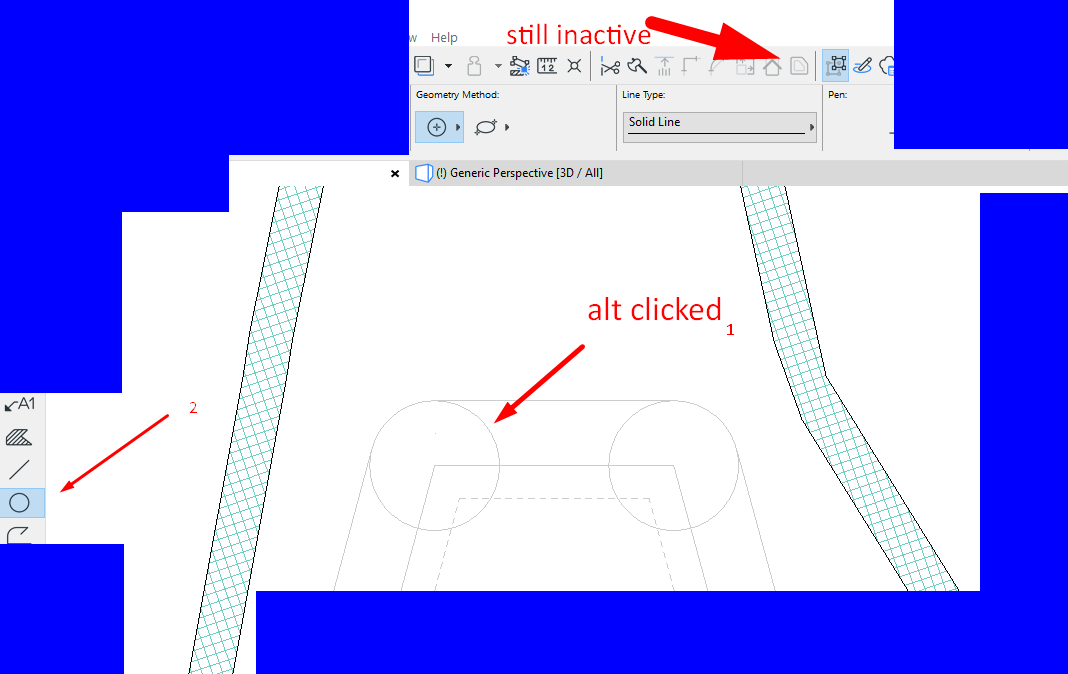
Operating System: Windows 10 64-bit
Processor: Intel(R) Core(TM) i7-6700HQ CPU @ 2.60GHz (8 CPUs), ~2.6GHz
Memory: 16384MB RAM
Card name: Intel(R) HD Graphics 530
Chip type: GeForce GTX 960M
- Mark as New
- Bookmark
- Subscribe
- Mute
- Subscribe to RSS Feed
- Permalink
- Report Inappropriate Content
2020-11-14 06:38 PM
| Archicad 4.55 - 27
| HP Z840 | 2× E5-2643 v4 | 64 GB RAM | Quadro M5000 | Windows 10 Pro x64
| HP Z4 G4 | W-2245 | 64 GB RAM | RTX A4000 | Windows 11
- Mark as New
- Bookmark
- Subscribe
- Mute
- Subscribe to RSS Feed
- Permalink
- Report Inappropriate Content
2020-11-14 06:59 PM
thanks.
Operating System: Windows 10 64-bit
Processor: Intel(R) Core(TM) i7-6700HQ CPU @ 2.60GHz (8 CPUs), ~2.6GHz
Memory: 16384MB RAM
Card name: Intel(R) HD Graphics 530
Chip type: GeForce GTX 960M
- Mark as New
- Bookmark
- Subscribe
- Mute
- Subscribe to RSS Feed
- Permalink
- Report Inappropriate Content
2020-11-14 07:43 PM
aryastark wrote:
hmm, apparently version 23 doesn't have that feature...
thanks.
Activate the "Window > Palette > Control Box" menu item to display the Control Box. This option is located there.
AMD Ryzen9 5900X CPU, 64 GB RAM 3600 MHz, Nvidia GTX 1060 6GB, 500 GB NVMe SSD
2x28" (2560x1440), Windows 10 PRO ENG, Ac20-Ac28
- Mark as New
- Bookmark
- Subscribe
- Mute
- Subscribe to RSS Feed
- Permalink
- Report Inappropriate Content
2020-11-14 08:06 PM
Operating System: Windows 10 64-bit
Processor: Intel(R) Core(TM) i7-6700HQ CPU @ 2.60GHz (8 CPUs), ~2.6GHz
Memory: 16384MB RAM
Card name: Intel(R) HD Graphics 530
Chip type: GeForce GTX 960M
- window closures, what the hell are they smoking at GS? in Libraries & objects
- Complex Profile Offset Modifiers in Walls - adjusting skins thickness (error) in Modeling
- Curved walls and floor slabs not meeting in Modeling
- Why are stairs and handrails in Archicad so painful!?! in Modeling
- Texture problems Selection problem in Modeling

