- Graphisoft Community (INT)
- :
- Forum
- :
- Modeling
- :
- toolbar / cursor size
- Subscribe to RSS Feed
- Mark Topic as New
- Mark Topic as Read
- Pin this post for me
- Bookmark
- Subscribe to Topic
- Mute
- Printer Friendly Page
toolbar / cursor size
- Mark as New
- Bookmark
- Subscribe
- Mute
- Subscribe to RSS Feed
- Permalink
- Report Inappropriate Content
2010-06-21 12:19 PM
I've turned on the text descriptions for the toolbars, but that's not practical/space efficient; increasing the Windows display resolution just makes the image horribly blocky -- I really need larger icons, surely this is possible in a mature program like ArchiCAD??
the other issue is the cursor size -- the default Windows pointer is visible when the mouse is over a toolbar/menu, but at all others times, it switches to custom Graphisoft cursors, which are giving me migraines from eyestrain to see -- I'd like to be able to increase the cursor, or at least have some kind of cross-hairs option??
help please!!
- Mark as New
- Bookmark
- Subscribe
- Mute
- Subscribe to RSS Feed
- Permalink
- Report Inappropriate Content
2010-06-21 08:16 PM
AMD Ryzen9 5900X CPU, 64 GB RAM 3600 MHz, Nvidia GTX 1060 6GB, 500 GB NVMe SSD
2x28" (2560x1440), Windows 10 PRO ENG, Ac20-Ac29
- Mark as New
- Bookmark
- Subscribe
- Mute
- Subscribe to RSS Feed
- Permalink
- Report Inappropriate Content
2010-06-23 07:45 AM
laszlonagy wrote:DELL 3007WFP on NVidia GeForce 9800GT
Just out of curiosity: what is the size of your display and the resolution you are using?
resolution set to 2560 x 1600 -- that's the native res. I've tried lower res, but linework and text all looks horribly blurred.
- Mark as New
- Bookmark
- Subscribe
- Mute
- Subscribe to RSS Feed
- Permalink
- Report Inappropriate Content
2010-06-23 10:18 AM
Only down side is that the Tool tips in Archicad don't work. Very Annoying. Graphisoft know about the bug, and I was told it wasn't a priority to fix.
- Mark as New
- Bookmark
- Subscribe
- Mute
- Subscribe to RSS Feed
- Permalink
- Report Inappropriate Content
2010-06-23 03:15 PM
Brett wrote:
I have a 30" screen set at that resolution. I'm using Win7 and have the Display set at 125%. i.e. Control Panel/Appearance and Personalization/Display. Screen Perfect in ArchiCAD.
Only down side is that the Tool tips in ArchiCAD don't work. Very Annoying. Graphisoft know about the bug, and I was told it wasn't a priority to fix.
Brett -- You're no doubt aware, not all human beings are made as 'perfect' as some others, even more of us mortals become less 'perfect' as they age -- What may function as well as if the hand of god had fashioned it for you, may be not equally ideal for every other person who uses it.
I've tried the 125% scaling, and it may be an effect of the video driver, Windows XP, or a peculiarity with Dell screens, but the anti-aliasing is quite awful from a normal viewing distance ~30cm.
I've also noticed the tooltips not working on numerous occasions, but even when they do work, waiting for them to appear (at least in XP) is so slow it makes them pretty unusable.
Autodesk's toolbar icons are between 2x to 4x the size of the equivalent Graphisoft icons, and they are graphically redesigned regularly for maximum legibility,
There has been an argument running for 3 years about the drawbacks of the 'ribbon' interface which is slowly becoming the norm, and certainly on small screens (1024x768 or less) it is not a practical feature. however, in professional design, where screen sizes/resolution is at the top of the technological tree, there is everything to be gained and little drawback to ribbon-style dynamically-sized icons -- they are a huge benefit to most users for a range of reasons.
I am not advocating ArchiCAD change to that mode, I would simply like some way to make the icons more readable, without resorting to Microsoft Magnify or something similar. Similarly, a way to increase the cursor size would be massively beneficial to me and many other users with ageing eyes -- who needs more eye-strain than staring at a screen for 50hrs a week, without having to squint as well?
Should anyone know a plugin/hack/skinning tool that can give the desired effect, I would love to hear about it.
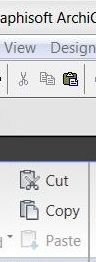
- Mark as New
- Bookmark
- Subscribe
- Mute
- Subscribe to RSS Feed
- Permalink
- Report Inappropriate Content
2010-06-23 11:30 PM
krzystoff wrote:Try turning off 2D Hardware Acceleration which in turn turns off Antialiasing. Works for me
I've tried the 125% scaling, and it may be an effect of the video driver, Windows XP, or a peculiarity with Dell screens, but the anti-aliasing is quite awful from a normal viewing distance ~30cm.
- Mark as New
- Bookmark
- Subscribe
- Mute
- Subscribe to RSS Feed
- Permalink
- Report Inappropriate Content
2010-06-24 11:23 AM
Brett wrote:krzystoff wrote:Try turning off 2D Hardware Acceleration which in turn turns off Antialiasing. Works for me
I've tried the 125% scaling, and it may be an effect of the video driver, Windows XP, or a peculiarity with Dell screens, but the anti-aliasing is quite awful from a normal viewing distance ~30cm.
as suggested, I tried disabling 2D acceleration with the scaling, but the window text is all that is scaled, the icons remain the same size.
autodesk's interface changes somewhat, but in archicad nothing changes much at all.
- Mark as New
- Bookmark
- Subscribe
- Mute
- Subscribe to RSS Feed
- Permalink
- Report Inappropriate Content
2010-06-24 12:33 PM
Check out this link:
The place to look for AC13 is :
HKEY_CURRENT_USER\Software\Graphisoft\ArchiCAD\ArchiCAD 13.0.0 INT R1\Font Description
There are three kind of fonts you can change: large, Small and Extra Small.
After such a modification, I think you will have to restart ArchiCAD for the changes to take effect.
AMD Ryzen9 5900X CPU, 64 GB RAM 3600 MHz, Nvidia GTX 1060 6GB, 500 GB NVMe SSD
2x28" (2560x1440), Windows 10 PRO ENG, Ac20-Ac29
- Mark as New
- Bookmark
- Subscribe
- Mute
- Subscribe to RSS Feed
- Permalink
- Report Inappropriate Content
2010-06-24 02:48 PM
laszlonagy wrote:
Until this issue is resolved, there is a trick on Window you can do to increase the font sizes in ArchiCAD.
HKEY_CURRENT_USER\Software\Graphisoft\ArchiCAD\ArchiCAD 13.0.0 INT R1\Font Description
There are three kind of fonts you can change: large, Small and Extra Small.
After such a modification, I think you will have to restart ArchiCAD for the changes to take effect.
thanks very much Laszlo -- that's a huge help, particularly on my 30" work monitor (ironicaly on my 22" at home it's much easier to read, with the obvious drawbacks of minimal space to work on).
I can't help wonder why the font size and style isn't available in the options -- after even simple software notepad and outlook have that feature -- perhaps a throwback to the old MacforDummies attitude ?
too bad there's no obvious way to change icon and cursor size.
- Mark as New
- Bookmark
- Subscribe
- Mute
- Subscribe to RSS Feed
- Permalink
- Report Inappropriate Content
2010-06-25 02:59 AM
This was back when they were a fixed shape.
Must have been dumped when they became stretchable.
Barry.
Versions 6.5 to 27
i7-10700 @ 2.9Ghz, 32GB ram, GeForce RTX 2060 (6GB), Windows 10
Lenovo Thinkpad - i7-1270P 2.20 GHz, 32GB RAM, Nvidia T550, Windows 11
- Archicad 27 freezing at random moments on PC. Anyone else? in Installation & update
- Cursor Snap Variant in Modeling
- Mac full screen hides menu bar unless mouse over in Installation & update
- Resolution of Axo Views on Layouts in Documentation
- External monitor scales some elements in Installation & update
