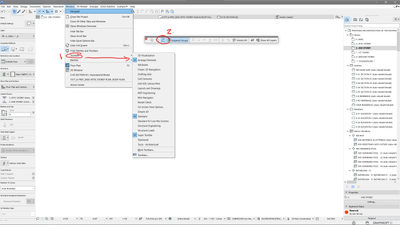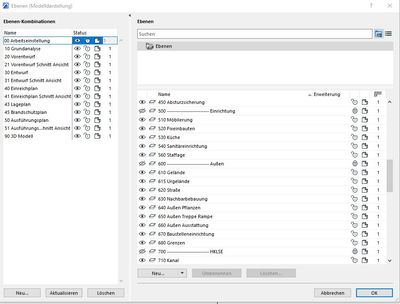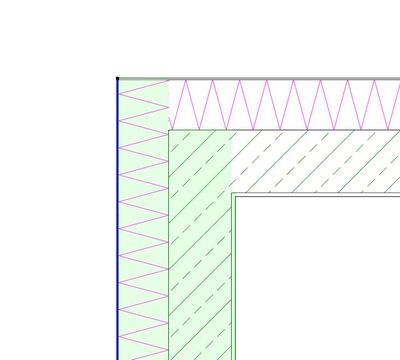- Graphisoft Community (INT)
- :
- Forum
- :
- Modeling
- :
- Re: wall tools creates separated walls
- Subscribe to RSS Feed
- Mark Topic as New
- Mark Topic as Read
- Pin this post for me
- Bookmark
- Subscribe to Topic
- Mute
- Printer Friendly Page
wall tools creates separated walls
- Mark as New
- Bookmark
- Subscribe
- Mute
- Subscribe to RSS Feed
- Permalink
- Report Inappropriate Content
2023-01-31 11:14 AM - edited 2023-01-31 11:33 AM
When I draw walls with rectangular, chained wall tools it creates separate walls not joint wall. How to fix it. Archicad 26
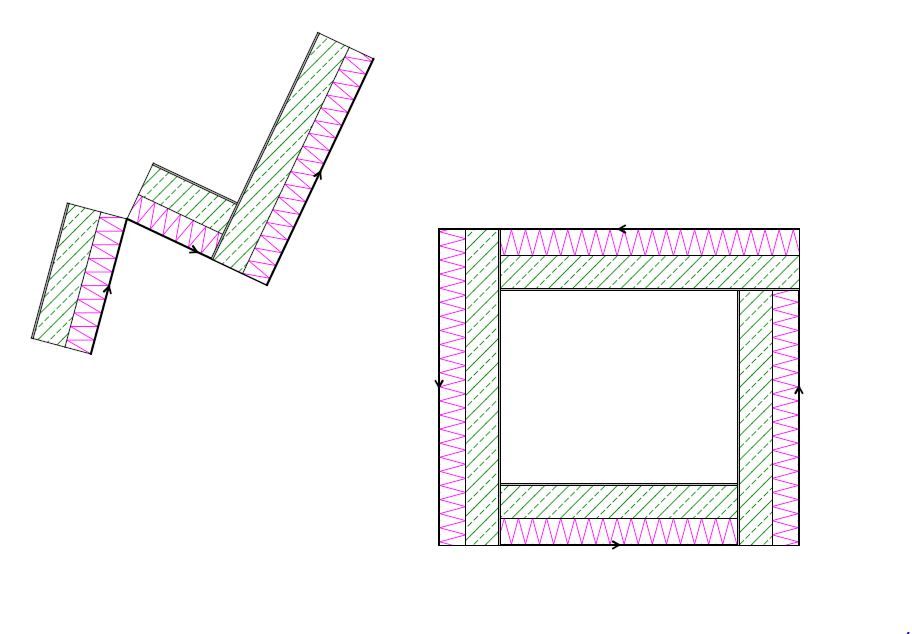
Solved! Go to Solution.
Accepted Solutions
- Mark as New
- Bookmark
- Subscribe
- Mute
- Subscribe to RSS Feed
- Permalink
- Report Inappropriate Content
2023-01-31 01:15 PM
Try heading to the View Menu > On Screen View Options and checking the option Clean Wall & Beam Intersections on
- Mark as New
- Bookmark
- Subscribe
- Mute
- Subscribe to RSS Feed
- Permalink
- Report Inappropriate Content
2023-02-01 07:29 AM
1. Go to Windows Menu choose Toolbars -> choose Arrange Elements
2. On the Arrange Elements Toolbar activate Auto Group then every time you do a chained wall etc. it will automatically be grouped.
CPU: i9-14900K @ 3.2Ghz; GPU: GeForce RTX 5080 super (16GB); SSD: XPG GAMMIX S70 1TB; RAM: 64GB @ 4200MT/s.
WINDOWS 11 PRO
- Mark as New
- Bookmark
- Subscribe
- Mute
- Subscribe to RSS Feed
- Permalink
- Report Inappropriate Content
2023-02-01 10:27 AM
Thank you. I am just trying to follow the tutorials.
- Mark as New
- Bookmark
- Subscribe
- Mute
- Subscribe to RSS Feed
- Permalink
- Report Inappropriate Content
2023-01-31 11:40 AM
Check the layer intersection group number if it's assigned to 0 change it to any number other than 0.
AMD Ryzen 7 5800H with Radeon Graphics 3.20 GHz 16.0 GB
- Mark as New
- Bookmark
- Subscribe
- Mute
- Subscribe to RSS Feed
- Permalink
- Report Inappropriate Content
2023-01-31 12:05 PM
I think all are set to 1,
- Mark as New
- Bookmark
- Subscribe
- Mute
- Subscribe to RSS Feed
- Permalink
- Report Inappropriate Content
2023-01-31 12:45 PM
That's because the thin skin at the composite edge I'm sure it's priority is higher than the rest, select the wall & check BM if higher then make it lower or duplicate and change the copy to be lower.
AMD Ryzen 7 5800H with Radeon Graphics 3.20 GHz 16.0 GB
- Mark as New
- Bookmark
- Subscribe
- Mute
- Subscribe to RSS Feed
- Permalink
- Report Inappropriate Content
2023-01-31 01:15 PM
Try heading to the View Menu > On Screen View Options and checking the option Clean Wall & Beam Intersections on
- Mark as New
- Bookmark
- Subscribe
- Mute
- Subscribe to RSS Feed
- Permalink
- Report Inappropriate Content
2023-01-31 01:25 PM
Thank you it solved joint problem but walls are still separate created.
- Mark as New
- Bookmark
- Subscribe
- Mute
- Subscribe to RSS Feed
- Permalink
- Report Inappropriate Content
2023-02-01 02:09 AM - edited 2023-02-01 03:15 AM
Toggle Groups (Alt + G)?
Though, given the nodes are black, it would appear that they are not grouped. You can create a group by making a selection then using the Create Group (Ctrl / Cmd + G) option.
| AC22-28 AUS 3110 | Help Those Help You - Add a Signature |
| Self-taught, bend it till it breaks | Creating a Thread |
| Win11 | i9 10850K | 64GB | RX6600 | Win11 | R5 2600 | 16GB | GTX1660 |
- Mark as New
- Bookmark
- Subscribe
- Mute
- Subscribe to RSS Feed
- Permalink
- Report Inappropriate Content
2023-02-01 02:28 AM
@Lingwisyer wrote:
Toggle Groups (Alt + G)?
That is it.
Rectangular and chained walls are in fact single walls that are grouped.
Turning the grouping on/off will allow you select individual walls or the group that was drawn with the rectangle or chained command.
Barry.
Versions 6.5 to 27
i7-10700 @ 2.9Ghz, 32GB ram, GeForce RTX 2060 (6GB), Windows 10
Lenovo Thinkpad - i7-1270P 2.20 GHz, 32GB RAM, Nvidia T550, Windows 11
- Mark as New
- Bookmark
- Subscribe
- Mute
- Subscribe to RSS Feed
- Permalink
- Report Inappropriate Content
2023-02-01 07:29 AM
1. Go to Windows Menu choose Toolbars -> choose Arrange Elements
2. On the Arrange Elements Toolbar activate Auto Group then every time you do a chained wall etc. it will automatically be grouped.
CPU: i9-14900K @ 3.2Ghz; GPU: GeForce RTX 5080 super (16GB); SSD: XPG GAMMIX S70 1TB; RAM: 64GB @ 4200MT/s.
WINDOWS 11 PRO
- Mark as New
- Bookmark
- Subscribe
- Mute
- Subscribe to RSS Feed
- Permalink
- Report Inappropriate Content
2023-02-01 10:27 AM
Thank you. I am just trying to follow the tutorials.
- Zones and Renovation Status – Area calculation issue in Modeling
- Curved wall following polyline in Modeling
- Complex wall with offset modifiers intersection issue. in Modeling
- How to create Difference Wall pattern in Plan and Section. in Modeling
- Wall separation line when reference line is not align in Modeling