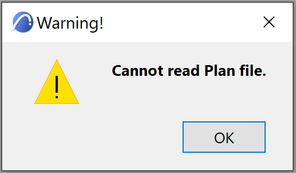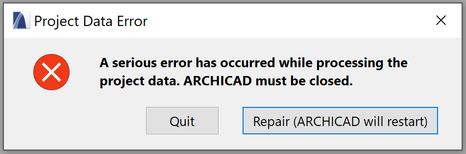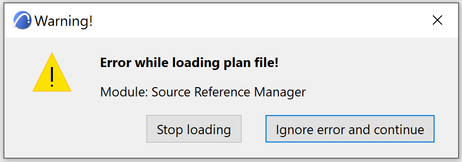- Graphisoft Community (INT)
- :
- Knowledge Base
- :
- Project data & BIM
- :
- File Damage or Corruption - Troubleshooting Guide
- Subscribe to RSS Feed
- Mark as New
- Mark as Read
- Bookmark
- Subscribe to Topic
- Printer Friendly Page
- Report Inappropriate Content
File Damage or Corruption - Troubleshooting Guide
- Subscribe to RSS Feed
- Mark as New
- Mark as Read
- Bookmark
- Subscribe to Topic
- Printer Friendly Page
- Report Inappropriate Content
on
2020-09-23
04:00 PM
- edited on
2023-05-15
05:52 PM
by
Emoke Csikos
Possible issues of file corruptions
When opening Archicad project files, you might experience that the file is not opened correctly. In some cases the file will not open, in other cases the file opens but some or all of the content is missing. Here are some typical scenarios:
- Odd build version numbers
- Archicad displays odd build version numbers for the project.
- Warnings
- Archicad displays many warnings while attempts to repair the file. Messages appear like:
- Cannot read Plan file:
The file you are trying to open is damaged:
- Do you want Archicad to try recovering it?
- The project is empty
- Archicad succeeds in opening but the project is empty.
- "The file cannot be opened"
- Archicad fails to open the file, bringing up an error message "The file cannot be opened".
See also: Error messages. Messages appear like:
- "Error While loading plan file!":
- Archicad fails to open the file, bringing up an error message "The file cannot be opened".
Cause
- Incorrectly removed external drive
- When removing the used external drive it is recommended to use the Safely Remove Hardware and Eject Media option from your system tray or the notification area: Eject USB Mass Storage Device. This is because, before disconnecting a device from your computer, it is essential to first prepare Windows for the change using the feature. Doing so ensures, Windows has stored any data back on the device and released the device from its hold. If you remove the device without using the Safely Remove Hardware feature, you run the risk of damaging your files and corrupting your data.
- Transfer error from one location to another
- During moving or copying files the file transfer might get interrupted, and the original might be removed from the source location, leaving only a smaller nonfunctioning file at the destination. The cause might be a mishandled size-allocation limitation or connection interruption. In case of wireless transmission methods, environmental conditions can interfere with data transmission.
- Damaged as part of compressing the project into Zip format
- When the file is stored or transferred as a Zip file, the Zip file itself might get damaged. It is very possible to receive a Zip file where a simple header issue exists. This header issue may be a minor mistake caused by the application or process used to create the Zip file. However innocent the mistake may seem, WinZip will treat all header inconsistencies, inaccurate data, and incorrect extensions as possible security risks and report to you that the Zip file is corrupt. You may want to try to repair your Zip file at some point, as some of these matters can be corrected using a file fix routine. In other cases when the data in a Zip file is damaged, it may not be possible to fix the Zip file and you will not be able to extract all of the files correctly, if at all. Damaged data can affect the entire Zip file, multiple member files, or just one member file.
- Not Enough space available on the Hard Disk
- Low Disk Space might cause file damage during save or transfer.
- System Crash
- Is a condition where the computer or a program, either an application or part of the operating system, ceases to function properly, often exiting after encountering errors. Certain levels of RAID disk arrays have the ability to store and evaluate parity bits for data across a set of hard disks and can reconstruct corrupted data upon the failure of a single or multiple disks, depending on the level of RAID implemented.
- Power outage
- An uninterruptable power supply (UPS) is strongly advised if power outage risks are quite frequent . The cost of a UPS might be recovered with just one data loss event avoided.
- Damaged Hard Disk Drive
- The hard drive itself might be responsible for damage. A disk utility program can check the health and fragmentation of the hard drive. These programs are OS version compatible. They can help you understand the health of your partitions, and other recognizes hard drive structures. Even so Physical Hard Disk failiure might need the services of professional to recover the disk.
- Virus attack
- Virus attack might damage the OS or the file system integrity causing similar scenarios for files like in case of the damaged hard disk drive mentioned above. Fragmented distribution attack is a malware or virus distribution technique aiming at bypassing protection systems by sending fragments of code over the network. If the attach is successful, it will lead to, data, intellectual property theft.
- Archicad error
- Rarely Archicad errors can be responsible for file damage or data corruption.
Solution
What to do when data loss has occurred:
- Open and Repair
The Open and Repair process works for PLN files only. If your project is a Teamwork project see note below*.
1. Launch the Archicad application from the desktop shortcut, dock, start menu or application folder.
2. When the Start Archicad dialog appears, choose Open a Project, Browse for a Solo Project and click Browse OR go to File > Open > Open.
3. IMPORTANT: Go to the file location and click on the file ONLY ONCE so that it is highlighted.
4. Now put a tick mark in the Open & Repair Selected file checkbox in the lower right corner of the dialog.
5. Then open the file and wait.
6. After a time the file will report either that the project was healthy or that it was repaired or that the file cannot be repaired.
* If your project file is a Teamwork file, first go to File > Save As… Format/File Type: Archicad Solo Project .PLN, then perform the steps 6 above. If the Repair option fixes the issue, you should re-share this PLN, have other users Join this new copy of the project and continue working from there.
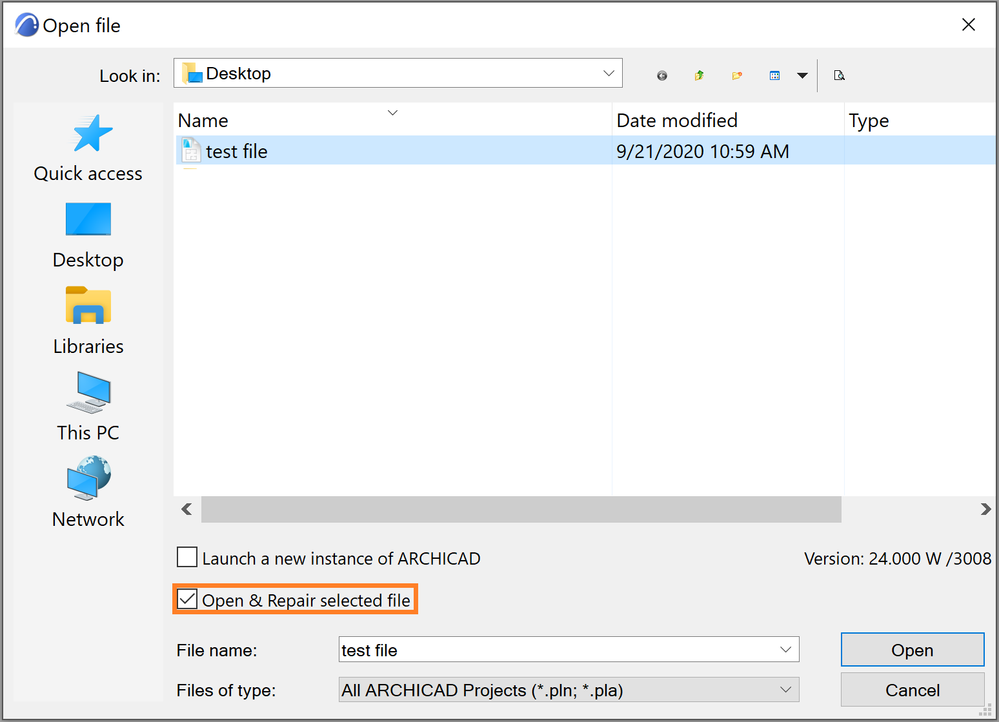
 NOTE: the Repair function works only on those files that was saved with the same Archicad version.
NOTE: the Repair function works only on those files that was saved with the same Archicad version.
- Open the backup file
- This could be either the BPN, or if you follow the "save backup every day" method then your last days save.
- Merge
- To open a file that crashes constantly, a manageable workaround is to create a new file with the same template, and merge the erroneous file content in. This is best done by using „Merge” command from File menu/File Special/Merge command. In this case only the floor plan and the 3D model content is brought in. Sadly, all of the 2D content (annotation, linework) on sections, elevations, details and worksheets will be lost.
- Remove external references
- Files might seem to be damaged because of their externally referenced content is damaged or their location is inaccessable or erroneous. Such external references might be Drawings placed on Layouts, Hotlinked Modules, whole libraries or just some library parts. To explore such situation, disconnecting and relocating (to disk root or desktop) all externalities would exclude server issues. (Such as damaged, unattainable).
- Contact Graphisoft
- Contact your local reseller or distributor for support, and send the damaged file. Graphisoft HQ will receive the file, and make an attempt to save as much of the information as possible.
Aids to Avoid Data loss:
- Autosave
- AutoSave is a feature of Archicad, which protects data in case of a program or system crash, power outage or sudden termination of the program. You can customize autosave frequency and the AutoSave destination folder in Work Environment/ Data Safety & Integrity.
- Note: AutoSave is not the same as the File > Save... command. It is not writing a PLN file anywhere. AutoSave only makes a temporary safety cache file while a project is open. As soon as a project is closed under normal circumstances the AutoSave temporary file is deleted. You should still take care to use the File > Save... command on a regular basis to ensure your data is being saved to the PLN format.
- Backup
- Original Archicad made backup file BPN is automatically created after the first "save" or "save as" command has been executed. This can be useful when recovering the file, but often might be damaged as well. Manual Backup files, version tracking. File corruption is not inevitable, but it's a good idea to take measures to prevent damage to a database and ensure that databases are properly backed-up in case of disaster. The best solution to the problem of a damaged file is to try to obtain at least another copy of the file. Better to create a numbering system based on version numbers or date. And at least to Back up every day, certainly might be important in specific cases
- Use of file backup software
- Time Machine on Mac creates incremental backups of files that can be restored at a later date. It allows the user to restore the whole system (from the OS X Install DVD), multiple files, or a single file. It is possible to use other Windows backup software just like the mentioned ones below, or remote or online document storage and file sharing for backup services.
- List of backup software
- Microsoft's Skydrive
- DropBox