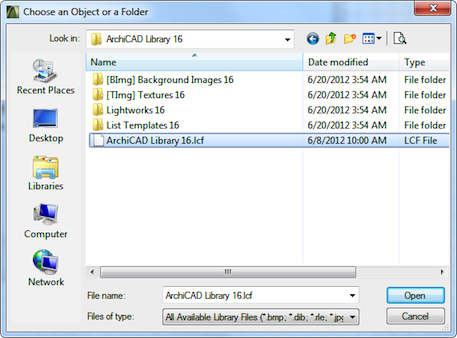Turn on suggestions
Auto-suggest helps you quickly narrow down your search results by suggesting possible matches as you type.
Showing results for
Turn on suggestions
Auto-suggest helps you quickly narrow down your search results by suggesting possible matches as you type.
Showing results for
BIM Coordinator Program (INT) April 22, 2024
Find the next step in your career as a Graphisoft Certified BIM Coordinator!
- Graphisoft Community (INT)
- :
- Knowledge Base
- :
- Libraries & objects
- :
- Where are all the Library Objects
Options
- Subscribe to RSS Feed
- Mark as New
- Mark as Read
- Bookmark
- Subscribe to Topic
- Printer Friendly Page
- Report Inappropriate Content
Where are all the Library Objects
Graphisoft
Options
- Subscribe to RSS Feed
- Mark as New
- Mark as Read
- Bookmark
- Subscribe to Topic
- Printer Friendly Page
- Report Inappropriate Content
on
2012-10-16
03:00 AM
- edited on
2021-11-17
03:18 PM
by
Rubia Torres
Where are all the Library Objects?
Many years ago Library Parts of ARCHICAD were by default located in folder structures. The program shipped with a Library folder (e.g. ARCHICAD Library 6.5) and in this folder was located a complete folder structure containing the 1000+ Library Parts that comprised the ARCHICAD Library. Around ARCHICAD 7 or 8 GRAPHISOFT started to ship Libraries in PLA files. As you know a PLA file is a Project Archive Files into which all Library Parts of loaded Libraries can been saved. In case of the Library PLA file, the file did not actually contain any model data – no Walls, Slabs, Roofs etc. whatsoever. It was saved from and empty ARCHICAD file into which the default Library was loaded. The file was saved as PLA with all parts of loaded libraries included. This was a convenient way of delivering the default Library. Most of the time users would open this Object Library.PLA file, and extract the Library into a folder. This would result in the same Library Structure that they were used to in earlier versions. It was also possible to not extract the library from the PLA file, reading Library Parts directly from the PLA file instead. This was fine when the user knew he would not want to modify the GDL code of any Library Parts of the ARCHICAD default library. Shipping the Library in a convenient single PLA file also meant that the Library folder structure seen in previous ARCHICAD versions was not there anymore. Instead, there was a single PLA file.Then in version 10 a new concept called Library Container Files arose. The whole ARCHICAD Object Library was shipped in a single LCF File. This is the method being used to this day in ARCHICAD versions. If you go to the Library folder of your ARCHICAD installation (e.g. C:\Program Files\Graphisoft\ARCHICAD 16 INT\ARCHICAD Library 16) you will see the LCF file that contains the whole object library (this file is called ARCHICAD Library 16.lcf in case of the ARCHICAD 16 International version).
The LCF file contains the whole Object Library of ARCHICAD (all objects along with their macros, plus zones, textures etc.) in a hierarchical structure. You can imagine the LCF file as a ZIP file. But unlike a ZIP file where you only see the list of files in the ZIP file, the whole hierarchical content of the LCF file can be seen in the Object Settings Dialog (and the Settings Dialogs of other GDL-based Tools, such as Door/Windows, Stairs, etc.) If you activate the Object Settings Dialog, in the upper left portion of the Dialog you will see the tree structure of all linked Libraries. Currently the ARCHICAD 16 Library is loaded as a Linked Library. The ARCHICAD Library 16.lcf file is located within this folder, so the effect is that the whole tree structure within the LCF file is displayed under ARCHICAD 16 Library and you can see which Library Parts are located in which subfolder. When an LCF file is created from a library folder, the LCF file will preserve the structure of folders within the library folder from which the LCF file was generated. This way when you view the folder structure within the LCF file, it is the same as what you would see if the LCF was extracted onto your hard drive.
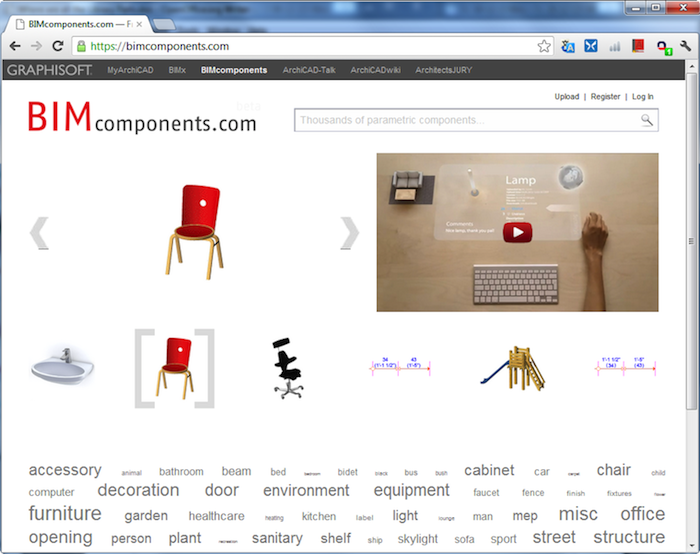
What are the benefits?
- You deal with a single file instead of hundreds or thousands of individual objects. So in case you need to move copy or send the library, the action is done by simply manipulating the LCF file.
- Loads faster then extracted library or PLA, which can reduce the time required for your projects to be loaded, especially when several or large libraries are loaded for the Project.
- Loading a folder containing an LCF will make library parts in LCF available in project. With PLA this is not so. This means that if you load a folder as a Library and that folder contains an LCF file, the LCF file is recognized as a container for Library Objects and all Library Objects within the LCF file will be available for use in the Project. In case of a PLA file you would first have to extract the Library Objects contained in the PLA file into a folder before being able to load them into your Project.
- LCF is very useful as well as the recommended and preferred way for library developers for the distribution of their content. This is good if you don't want users to modify your library parts since users cannot open a Library Object located in the LCF file, modify it and overwrite it within the LCF file (They would have to use the Save as command to save the modified Library Object to another location). This way the developer library located in the LCF file preserves its integrity.
- LCF is good for BIM Managers to create an Office Library. The BIM Manger collects all Library Objects that need to be in the office library into a single folder structure, then creates and single LCF file from that folder structure. Then the BIM Manager can made the single Office Library LCF file available to the whole office on a location in the office network or on the BIM Server. When any modification is needed, the BIM Manager modifies the Library Objects in their source location, recreates the LCF file and copies it to the shared location on the office network or the BIM Server, notifying user that there was an Office Library update.
- The LCF file preserves the whole folder structure of the original file hierarchy from which the LCF was created. This makes it easier to use and manage the LCF library since elements will always be found at the same relative location within the LCF.
- LCF file can be compressed. This way they take up less disc space and they are easier to manage, more around or send over the local network or internet. This can prove important and useful for example in case of libraries located on a BIM Server, when Users need to Join BIM Server Projects from remote location with non-high speed internet connection and need to download the whole Project with all linked Libraries once the first time they Join. Reduced LCF size can greatly accelerate this step.
BIMcomponents
One new feature of ARCHICAD 16 is the integration of the bimcomponents.com portal into the functionality of ARCHICAD. Any registered User may upload their custom Library Objects or whole Libraries as LCFs onto the bimcomponents.com portal. So now for a Library Developer who develops an ARCHICAD Library, the easiest way to distribute it is to register at bimcomponents.com and upload the LCF file containing their developed Library. Users then can search for Library Objects either on the bimcomponents.com portal or right within ARCHICAD to find any of the Library Objects offered in the uploaded LCF. Alternately, users may visit the bimcomponents.com portal and download complete LCF libraries.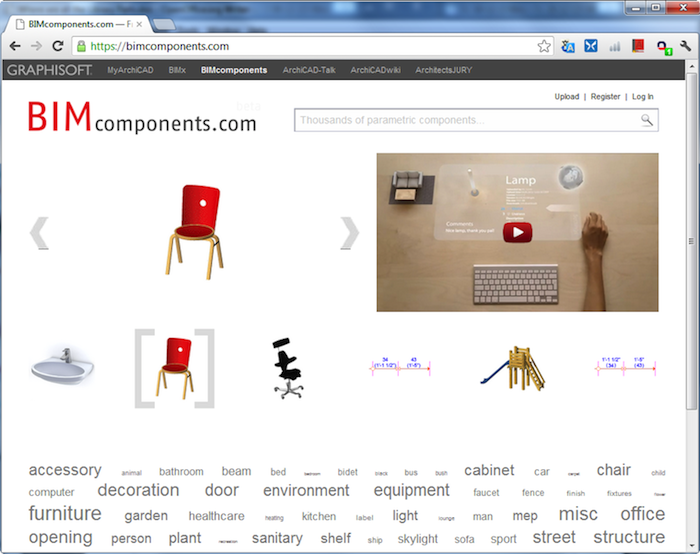
Labels: