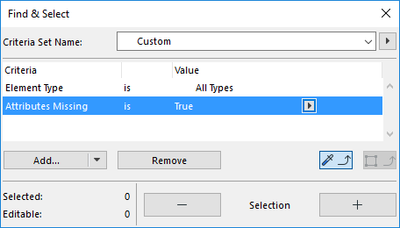- Graphisoft Community (INT)
- :
- Forum
- :
- Project data & BIM
- :
- AC 23: Elements remain after their layer is delete...
- Subscribe to RSS Feed
- Mark Topic as New
- Mark Topic as Read
- Pin this post for me
- Bookmark
- Subscribe to Topic
- Mute
- Printer Friendly Page
AC 23: Elements remain after their layer is deleted
- Mark as New
- Bookmark
- Subscribe
- Mute
- Subscribe to RSS Feed
- Permalink
- Report Inappropriate Content
2019-11-08
01:17 PM
- last edited on
2023-05-30
12:35 PM
by
Rubia Torres
Win10 64bit Intel i7 6700 3.40 Ghz, 32 Gb RAM, GeForce RTX 3070
AC 27.0 (4001 INT FULL)
- Labels:
-
Project Management
- Mark as New
- Bookmark
- Subscribe
- Mute
- Subscribe to RSS Feed
- Permalink
- Report Inappropriate Content
2019-11-12 11:45 AM
You can find the same "alert" with graphic overrides or layer sets.
- Mark as New
- Bookmark
- Subscribe
- Mute
- Subscribe to RSS Feed
- Permalink
- Report Inappropriate Content
2019-11-13 02:12 AM
David wrote:
I’m seeing some strange behavior in AC 23: Sometimes when I delete a layer the elements on that layer will remain visible in the floor plan. Highlighting one of these elements, its layer is noted as “missing” in the element settings menu and info box. Is this a bug or some new feature the logic of which completely escapes me?
This seems a little odd to me.
Usually when you delete a layer, then all elements on that layer will delete as well, so long as you use the 'Delete elements' option.
Otherwise you have the option to keep the elements and move them to another layer.
This is the same whether you delete the layer from the layer settings or the attribute manager.
Is that line part of a module by any chance or is this a teamwork file?
Barry.
Versions 6.5 to 27
i7-10700 @ 2.9Ghz, 32GB ram, GeForce RTX 2060 (6GB), Windows 10
Lenovo Thinkpad - i7-1270P 2.20 GHz, 32GB RAM, Nvidia T550, Windows 11
- Mark as New
- Bookmark
- Subscribe
- Mute
- Subscribe to RSS Feed
- Permalink
- Report Inappropriate Content
2019-11-13 02:39 AM
Christophe wrote:
An example: when I delete a material, all the resources using this material are not erased but show "missing".
Layers have do not have the option to retain elements without changing their layer. Things like Materials and BMs on the other hand do.
| AC22-28 AUS 3110 | Help Those Help You - Add a Signature |
| Self-taught, bend it till it breaks | Creating a Thread |
| Win11 | i9 10850K | 64GB | RX6600 | Win11 | R5 2600 | 16GB | GTX1660 |
- Mark as New
- Bookmark
- Subscribe
- Mute
- Subscribe to RSS Feed
- Permalink
- Report Inappropriate Content
2019-11-13 03:42 PM
Lingwisyer wrote:Of course but it seems to be different into your file so I think there can be another way to make your layer missing. Like Barry said if your work with module or teamwork project...maybe you have an attribute conflict.
Layers have do not have the option to retain elements without changing their layer.
- Mark as New
- Bookmark
- Subscribe
- Mute
- Subscribe to RSS Feed
- Permalink
- Report Inappropriate Content
2019-11-16 08:57 AM
Win10 64bit Intel i7 6700 3.40 Ghz, 32 Gb RAM, GeForce RTX 3070
AC 27.0 (4001 INT FULL)
- Mark as New
- Bookmark
- Subscribe
- Mute
- Subscribe to RSS Feed
- Permalink
- Report Inappropriate Content
2022-02-13 01:31 PM
Hi fellas,
does anybody have a conclusion on that? I am in the same case. I am trying to elements hosted in layers but they remain in the model after deletion within the layer "MISSING".
- Mark as New
- Bookmark
- Subscribe
- Mute
- Subscribe to RSS Feed
- Permalink
- Report Inappropriate Content
2022-02-14 02:11 AM
What Archicad version are you using?
How did you delete the layer?
Can you show an example of the element with 'missing' layer?
Barry.
Versions 6.5 to 27
i7-10700 @ 2.9Ghz, 32GB ram, GeForce RTX 2060 (6GB), Windows 10
Lenovo Thinkpad - i7-1270P 2.20 GHz, 32GB RAM, Nvidia T550, Windows 11
- Mark as New
- Bookmark
- Subscribe
- Mute
- Subscribe to RSS Feed
- Permalink
- Report Inappropriate Content
2022-05-24 10:10 AM
Good morning, this problem is still not solved, the same thing happened in our office a couple of times with AC25, last one was yesterday, we delete the layer, select the delete elements option, the layer gets the deleted but all the elements remain with the layer as a missing attribute. It can be a really annoying thing because you have to scourge the whole file for them elements that you want deleted in a simple manner. There is a workaround, first select the move to other layer option to a temp layer and then delete the temp layer, but it shouldn't be like this. Cheers!
macOS Ventura 13.6.6 (22G630)
AC 27
iMac 27 2014; 3,4GHz quad core i5; 24Gb 1600 MHz DDR3; 2 GB NVIDIA GeForce GTX 775M
macOS Catalina 10.15.7
AC 25
Make your life Custom not Standard. GDLing since 2018.
- Mark as New
- Bookmark
- Subscribe
- Mute
- Subscribe to RSS Feed
- Permalink
- Report Inappropriate Content
2022-05-24 10:34 AM
Something odd going on there.
So you are saying you can't just delete an 'original' layer because the elements remain in a 'missing' layer.
But you can delete the layer and move all elements to another 'temp' layer.
Then you can delete that 'temp' layer in just the same way that you tried to delete the 'original' layer and all of the elements delete as well.
If that is the case, I can't see what the difference would be.
I would be contacting your local support people and asking for help.
PS - does Find & Select searching for all elements with attributes missing help find them?
Barry.
Versions 6.5 to 27
i7-10700 @ 2.9Ghz, 32GB ram, GeForce RTX 2060 (6GB), Windows 10
Lenovo Thinkpad - i7-1270P 2.20 GHz, 32GB RAM, Nvidia T550, Windows 11