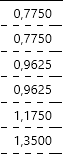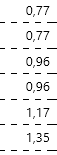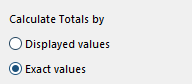- Graphisoft Community (INT)
- :
- Forum
- :
- Project data & BIM
- :
- Re: Accuracy of calculations and display units in ...
- Subscribe to RSS Feed
- Mark Topic as New
- Mark Topic as Read
- Pin this post for me
- Bookmark
- Subscribe to Topic
- Mute
- Printer Friendly Page
Accuracy of calculations and display units in Schemes
- Mark as New
- Bookmark
- Subscribe
- Mute
- Subscribe to RSS Feed
- Permalink
- Report Inappropriate Content
2023-11-30 08:44 PM
I need to display some areas in a scheme using "merge items". When I set the area unit in calculation units to have 4 decimals I get these values:
which add to 6,0000 when I check the "merge items" option. But I have 4 decimals in my display, which is not what I want.
When I set the area unit in calculation units to have 2 decimals, the same values display as:
which add to 5,98. Now I have 2 decimals in my display but not the accuracy that I want.
Is there a way to calculate areas without rounding but display them to two decimals?
Solved! Go to Solution.
Accepted Solutions
- Mark as New
- Bookmark
- Subscribe
- Mute
- Subscribe to RSS Feed
- Permalink
- Report Inappropriate Content
2023-12-01 10:30 AM
The solution was in front of my eyes and I didn't see it:
There is an option in the Calculation Units menu for it. When I set it to 'Exact values' it works
- Mark as New
- Bookmark
- Subscribe
- Mute
- Subscribe to RSS Feed
- Permalink
- Report Inappropriate Content
2023-12-01 02:13 AM
@gap wrote:
Is there a way to calculate areas without rounding but display them to two decimals?
No.
If you are using a lower accuracy, then it will only total based on that accuracy.
If you want the higher accuracy, you must use more decimal precision.
Barry.
Versions 6.5 to 27
i7-10700 @ 2.9Ghz, 32GB ram, GeForce RTX 2060 (6GB), Windows 10
Lenovo Thinkpad - i7-1270P 2.20 GHz, 32GB RAM, Nvidia T550, Windows 11
- Mark as New
- Bookmark
- Subscribe
- Mute
- Subscribe to RSS Feed
- Permalink
- Report Inappropriate Content
2023-12-01 07:18 AM
I came to this conclusion too. I'll have to copy this post to wishes
- Mark as New
- Bookmark
- Subscribe
- Mute
- Subscribe to RSS Feed
- Permalink
- Report Inappropriate Content
2023-12-01 07:38 AM
There is probably really not much to wish about.
If you are showing rounded figures, why would you want/need to show a total that does add up to those figures?
If you need a more accurate total, surely you would want more accurate individual figures?
Just my thoughts.
Barry.
Versions 6.5 to 27
i7-10700 @ 2.9Ghz, 32GB ram, GeForce RTX 2060 (6GB), Windows 10
Lenovo Thinkpad - i7-1270P 2.20 GHz, 32GB RAM, Nvidia T550, Windows 11
- Mark as New
- Bookmark
- Subscribe
- Mute
- Subscribe to RSS Feed
- Permalink
- Report Inappropriate Content
2023-12-01 08:06 AM - edited 2023-12-01 08:10 AM
My wish is simple:
I need the calculations to be as accurate as it can be, so I use 4 decimals in Calculation Units. When I merge them in my scheme the sum up, as expected, to the correct amount.
I wish there was a way to print this amount in my Scheme with two decimals instead of four.
When I set Calculation Units to 2 decimals, the merged total is calculated incorrectly due to the individual roundings.
- Mark as New
- Bookmark
- Subscribe
- Mute
- Subscribe to RSS Feed
- Permalink
- Report Inappropriate Content
2023-12-01 08:31 AM
@gap wrote:
When I set Calculation Units to 2 decimals, the merged total is calculated incorrectly due to the individual roundings.
0.77+0.77+0.96+0.96+1.17+1.35 = 5.98
It does not add up to 6.00 and would not make sense if that is the total you want to see.
There is nothing inaccurate about that.
It is totalling what you see.
If you want a more accurate total then use 4 decimal precision.
If I was to say 1+1 = 2.8, you would call me a fool.
But 1.4+1.4 does indeed = 2.8.
If you don't see all the figures, it makes no sense.
Barry.
Versions 6.5 to 27
i7-10700 @ 2.9Ghz, 32GB ram, GeForce RTX 2060 (6GB), Windows 10
Lenovo Thinkpad - i7-1270P 2.20 GHz, 32GB RAM, Nvidia T550, Windows 11
- Mark as New
- Bookmark
- Subscribe
- Mute
- Subscribe to RSS Feed
- Permalink
- Report Inappropriate Content
2023-12-01 08:38 AM
Barry, it's really simple: No roundings in calculations, they should sum up to 6,0000. We are OK so far. Can you point out a way for that 6.0000 to be printed in my drawings with 2 decimals? That is what is missing
- Mark as New
- Bookmark
- Subscribe
- Mute
- Subscribe to RSS Feed
- Permalink
- Report Inappropriate Content
2023-12-01 09:54 AM
So you want to show the 4 decimal accuracy in the individual values but you only want the total to have 2 decimals?
I didn't get that impression.
I am afraid you can't - the calculation units apply to the entire schedule.
I thought you are wanting to show the 2 decimal accuracy in the values but have it total to 4 decimals, but still only show the 2 decimals.
There is no way it can do that.
If you are using 2 decimal calculation units, it can not add the extra hidden decimal values - you have just told Archicad they are not important to you.
If you want 4 decimal accuracy, you have to use 4 decimal accuracy, but you can not tell it to then only show 2 decimal accuracy - the figures would not add up and it would not make sense.
The schedule can only add what you can see.
Barry.
Versions 6.5 to 27
i7-10700 @ 2.9Ghz, 32GB ram, GeForce RTX 2060 (6GB), Windows 10
Lenovo Thinkpad - i7-1270P 2.20 GHz, 32GB RAM, Nvidia T550, Windows 11
- Mark as New
- Bookmark
- Subscribe
- Mute
- Subscribe to RSS Feed
- Permalink
- Report Inappropriate Content
2023-12-01 10:14 AM
I don't mind for the individual values. I'll only print the sum and I need it to be calculated correctly but to be printed with two decimals.
I found a sort of a workaround: If I set the Calculation Units to two decimals and also set extra accuracy to 01 then it is calculated and displayed as I want. But somewhere else in my table I get values with the extra accuracy in the form of an exponent, which I don't want.
- Mark as New
- Bookmark
- Subscribe
- Mute
- Subscribe to RSS Feed
- Permalink
- Report Inappropriate Content
2023-12-01 10:30 AM
The solution was in front of my eyes and I didn't see it:
There is an option in the Calculation Units menu for it. When I set it to 'Exact values' it works
- Area calculation extra accuracy with superscript in Documentation
- Accuracy of calculations and display units in Schemes in Project data & BIM
- Plastering Works on RCC Beam for accurate Quantity take off. in Modeling
- Schedule Accuracy? in Collaboration with other software
- Unwanted clipping plane apparent in 3D view (model covering large area) in Modeling